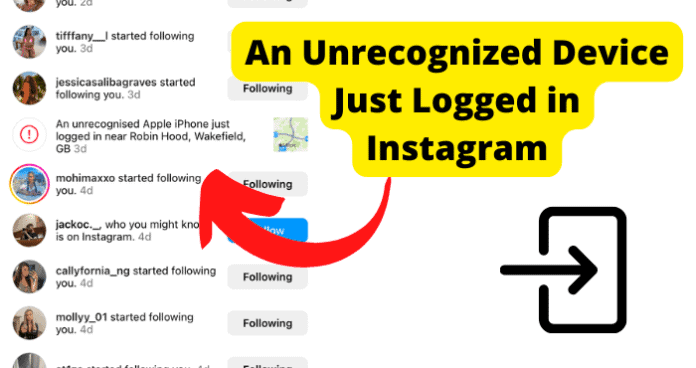What Does An Unrecognized Device Just Logged in Instagram Mean?
If you receive a notification from Instagram that says “An Unrecognized Device Just Logged In to Instagram”, it means that your specific Instagram account has been accessed on a device or on a Wi-Fi network that is not typically the one you use to log in. Instagram is by far one of the most popular social media sites available, with millions of users accessing the platform on a daily basis. With so many accounts in existence, Instagram has to do something to protect their users’ privacy, or else they risk their account holders moving to a competitive social media site instead. Instagram users have reported receiving a notification through their email account whenever Instagram needs to notify them about potentially suspicious login activity. This is because Instagram tends to recall the Wi-Fi network you use to access your account as well as the device you typically use to log in. Any time someone attempts to access your account from a network or device that does not fit your usual choices, a notification is likely to be sent. It is not that Instagram is spying on you; rather, they are trying to protect your account information on their platform. Most Instagram accounts are accessed from the same mobile devices, tablets, or PCs on one or more Wi-Fi networks consistently, and Instagram keeps track of this information to establish a pattern. If the pattern is broken, they will reach out to you. Any time you receive this notification, it means that your Instagram account has either been logged in to or attempted to be logged in to Instagram using a device that is different than your norm.
Why Does It Say an Unrecognized Device Just Logged In Instagram?
Ultimately, it says, “An Unrecognized Device Just Logged In Instagram” to protect your Instagram account’s privacy. You would typically find this notification within an email from Instagram to notify you that something is different. Depending on whether or not you have Instagram’s Two-Factor Authentication feature enabled, you may also see it as a notification on your phone. The most obvious reason for encountering this message is that something is amiss, meaning that someone managed to obtain your Instagram account’s login information and has used it to access your Instagram account. Whenever you encounter this notification, you always have the option to ignore it. If, however, the notification consists of information that does not seem right, you will most likely need to take action to protect your Instagram account. Sometimes, Instagram sends out these notifications in error, meaning that there is not any actual suspicious activity occurring. If you suspect this scenario, you can try to turn off your iOS or Android device’s Wi-Fi and connect to your cellular provider’s data instead to see if the issue is resolved. Though it sometimes is an error, it is probably wise to treat each notification seriously to protect yourself and your information best online. These are not, however, the only reasons you might encounter this message. Consider these alternate reasons below:
1. You’ve Authorized a Third-Party App
Instagram has many features built into the platform to make it an appealing form of social media; however, they do not necessarily include everything, and there are ample third-party app options available to you to use with your Instagram account to create more engaging content. If you have decided that you want to download and use one of these third-party apps, you will have to grant the app permission to access your Instagram account in order for it to work. Granting permission to the third-party app is very likely to result in you receiving a notification that says, “An Unrecognized Device Just Logged In Instagram”.
Fix – Revoke Third Party Access on Instagram
Obviously, you do not have to panic if you receive this notification and you know that you have granted permission to a third-party app to enhance your Instagram content; however, you always have the option to change your mind. To revoke a third-party app’s access to your Instagram account, go to Instagram on your PC. After you have logged in, access your Instagram profile and select the gear icon, which opens your Instagram settings. This should be located in the corner towards the top of the page. Once within your Instagram settings, scroll down and locate the “Authorized Applications” option. Choose this option, locate the third-party app or apps that you want to disable, and select the “Revoke” button. Though following these steps will revoke the third-party app’s access to your Instagram account, you should still uninstall the app from your phone if that is where you originally downloaded it.
2. You’ve Logged In From A Device You Don’t Typically Log In From
Our addiction to social media, including Instagram, is considered to be a normal component of today’s culture. Whether your phone is dead and you desperately need to check on your Instagram account, logging into your Instagram account from a device you do not typically use is going to send a red flag to Instagram. Since Instagram remembers which devices you are typically using to access your Instagram account, an “Unrecognized Device Just Logged in Instagram” notification is very likely to occur.
Fix – Click on the An Unrecognized Device Just Logged in Instagram Notification And Click ‘This Was Me’
This particular scenario is fairly common, and the fix for it is very easy. The entire reason that Instagram is sending you the notification in the first place is that they are trying to protect your privacy and Instagram account, so even though it can be annoying, remember that Instagram has no way of knowing for sure that it is you behind the new device. When you receive the “An Unrecognized Device Just Logged in Instagram” notification, you will see an option to select a button that says “This Was Me”. Doing so informs Instagram that something devious is not happening and will help Instagram by allowing them to add the new device to your list of used devices.
3. Someone’s Phone You Previously Logged In On Just Logged Into Your Account
This particular reason may be a little less innocent than some of the others on this list. If you used someone else’s phone to log in to your personal Instagram account and gave permission for the app to save your login information, it could mean that the device’s actual owner can also access your Instagram account. If you know that you have not installed any new third-party apps or have not tried to log in to your Instagram account from a different device, think back to whether you borrowed someone else’s phone to check on your Instagram account. If you did, you might have accidentally stored the login information, and now it means that the device owner can log in as you, make any alterations to your profile, and go through your Instagram DMs. If the owner is a close friend or family member, they may not have any malice behind their decision to log in to your account, but regardless, it is still a less-than-ideal situation.
Fix – Tell Them to Log Out and Click ‘Not Now’ When it Says ‘Remember Login Information
Hopefully, the person who decided to log in to your account is someone that you know and trust. It could very well be an honest mistake, so do not immediately jump to conclusions. Send them a text or message them through another app and ask them to log out of your Instagram account. Once they have done so, instruct them also to select the “Not Now” option when they are asked if they would like Instagram to “Remember Login Information”. If the solution is not that simple or you do not have access to the person in question, you can always go into your Instagram account and change your password. While doing so, go ahead and enable the Two-Factor Authentication feature so that, if a similar situation occurs again, it will be harder for someone other than you to log in to your Instagram account.
4. Someone’s Hacked Your Account
If you know for sure that none of the other options above are the reason you have received the “An Unrecognized Device Just Logged In to Instagram” notification, it is possible that your Instagram account has been hacked. As long as there are social media, there are going to be hackers, and these people thrive on social media because there is so much information available to them. Even if you do not make a habit of frequently posting or interacting with others on Instagram, you still store various forms of private information on the platform when you created your account, and this could be what the hacker is after.
Fix – Change Your Password
The first step of defense if you believe your Instagram account has been hacked is to change your password immediately. It is recommended that you do this quickly because if a hacker has already gained access to your account, all they have to do is go in and alter your password and other login information, and you will lose access to your Instagram account and its content. To change your password, open your Instagram account on your phone. In the bottom right corner, select your profile picture. At the top of your Instagram profile page, you will see three horizontal lines stacked on top of each other, often referred to as a hamburger icon. Select this icon, and then choose the “Settings” option. A new menu will appear. Locate and select the “Security” option, which will take you to another page. Choose the “Password” option. Once chosen, you will be asked to provide your current Instagram account’s password and then will be required to input your new password twice. A good rule of thumb concerning passwords is that you should not use the same password for multiple accounts. If you have to change your password, you should also try to select a password that is entirely original and not a variation of the password you already had. You need to make it as difficult as possible for someone to be able to gain access to your account, so try not to choose something obvious, like your dog’s name or your birthday; both of these are accessible if someone looks through your account.
Fix 2 – Look For Their Session in Login Activity and Click Log Out
Instagram offers the ability to view all of your account activity within their platform, and this information can come in handy if you believe that you may have been hacked. Open your Instagram account on your iOS or Android device to access the information. On the bottom toolbar, select your profile picture to go to your Instagram profile page. Once on your profile page, select the hamburger icon, or the three vertical lines stacked on top of each other, in the top right corner of your page. A menu will appear. Find and select the “Settings” option, which should be toward the top A new screen will appear that gives you different options to choose from, but you will need to choose the “Security” option. Once on the security page, select the “Login Activity” option. Your login activity will now be visible to you, and you will see a list of the different places where your account is logged in. Locate their session and tap on it. When the new screen appears, select the “Log Out” option. This will log you out of their device. After you have done this, you will need to change your Instagram account’s password immediately. It may also be a good idea to enable Instagram’s Two-Factor Authentication feature so that future hackers have another barrier between them and your Instagram account’s information.