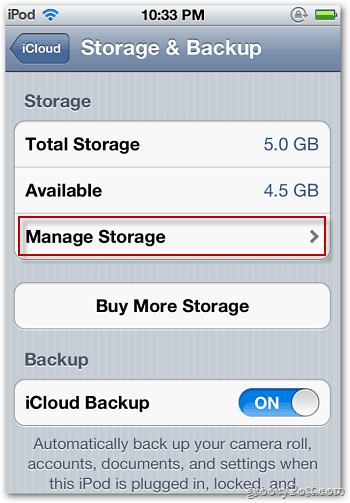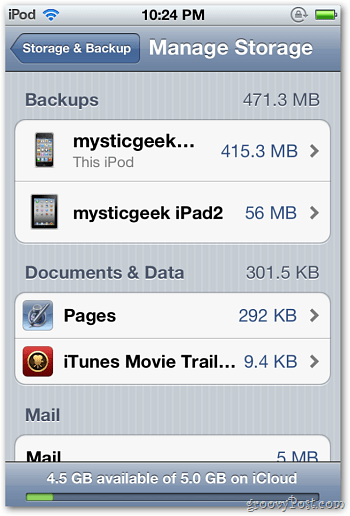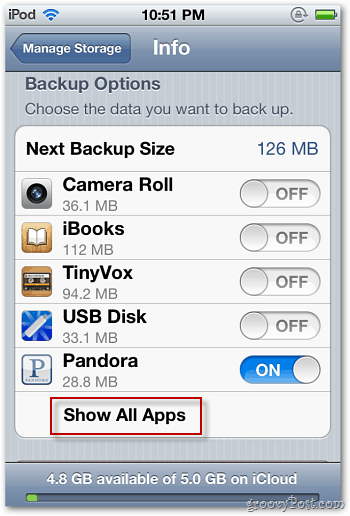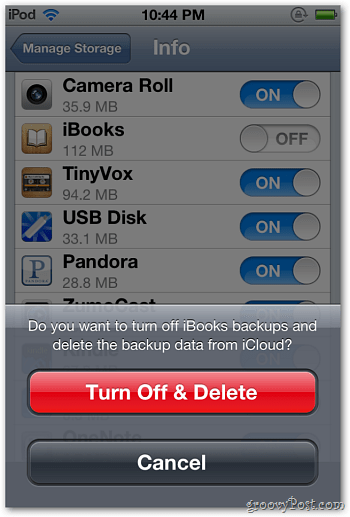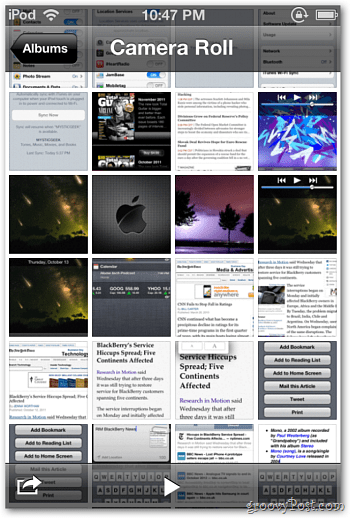Launch Settings and go to iCloud » Storage & Backup.
Here you’ll see the available storage of your free 5GB account. Tap Manage Storage.
Now tap your device.
Next, you’ll be at the Info screen. Here you can manage what app data is backed up to iCloud.
Scroll down the screen and turn off the apps you don’t want to be backed up. A list of apps using the most space is available. To manage the others, tap Show All Apps.
When you turn off an app, you’ll get a verification message. It will delete the backup data already stored in iCloud. So be cautious.
Don’t worry about the data stored locally on your device. It’s still there. You’re only deleting the backup data from iCloud. To save storage space on your device, a great method is to batch delete photos and videos.
If your free 5GB of space on the iCloud account fills up, remove some apps to get more space. Comment Name * Email *
Δ Save my name and email and send me emails as new comments are made to this post.
![]()