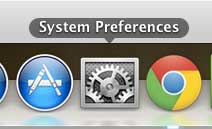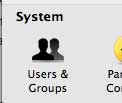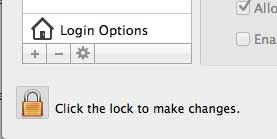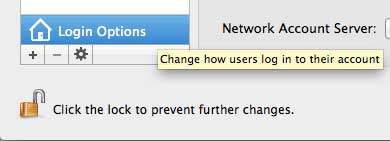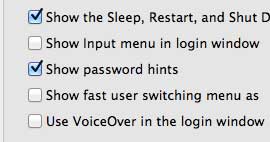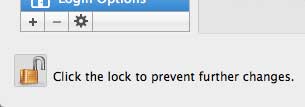Stop Showing Password Hints in iOS
While it can be very helpful to ward off people that are blindly attempting to guess your password, not having the hints available could make it very difficult for you to login if you happen to forget your own password. So make sure that, before you disable these password hints, that you realize that they will be disabled for everyone, including you. So that password you are attempting to protect better be something that you are unlikely to forget! Step 1: Click the System Preferences icon in the dock at the bottom of the screen.
Step 2: Click Users & Groups at the bottom of the System Preferences window.
Step 3: Click the lock icon at the bottom-left corner of the window.
Step 4: Type your password, then click the Unlock button. Step 5: Click the Login Options button at the bottom of the column at the left side of the window.
Step 6: Click the box to the left of Show password hints to clear the check mark.
Step 7: Click the lock at the bottom-left corner of the window again to prevent any further changes.
The next time you or anyone else incorrectly tries to sign into your account, they will not be given the option to get a hint. Have you just gotten your new MacBook and you’re wondering what you might need to optimize your experience with it? Read our article about must-have MacBook Air accessories to see what potential problems you can fix with some extra stuff. After receiving his Bachelor’s and Master’s degrees in Computer Science he spent several years working in IT management for small businesses. However, he now works full time writing content online and creating websites. His main writing topics include iPhones, Microsoft Office, Google Apps, Android, and Photoshop, but he has also written about many other tech topics as well. Read his full bio here.
You may opt out at any time. Read our Privacy Policy