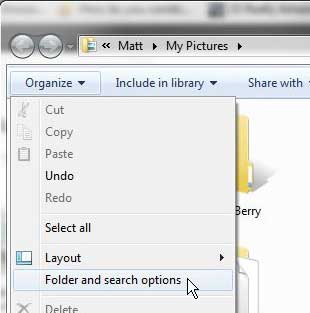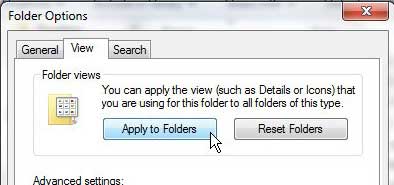Change the Default Windows Explorer View Setting
The first step when you want to get Windows Explorer to display details by default is to choose that view within a Windows Explorer window. You can do this by clicking the Change your view button in the horizontal blue bar at the top of the window, then choosing your desired view. In the image below, I have chosen the Details option.
Windows 7 includes a special Folders menu that contains most of the options that you will need to access when you want to make changes to the ways that folders and files are displayed. You can access this folder from any Windows Explorer window by clicking the Organize button in the horizontal blue bar at the top of the window. This will expand an additional set of choices, so click the Folder and Search Options item.
You will notice that there are three tabs at the top of the window – General, View and Search. The adjustments we want to make are located on the View tab, so click that to show the options contained on that menu. At the top of this menu you will see a large Apply to folders button. This button is the reason that we set our preferred view earlier. You can click the Apply to folders button to set the View option for your current folder as the default view for all other folders opened in Windows Explorer.
Click the Yes button when Windows asks Do you want all folders of this type to match this folder’s view settings, then click the OK button to complete your changes. If you want to make any additional changes to the way that items are displayed in your folders, such as showing the file extensions for every file that you see in Windows Explorer, or if you want to display any hidden files contained within your folders, you can also make those changes from the View tab of the Folder and search options menu. After receiving his Bachelor’s and Master’s degrees in Computer Science he spent several years working in IT management for small businesses. However, he now works full time writing content online and creating websites. His main writing topics include iPhones, Microsoft Office, Google Apps, Android, and Photoshop, but he has also written about many other tech topics as well. Read his full bio here.
You may opt out at any time. Read our Privacy Policy