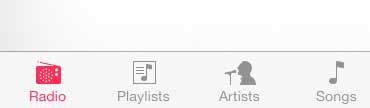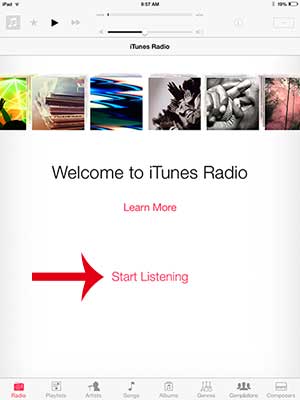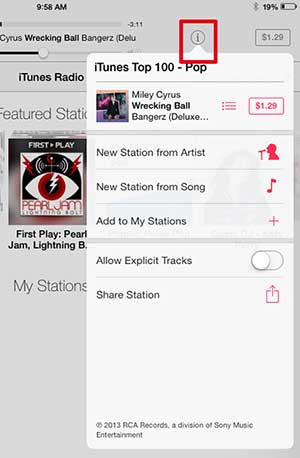The iTunes Radio feature is still available in newer versions of iOS, such as iOS 15, and on newer iPad models as well. To begin listening to music in iTunes Radio on your iPad you just need to open the Music app, tab the Radio tab, then find a station and start listening. This is a great feature on the device that gives oyu ways to find new music and listen ot stuff that you lkiek when you don’t know exactly what artisits or songs you want to hear. But it isn’t easy to find if you don’t know where to look, so you can follow the steps outlined in our tutorial to start listening to iTunes Radio on your iPad 2.
How to Use iTunes Radio on an iPad
Our guide continues below with more informaiton on listening the the iPad iTunes radio, including pictures of these steps.
How to Start Listening to iTunes Radio (Guide with Pictures)
Note that if you have a 3G iPad 2, then listening to iTunes Radio while on your cellular data will use data from your data plan. It will not, however, use data if you are listening to iTunes Radio while connected to a Wi-Fi network. With that in mind, you can follow the steps below to start listening to a station on iTunes Radio.
Step 1: Touch the Music icon.
Step 2: Touch the Radio option at the bottom of the screen.
Step 3: Touch the Start Listening button at the center of the screen.
Step 4: Select a station, which will start playing a song from that station.
If you touch the Info icon at the top of the screen you will have a couple of different options, including purchasing the song that is playing, adding this station to the My Stations part of iTunes Radio, as well as a couple of different options. If you haven’t yet updated to iOS 7, then you will not yet have access to iTunes Radio. You can read this article to learn how to update to iOS 7 on your iPad 2.
More Information on Using the Music App and iTunes Radio on an iPad
One of the nice things about using the Music app and Apple Music is the ability to stream music. Whether you are doing this through iTunes Radio or not, simply being able ot listen to music without having to download files to your device can help to save your storage space for when you re4ally need it. One drawback to streaming music, however, is that you won’t be able to listen to it when you don’t have an Internet connection. Therefore it’s a good idea to download a playlist or two if you know that you are going ot be flying or driving and won’t be able to get online with your iPad. You can choose to use your iPhone or Android phone as a hotspot, however, which can work in a pinch. Essentially this allows you to share the cellular data connection of those devices with other things like iPads and laptops that might not be able ot get online by themselves.
Additional Sources
After receiving his Bachelor’s and Master’s degrees in Computer Science he spent several years working in IT management for small businesses. However, he now works full time writing content online and creating websites. His main writing topics include iPhones, Microsoft Office, Google Apps, Android, and Photoshop, but he has also written about many other tech topics as well. Read his full bio here.
You may opt out at any time. Read our Privacy Policy