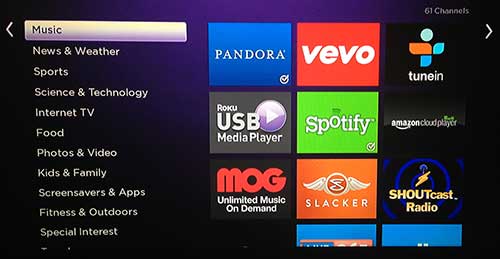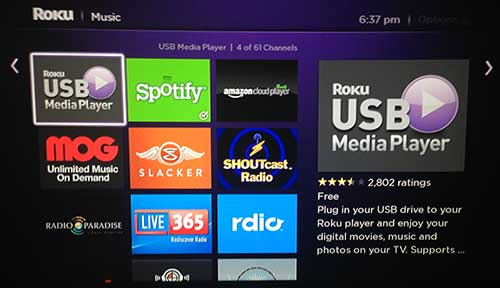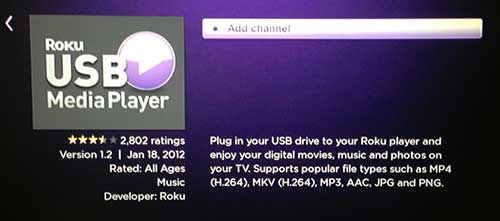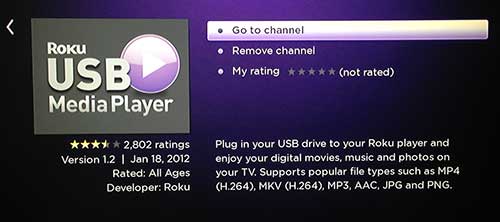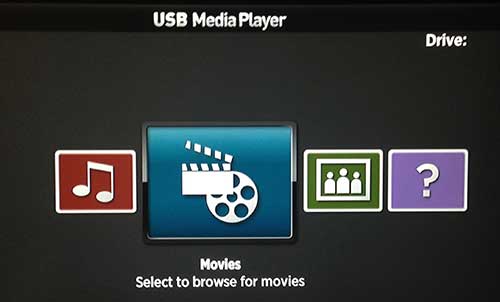Connect an External Hard Drive to the Roku 3
While the Roku 3 has a USB port on it, there isn’t a native application that allows you to take advantage of it. Fortunately you can download a channel from the Roku Channel Store that provides an interface for you to navigate and play the content on your USB hard drive. Step 1: Press the Home button on your Roku 3 remote. This will bring you back to the Roku’s home menu. Step 2: Scroll down to the Channel Store option, then press the OK button on the remote control to open it. Step 3: Scroll down to the Music option at the left side of the screen. Step 4: Select the Roku USB Media Player option, then press the OK button. Step 5: Press the OK button to add the channel. Step 6: Connect the USB hard drive to the USB port on the Roku 3. Step 7: Select the Go to channel option. Step 8: Select the Music, Movies or Photos option. Step 9: Select a folder, then select a file to view or play. If you’ve been thinking about a Roku, but don’t know which model to get, we have written comparisons of the Roku 3 and the Roku 2 XD, as well as the Roku 3 and the Roku 2 XS. After receiving his Bachelor’s and Master’s degrees in Computer Science he spent several years working in IT management for small businesses. However, he now works full time writing content online and creating websites. His main writing topics include iPhones, Microsoft Office, Google Apps, Android, and Photoshop, but he has also written about many other tech topics as well. Read his full bio here.
You may opt out at any time. Read our Privacy Policy