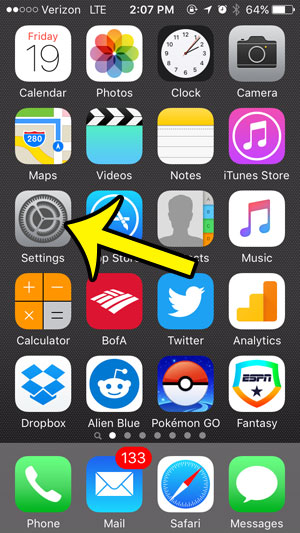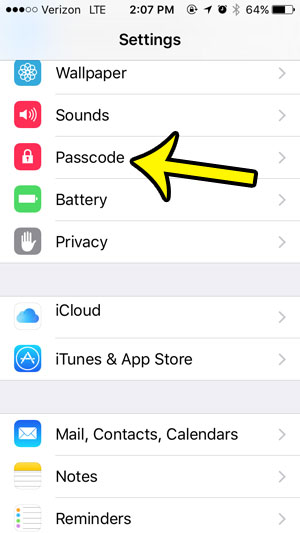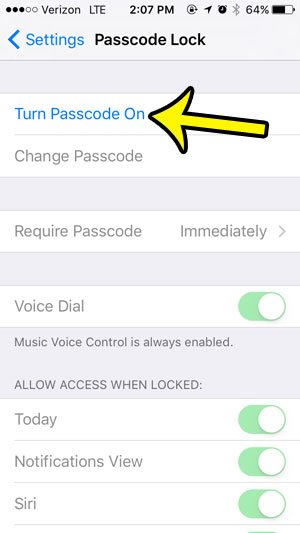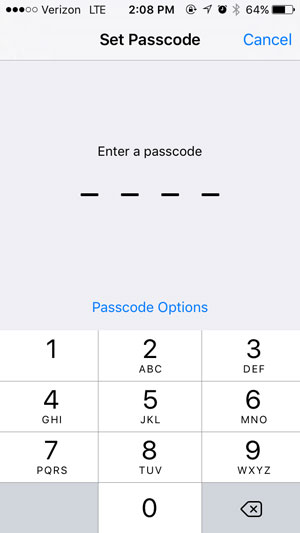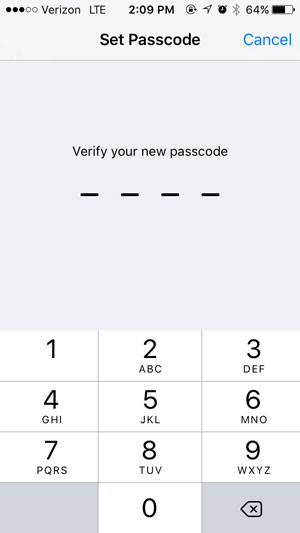While it may be a little inconvenient to enter that passcode ever time you want to use your iPhone, the additional level of security can be good for your peace of mind. Plus it will become almost second nature once you have been doing it for a while.
Require a Passcode to Unlock an iPhone
The steps in this article were performed on an iPhone 5, in iOS 9. These steps assume that there is not currently a passcode set for the device. Once you have completed these steps, you will need to enter your passcode whenever you want to use your iPhone. Step 1: Tap the Settings icon.
Step 2: Scroll down and select the Passcode option. If you have an iPhone 5S, then you will be selecting the Touch ID & Passcode option instead.
Step 3: Select the Turn Passcode On option at the top of the screen.
Step 4: Create a new passcode. Note that you can tap the Passcode options button if you would like to use a different type of passcode.The options include Custom Alphanumeric Code, Custom Numeric Code, and 6-Digit Numeric Code.
Step 5: Re-enter the passcode that you just created.
Is there a lock surrounded by a circle at the top of your screen, and you want to know what it is? This article will show you what it is, what it means, and how you can remove it. He specializes in writing content about iPhones, Android devices, Microsoft Office, and many other popular applications and devices. Read his full bio here.