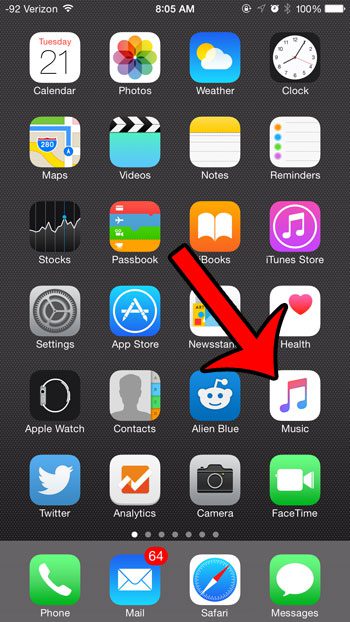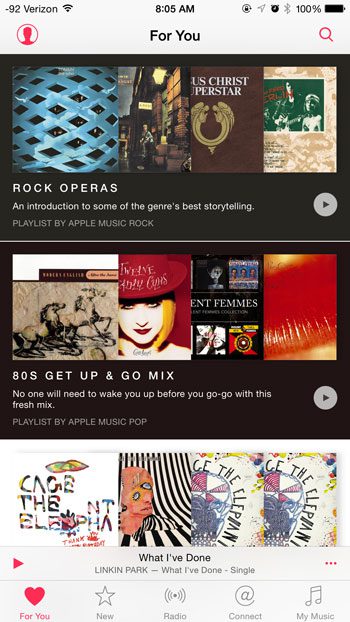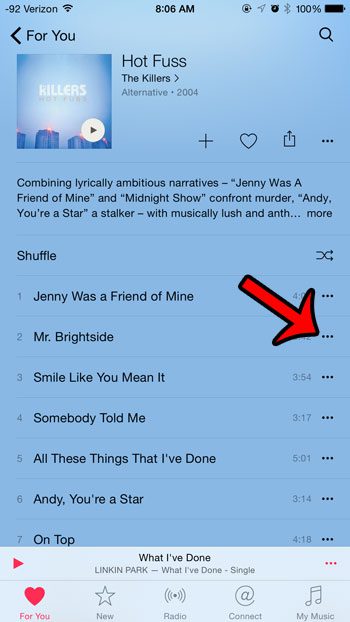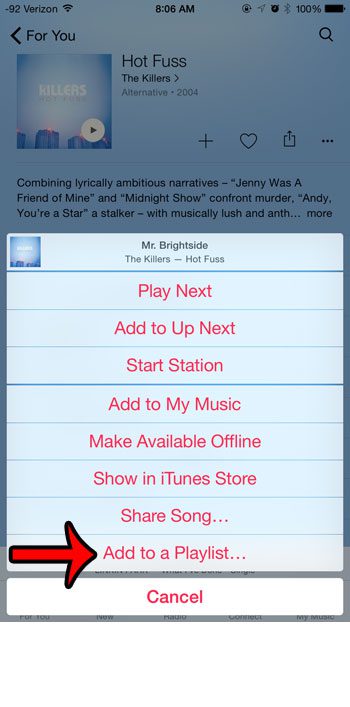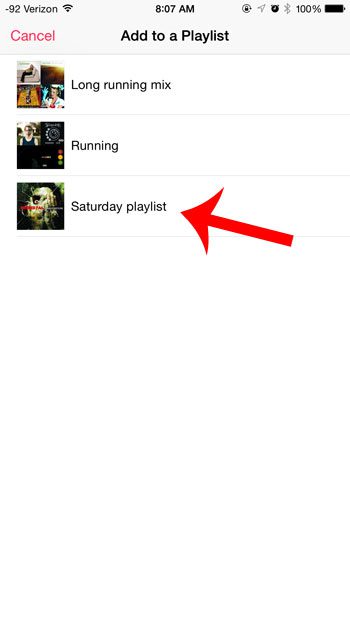Fortunately an existing playlist in Apple Music can be edited, and you can add new songs to existing playlists as you find them. Our tutorial in this article will show you how to find a new song and add it to a playlist that you have already created in Apple Music on your device. If you want to hear a different tone when your phone rings, then read our guide on how to change ringtone on iPhone 13.
Adding New Songs to an Existing Playlist in Apple Music
The steps in this article were written using an iPhone 6 Plus, in iOS 8.4. This guide will assume that you are already using Apple Music, and that you have created at least one playlist. If you have not, then you can go here to learn how to create a new playlist in Apple Music. Step 1: Open the Music app. Step 2: Search for the song that you wish to add to your playlist by using any of the tabs at the bottom of the screen, or the search icon at the top-right corner of the screen. Step 3: Tap the icon with the three dots to the right of the song that you want to add to your playlist. Step 4: Tap the Add to a Playlist option at the bottom of the screen. Step 5: Select the playlist to which you wish to add the song. Would you like to download a song to your device in Apple Music so that you can listen to it without needing or using an Internet connection? Click here and find our how to make songs available for offline use in Apple Music. After receiving his Bachelor’s and Master’s degrees in Computer Science he spent several years working in IT management for small businesses. However, he now works full time writing content online and creating websites. His main writing topics include iPhones, Microsoft Office, Google Apps, Android, and Photoshop, but he has also written about many other tech topics as well. Read his full bio here.
You may opt out at any time. Read our Privacy Policy