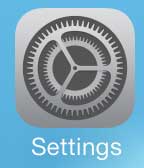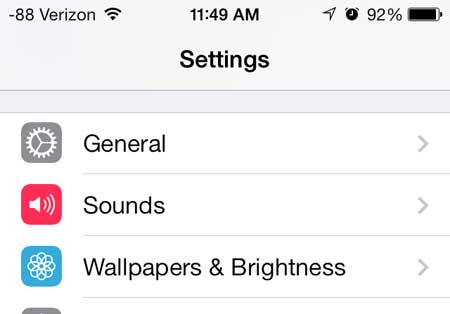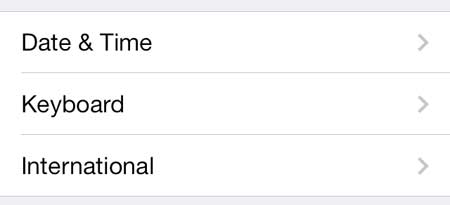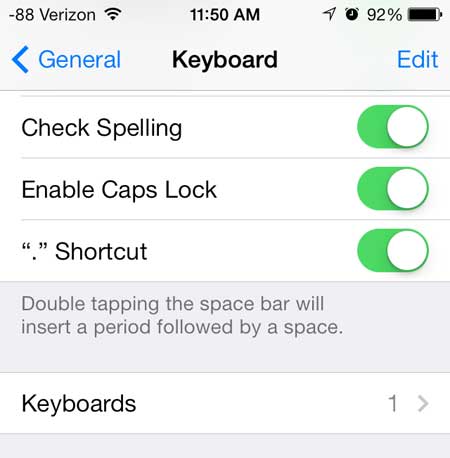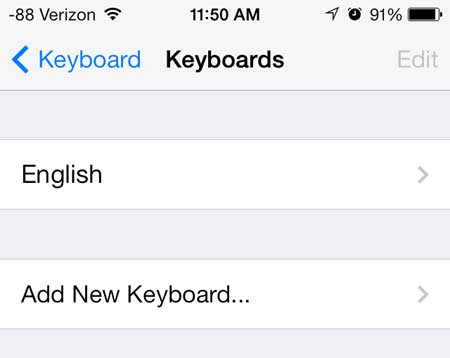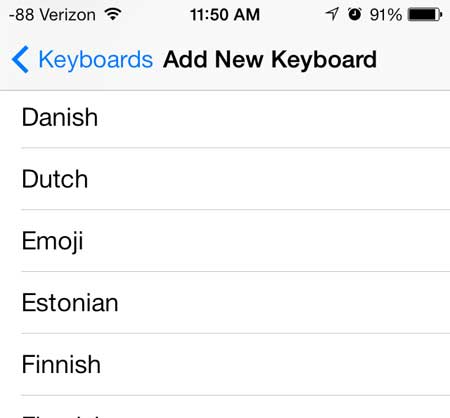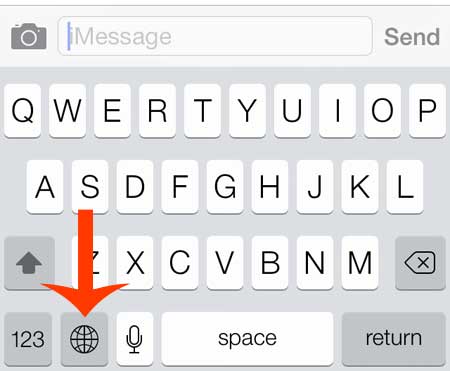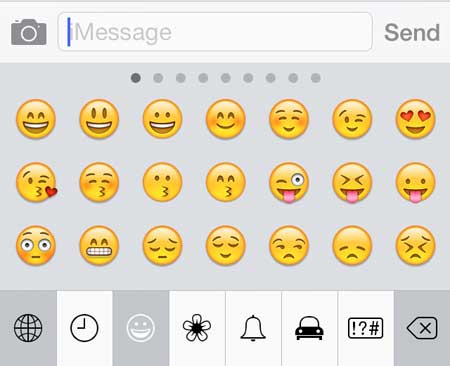Step 1: Touch the Settings icon.
Step 2: Select the General option.
Step 3: Scroll down and touch the Keyboard button.
Step 4: Scroll down and touch the Keyboards option.
Step 5: Select the Add New Keyboard option.
Step 6: Scroll down and select the Emoji option.
You can then open your Messages app, and touch the globe icon at the bottom-left corner of the keyboard.
This will give you a row of tabs at the bottom of the Emoji keyboard, and you can select any of the available icons to insert them into your messages.
Note that these emojis may not show up if you send them in messages to people that do not have iPhones. Are you looking for a great gift for the Apple lover in your life? The Apple TV lets you mirror content from your iPhone or iPad, plus stream videos from Netflix, iTunes and more. Find out more about the Apple TV here. Do you have songs on your iPhone 5 that are just taking up space? Learn how to delete songs on the iPhone 5. He specializes in writing content about iPhones, Android devices, Microsoft Office, and many other popular applications and devices. Read his full bio here.