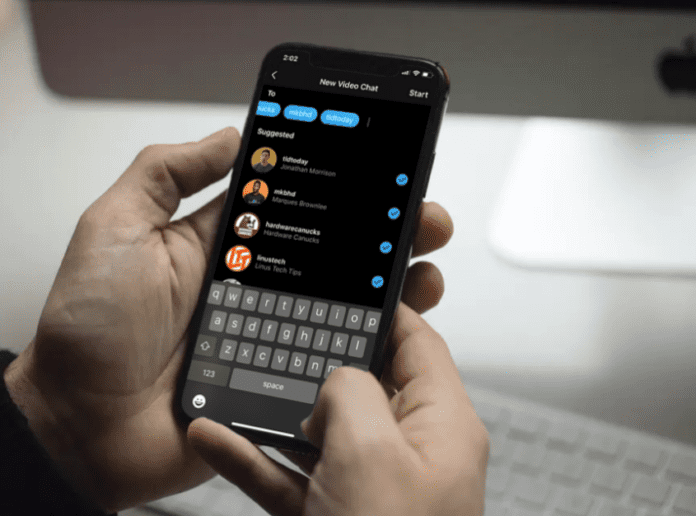Also, every call you get will consume your mobile data if you are on the go. To fix this, as an Instagram user, you can block voice and video calls from specific followers, disable notifications, or use Do Not Disturb to prevent the calls from coming through. The social media platform has made it easy for you to block incoming video chats if blocking their number on the phone app wasn’t enough.
Can You Turn Off Instagram Calls
You can turn off Instagram calls on Instagram by using the Mute call notifications feature that Instagram provides. This means that when they call you, you won’t receive any notifications saying that they’re calling. There are also other ways to block calls from people rather than the mute call notifications feature. It can get as extreme as blocking them but it can also be as light as turning off your Instagram notifications so you don’t know when they’re calling you.
How to Block Calls on Instagram
- Open Instagram.
- When you launch the app, make sure you’re on the home screen that shows all of the posts on your news feed. In the bottom row, click on the house icon to get you to the home section where you’ll be able to find all of your DMs.
- Click on the DM icon. This looks like an airplane and from here, you will see all of your followers whom you have sent messages to. If you are not in the DM section, you need to click on the house icon at the bottom row then select the airplane icon in the upper right corner. If you’ve never messaged the person you want to stop receiving calls from, you need to click on the head icon in the bottom right corner and click on your following. From here, you’ll be able to search for the person’s profile you want to block calls from.
- Tap the thread of the person that you want to block. If there is no conversation with the person whose calls you want to block, you will need to look for them via search.
- After you enter the thread of the contact whose calls you want to block, you will see all the past messages that you have sent to them. Tap the person’s name at the top of the message thread.
- A new menu with options will appear. You will need to scroll down and select Mute call notifications. This will block voice and calls from this person. If you want to stop receiving calls from them entirely, select Block at the top then again to confirm. This will block them as well as block calls from them.
1. Disable Instagram Notifications
If you don’t want to receive any calls, you can disable the app’s notifications, so that if someone does call, you aren’t notified about it. iOS: 2. Scroll down to Instagram. 3. Select Notifications. 4. Toggle Off Allow Notifications. Android:
Open your device’s Settings App.
Tap on the option that says Notification. This will open a number of options, but you want to scroll until you see the apps on your device. In the upper left of the screen is an option that may say Most Recent. Tap this and choose All so that you can see all of the apps on your phone.
Once you can see all of the apps on your device, you will need to scroll until you see Instagram. There will be a switch located to the right of it.
Tap the switch once and it will turn gray. Now all the notifications for Instagram are turned off. If you would like to receive notifications again, then you can turn the switch back into the on position.
2. Do Not Disturb
This will turn off all notifications for your device, so you may only want to use this if you think you’ll get calls from more than just Instagram. iPhone:
- Go to Settings.
- Scroll down to Do Not Disturb.
- Toggle it On. Android:
- Open your device’s Settings App. It usually resembles a gear in the middle of a gray background for Android devices and for iPhone devices.
- Tap on the option that says Notifications.
- Towards the top of the menu, you will see an option that says, “Do Not Disturb.” Click the switch in the “On” position to the right of the screen. The switch will turn blue when it is in the “On” position.
3. Mute Notifications From Them
Another way to stop receiving calls from someone is to mute notifications from them specifically rather than Instagram-wide. Muting your notifications from them means that whenever they message you or call you, you won’t be notified about it.
- Open Instagram.
- When you launch the app, go to the DM section.
- Here, you will see everyone you’ve sent a direct message to. If you’ve never messaged the person you want to block phone calls from, you need to click on the search tab at the top. From here, you’ll be able to search for the person you want to block calls from.
- Tap on the name of the person you want to block calls from to open the conversation. If there is no conversation with the person whose calls you want to block, you will need to look for them via search.
- Tap on their name at the top.
- Toggle on Mute next to notifications.
4. Disable Camera and Microphone Permissions
To block calls from people on Instagram, you can disable camera and microphone permissions in Settings. This means you won’t be able to accept calls from people because the camera and microphone are disabled and you need that for calls to come through on Instagram. The downside to this is that no one can audio or video call you on Instagram. To disable call permissions on Android: To disable call permissions on iPhone:
5. Block Them
If you want to turn off calls from someone on Instagram, you can just block them. As harsh as it sounds, blocking this specific person means that they’ll never be able to call you again. Since they can’t call you on Instagram, it means that you can’t receive calls from them.
- Open Instagram.
- Go to the DM section so that you’re on the chat screen that shows all of the conversations.
- Here, you will see all of your friends whom you’ve sent messages to.
- Tap the name of the person you want to stop receiving calls from. If there is no conversation with the person whose calls you want to block, you will need to look for them via search.
- Click on the name at the top and select Block in the options that come up.
6. Put Your Phone On Silent
Another option you have is to put your phone on silent. When your phone is on silent, you don’t hear notifications such as a call from Instagram. Instagram calls don’t go through like normal calls so when you receive them they’re like any other notification from an app. Putting your phone on silent will stop it from ringing or vibrating whenever someone calls you. Although this means that you’ll still see the call coming through, it means that you won’t be disturbed by the call if you’re not on your phone. This is a softer method of stopping someone from calling you even though it doesn’t stop them, it just prevents you from knowing if you aren’t on your phone. To put your iPhone on silent: Move the ring/silent switch on the side of the iPhone to the “On” position to enable silent mode. When the switch is in the “On” position, an orange bar appears on the switch and a picture of a bell with a line through it appears on your iPhone’s screen. To make your Android silent, you can stop it from vibrating while in silent mode by going to Settings > Sounds. Find the Vibrate on Silent toggle and change it to white (off). This setting will not prevent your screen from lighting up when notifications or calls come in.
7. Tell Them Not to Call You
Instead of blocking phone and video calls from someone, you can simply tell them to stop calling you. Although it can be rude, it’ll help them get the message and you won’t have to keep seeing their calls show up on your screen. To block phone calls from them, simply say, can you not video call or audio call me on Instagram because my Instagram bugs out each time anyone calls me, just message me on Instagram and I’ll get back to you. This doesn’t come across as rude and it means that you won’t receive their calls without having to do things like blocking them.
8. Put On Your Story That No One Should Call
Instead of turning off calls on Instagram, you can tell people to stop calling you by posting it on your story. This means that it’s less personal and you won’t have to tell people specifically to stop calling you. To stop someone from calling you on Instagram, put on the story saying, can no one call me on Instagram because my Instagram bugs out each time anyone calls me, just message me on Instagram and I’ll get back to you. This doesn’t come across as rude and it means that you won’t receive calls from anyone.
9. Turn Off Your Internet
If you know someone is about to call you on Instagram, you can turn off your data or wifi. Turning off your internet means that you won’t be able to receive calls. When they try to call you, it’ll ring like normal but you won’t receive it. This is a good way to block calls from Instagram but it does mean that you won’t be able to use other apps whilst your internet is off. To turn off your internet, simply swipe down from the top of your screen and toggle off wifi or data, whichever one you’re using. You won’t be able to receive calls from anyone now.
10. Uninstall Instagram
Uninstalling Instagram is another way to block Instagram phone and video calls as it stops you from receiving calls from people. Although people are still able to call you, you won’t receive them because you no longer have the app. This doesn’t block calls directly, but it helps you avoid them. The people who call you will have no clue that you’ve soft blocked their calls so they may take this as you ignoring their phone and video calls, or simply not seeing them. If they do ask, you can tell that you’ve deleted the app and can’t see their calls. To uninstall Instagram to block calls: Touch and hold Instagram on the Home Screen, tap Remove App, then tap Remove from Home Screen to keep it in App Library, or tap Delete App to delete it from iPhone. On your Android, the procedure is very simple. Just hold down the app and wait for the delete option to show up. When you see it, select delete.