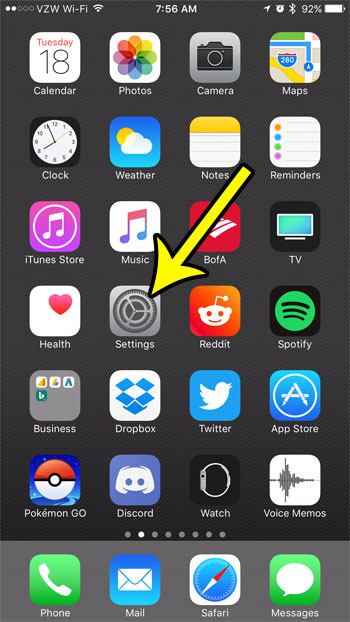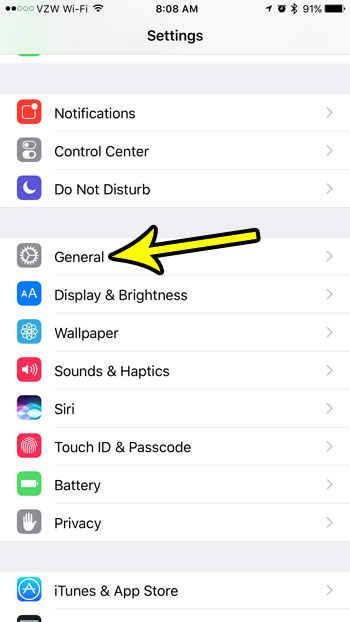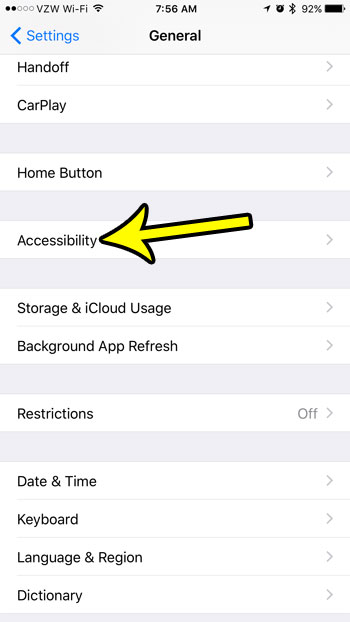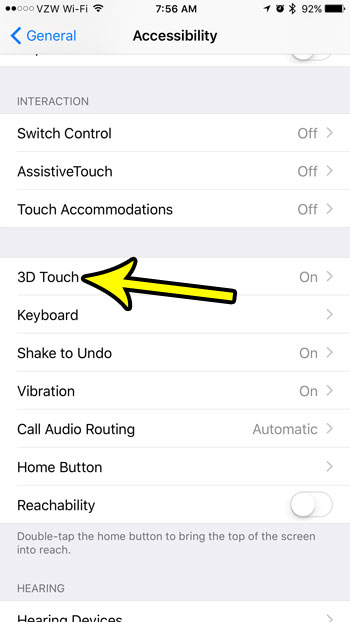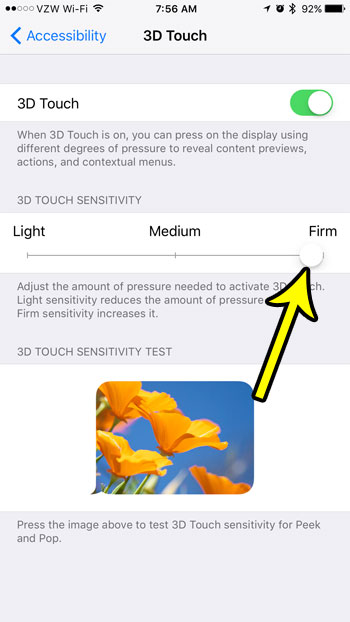But the 3D touch feature can get in the way of certain actions, such as the ability to move or delete apps. You may have considered turning off 3D Touch entirely, but it might be worthwhile to follow the steps in the guide below to change the sensitivity of 3D Touch instead and see if that improves your experience.
Adjust the Pressure Required for 3D Touch on an iPhone
The steps in this guide were performed on an iPhone 7 Plus in iOS 10.3.2. The result of completing this guide will be a change to the sensitivity required for the 3D Touch feature to activate. If you would like to make 3D Touch easier to activate, then you want to go with the “Light” option. If you would like to make it more difficult to activate 3D Touch ,then you want to use a setting further down the scale, closer to the “Firm” option. Step 1: Touch the Settings icon.
Step 2: Select the General menu option.
Step 3: Choose the Accessibility option.
Step 4: Scroll down and select the 3D Touch option.
Step 5: Move the button on the slider to the left or right, depending upon your preference for the 3D Touch feature.
You can use the 3D Touch option at the bottom of the screen to rest out the current setting until you find one that you like. If you find that 3D Touch is more of a problem than a benefit, you can also turn off the 3D Touch option entirely with the button at the top of this screen. Almost out of space on your iPhone? Read our guide to optimizing storage space for some places to look if you don’t have enough free space for new apps, movies, pictures, or songs. He specializes in writing content about iPhones, Android devices, Microsoft Office, and many other popular applications and devices. Read his full bio here.