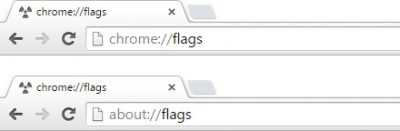Changing the Google Chrome Flags settings accelerates browsing performance and allows users to use new in-development features. Google Chrome Flags settings are loaded with advanced options, including hardware and GPU acceleration, which are great for developer testing.
How to Change Google Chrome Flags Settings?
Before we consider how to change Google Chrome flags settings, it is important to note that the added features are experimental in nature, and hence act differently. Therefore, its best advised to turn off all these experimental features in order to overcome any sudden changes in the browser’s behavior.
Steps to enable Google Chrome Flags settings in your PC
Check your Chrome builder number to make sure it is 67 & aboveType Chrome://flags in the address bar and hit enterNow search UI Layout for the browser’s top chromeSelect an option from the Dropdown menu to change the UI and relaunch Google ChromeFollow the same steps to disable or to change UI
Advantages of Google Chrome Flags Settings
Material design transformation
Enjoy redesigned browser elements and improved material designed principals for all the products and services offered by Google.
Tab Audio Muting UI Control
This new feature can be used on the top of the bars playing audio/video. The mute button is quite useful especially when you are doing something important and want to mute a tab without actually navigating and crossing it down. One can also mute a tab by simply using the contextual menu of any tab.
Clean Scrolling
This advanced feature of Google Chrome Flags makes scrolling easier, even when you have opened several tabs at one go. This one aims to improve scrolling experience even under heavy load. This is important when you need to change Google Chrome Flags settings.
Download Renewal
A handy feature, you can now resume all downloads simply by using the Resume context menu item.
Fast Window Close
Much needed one, with Google Chrome Flags setting, you will no longer have to go through slow browsing experience. The new feature reduces the delay caused by some bars and closes the tabs at a much faster rate than ever before.
Password Maker
If you hate creating passwords for different accounts, then the Chrome password generator is a useful setting for you. When you turn on this flag, Google will suggest a password for any new account. This password gets saved in Chrome so you don’t pressurize your memory bank to remember everything.
Offline Auto-Reload Mode
We hate when the internet connectivity slows down and all the loading pages break are not able to load themselves properly. With this new feature, it will auto-reload all the pages on the tab. You no longer have to wait for the system to get back in speed. There will also be no longer the need to keep refreshing pages to make sure the pages get loaded. Enhance the whole Chrome experience by enabling Google Chrome Flags Settings and experience improved page rendering, faster page & image loading, and much more.
Here’s a really cool video on Changing your privacy settings on Google Chrome//:
Did this answer your query about how to change Google Chrome Flags settings? Have something to add? Tell us in the comments.