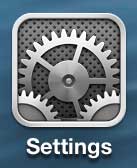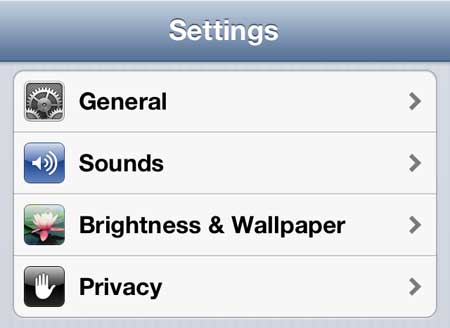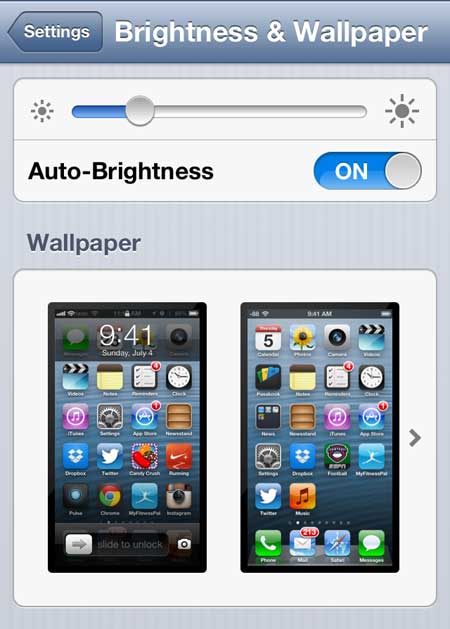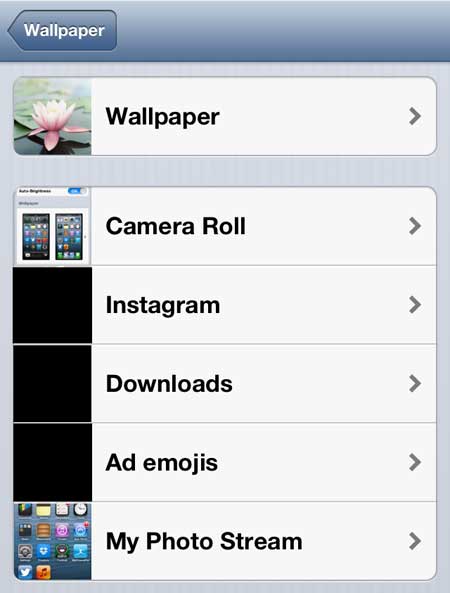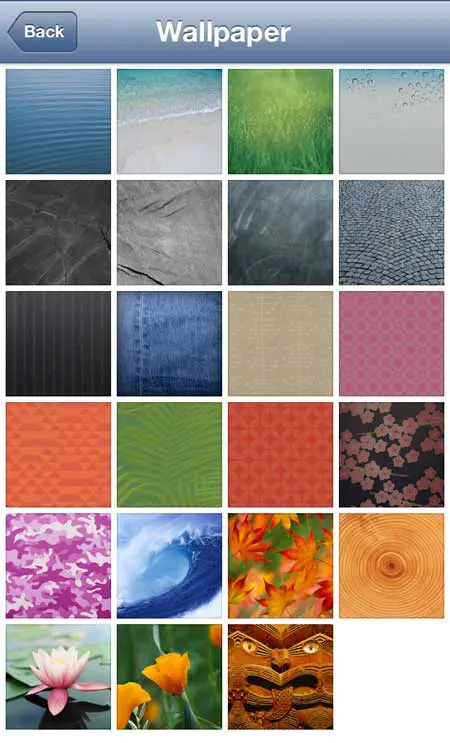Changing the Wallpaper on Your iPhone 5
Note that we are specifically going to be changing the background image that is displayed behind your app icons. You will also have the option of setting the same image as your lock screen during this process, so you can select that option instead. Additionally, we will be using one of the default background options, simply because they have been properly sized for this purpose, and generally look better than options from the camera roll. However, camera roll pictures can make good backgrounds, and usually aren’t such an unusual size that they look bad. But it is a simple process to change your wallpaper, so there’s no harm in trying out a bunch of options until you find one that you like. Step 1: Tap the Settings icon.
Step 2: Select the Brightness & Wallpaper option.
Step 3: Touch one of the images in the Wallpaper section.
Step 4: Select the location of the image that you want to use for your background.
Step 5: Select the image that you want to use.
Step 6: Touch the Set button at the bottom of the screen.
Step 7: Select the Set Home Screen option.
Are you starting to do some holiday shopping and are looking for an exciting gift that is both practical and affordable? Consider the Roku LT. It hooks up to your television and allows you to watch Netflix, Hulu Plus, Amzon Instant and many more videos sources. Learn more about the Roku LT here. Learn how to set a passcode to unlock your iPhone 5 and restrict unwanted people from using your phone. After receiving his Bachelor’s and Master’s degrees in Computer Science he spent several years working in IT management for small businesses. However, he now works full time writing content online and creating websites. His main writing topics include iPhones, Microsoft Office, Google Apps, Android, and Photoshop, but he has also written about many other tech topics as well. Read his full bio here.
You may opt out at any time. Read our Privacy Policy