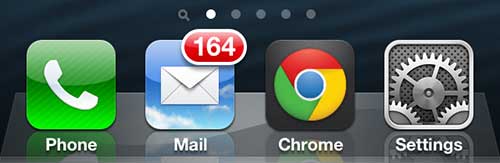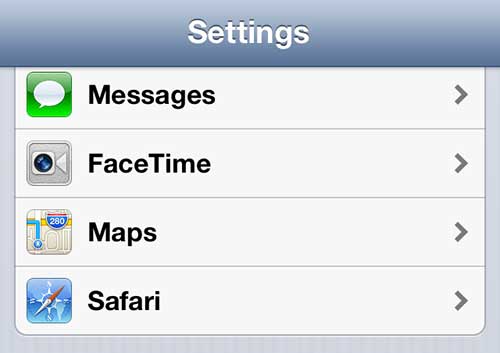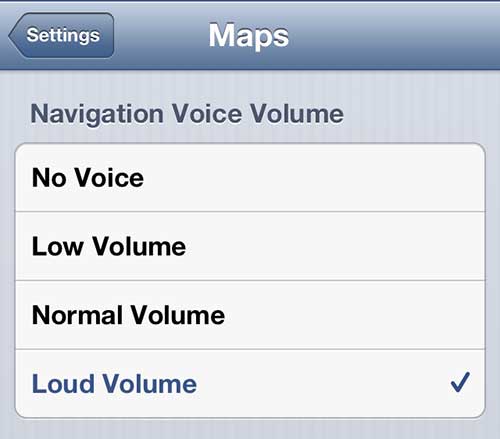Adjust iPhone 5 Maps Navigation Volume
While my personal experience has required me to increase the volume of this app, you might find that it is too loud, or that you want to turn off the voice entirely. You can also make these adjustments using the steps outlined below. Step 1: Press the Settings app icon to open the Settings menu.
Step 2: Scroll to the Maps option, then press it to open that menu.
Step 3: Touch the option for your desired volume level. The selected option will have a blue check mark to the right of it.
You can then exit out of the menu. You do not need to do anything to save these changes, as they will automatically be applied. If you decide that you want to change the volume level at some point in the future, you can simply return to this menu and select a new option. If you are having a problem with additional sounds or volume levels in other areas on your iPhone 5, it can likely be adjusted or corrected. For example, you can follow the instructions in this article to turn off the keyboard click sound that is played when you type a letter on your keyboard. After receiving his Bachelor’s and Master’s degrees in Computer Science he spent several years working in IT management for small businesses. However, he now works full time writing content online and creating websites. His main writing topics include iPhones, Microsoft Office, Google Apps, Android, and Photoshop, but he has also written about many other tech topics as well. Read his full bio here.
You may opt out at any time. Read our Privacy Policy