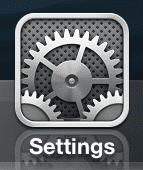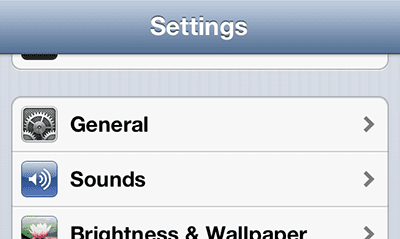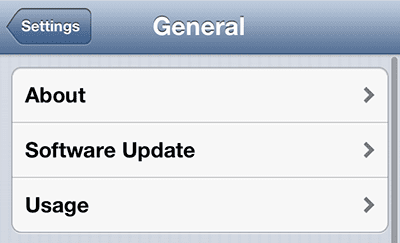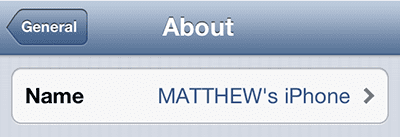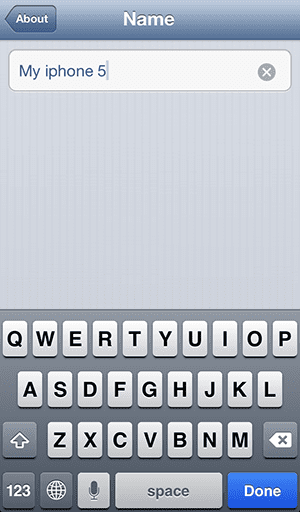Have you been looking for a good router that allows you to view a list of all of the devices connected to your network? Check out the Netgear N600.
Change the iPhone 5 Device Name
Fortunately this is a change that will occur immediately. For example, I was writing this article while my iPhone 5 was connected to iTunes via Wi-Fi sync, and the device name change showed up instantly. So continue reading the steps below to learn how to change the name on your iPhone 5. Note that this will also change your iPhone’s Bluetooth name, as we discuss in this article. Step 1: Tap the Settings icon. Step 2: Select the General option. Step 3: Select the About option at the top of the screen. Step 4: Touch the Name field at the top of the screen. Step 5: Type the new name for your iPhone 5, then tap the Done button on the keyboard. Are you worried about the security of the data on your iPhone 5? Consider setting a passcode to prevent other people from easily viewing the information on your phone. After receiving his Bachelor’s and Master’s degrees in Computer Science he spent several years working in IT management for small businesses. However, he now works full time writing content online and creating websites. His main writing topics include iPhones, Microsoft Office, Google Apps, Android, and Photoshop, but he has also written about many other tech topics as well. Read his full bio here.
You may opt out at any time. Read our Privacy Policy