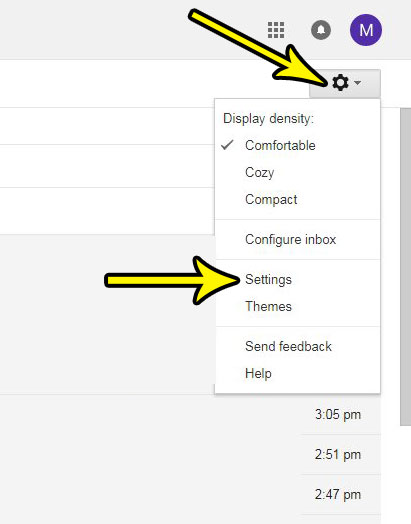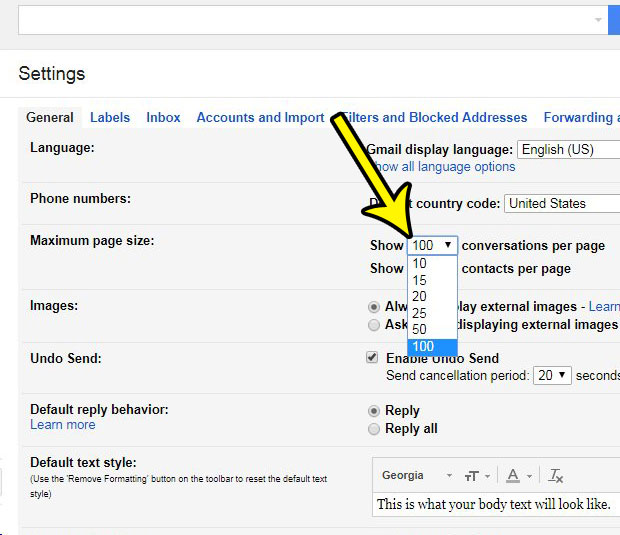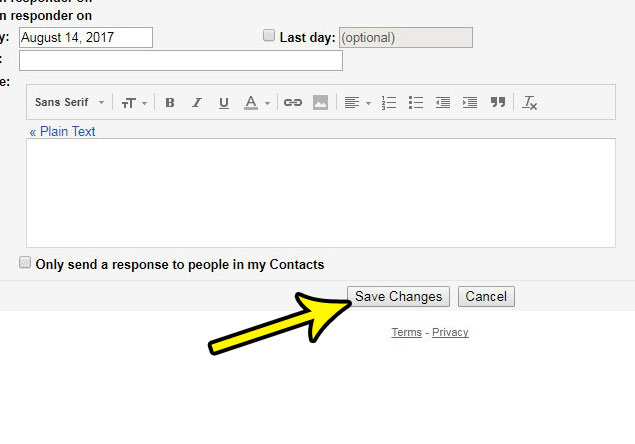Fortunately you can increase the number of conversations shown on a page in Gmail, which can make it easier to see all (or more) of your new emails on one screen. Our guide below will show you where to find the setting that controls this display.
Show More or Fewer Conversations on a Page in Gmail
The steps in this article were performed in the Web-browser version of Gmail. Specifically the Google Chrome browser. This will only affect the way your mail looks when you access it through a browser. Any other apps that you use to sync with your Gmail account, such as your iPhone’s Mail app or Microsoft Outlook, will continue to display the mail as they always have. Step 1: Go to your Gmail account at https://mail.google.com. Sign into the account if you are not already signed into it. Step 2: Click the Gear icon at the top-right of the window, then select the Settings option.
Step 3: Click the dropdown menu to the right of Maximum page size and choose the number of conversations that you would like to show on the page.
Step 4: Scroll to the bottom of the menu and click the Save changes button.
He specializes in writing content about iPhones, Android devices, Microsoft Office, and many other popular applications and devices. Read his full bio here.