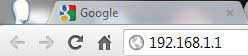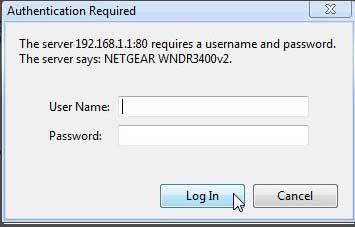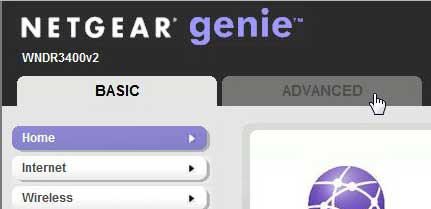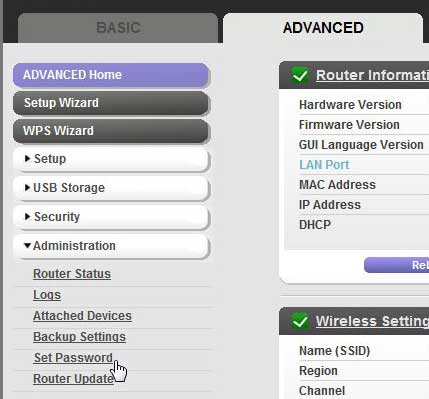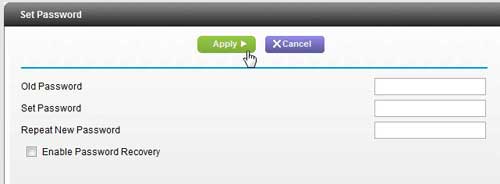You can use these credentials to access the router’s administration panel from any Web browser on any computer that is connected to the network. If you are handling a network with a lot of people connecting to the router, then this is a potential problem, because the default username and password for the Netgear N600 are always admin and password, respectively. You may decide that you want to change the password for the router to make it more secure, but the method for performing this change is not obvious. Fortunately, it is possible to learn how to change the router password on your Netgear N600, meaning that only those individuals to whom you have provided the changed password will be able to change the settings on the router. Do you have Google Chrome set to save your passwords? Read our guide on how to view your Chrome password list if you need to use that password in another browser or on a different device.
Changing the Router Password for the Netgear N600 (Guide with Pictures)
It is important to note at this point that the password for the router and the password for your wireless network are two separate things. You are using the wireless network password whenever you are attempting to connect a new device to your network, but you are using the router password when you need to change a setting on the router. You should also take care to set these passwords as two different values, because someone that has wirelessly connected to your network will already know the wireless password, so it might be one of the first options they try.
Step 1: Open a Web browser on a computer that is connected to your network.
This can be any Web browser, and it can be any computer that is connected to the Netgear N600, whether it is wired or wireless. You can even make this change with a mobile device, such as a phone or tablet.
Step 2: Type 192.168.1.1 into the address bar at the top of the window, then press Enter on your keyboard.
Step 3: Type the current username and password into their respective fields, then click the Log In button.
This exact screen will look a little different depending on which browser you are using. For example, I am using Google Chrome in this image. Note that this information is not the same as your Wi-Fi password. There is a separate password for the router.
Step 4: Click the grayed-out Advanced tab at the top of the window.
Step 5: Click Administration at the left side of the window, then click the Set Password option.
Step 6: Type the old password into the Old Password field, then type your desired new password into both the Set Password and Repeat New password fields. Click the Apply button to set the new password.
Now that you know how to change your Netgear router password you will be able to use this and keep your device a little more secure. Be sure to remember this new password, as you will need it if you want to make any future changes to the router. Additionally, since the password is no longer the default setting, you will not have any means for searching for the current password, which will mean that you will need to physically reset the router to gain access to it again.
Summary – How to set a new password for the Netgear N600 router
Additional Notes
Be very careful with the router password for your Netgear N600. Do not share it with anyone that you don’t know or trust.The default username for the Netgear N600 is adminThe default password for the Netgear N600 is passwordYou can change the Wi-Fi password for your network by clicking Wireless at the left side of the router homepage, then entering the password into the Passphrase field
After receiving his Bachelor’s and Master’s degrees in Computer Science he spent several years working in IT management for small businesses. However, he now works full time writing content online and creating websites. His main writing topics include iPhones, Microsoft Office, Google Apps, Android, and Photoshop, but he has also written about many other tech topics as well. Read his full bio here.