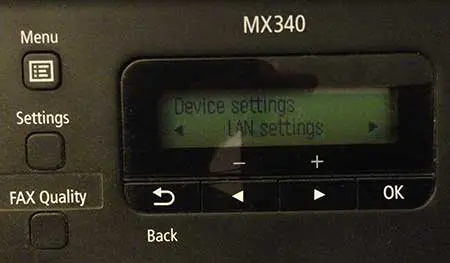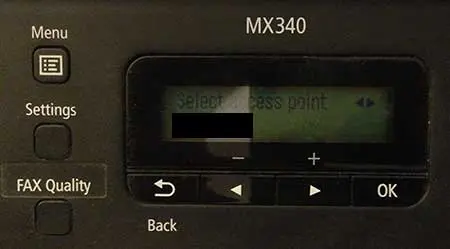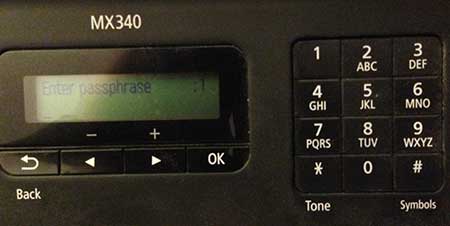But it can be a little difficult to set up the Canon MX340 on a wireless network so that you can connect it to your computers, so check out our tutorial below to learn how to use it wirelessly.
Wireless Setup for the Canon MX340
This tutorial is going to require you to know the name of the wireless network to which you want to connect, as well as the security password for that network. If you do not know this information, then you will need to contact your wireless network administrator to get it. Step 1: Turn on the Canon MX340. Step 2: Press the Menu button 3 times to get to the Device settings option. Step 3: Press the right arrow one time to get to the LAN settings option, then press the OK button. Step 4: Press the right arrow one time to get to the Wireless LAN setup option, then press the OK button. Step 5: Press the OK button to select the Easy setup option. Step 6: Press the right arrow until you find your wireless network, then press the OK button. Step 7: Press the OK button again to confirm that this is the correct wireless network. Step 8: Use the number and letter keys to the right of the screen to enter the password for your wireless network. You can switch between numbers (1), capital letters (A), and lowercase letters (a) by pressing the * key. You can enter special characters by pressing the # key. You can delete a character by positioning the cursor under that character, then press the Back button. Press the OK button once the password has been entered correctly. After a couple of seconds you will get a message that says that the Canon MX340 is now connected to the wireless network. You can then go about installing the printer on your networked computers. You can read this article to learn how to scan from your MX340 once you have setup your MX340 on your wireless network and connected it to your computer. After receiving his Bachelor’s and Master’s degrees in Computer Science he spent several years working in IT management for small businesses. However, he now works full time writing content online and creating websites. His main writing topics include iPhones, Microsoft Office, Google Apps, Android, and Photoshop, but he has also written about many other tech topics as well. Read his full bio here.
You may opt out at any time. Read our Privacy Policy