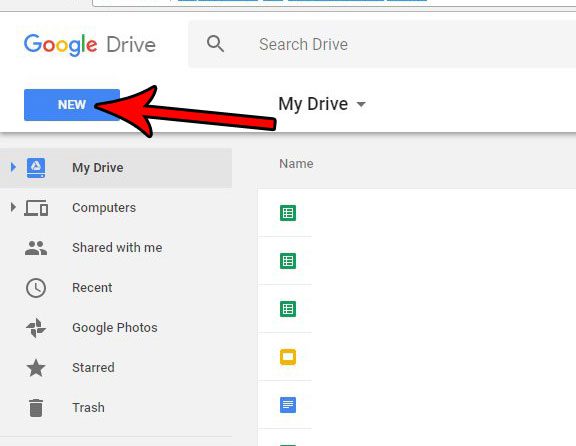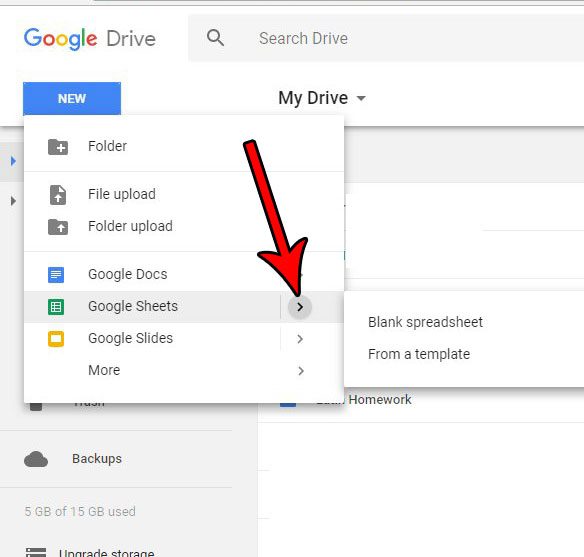But if you are new to Google Drive, or have only worked on files that were sent to you, then you might be a little confused about how to create a new, blank file. Our tutorial below will show you how to start a new spreadsheet in Google Sheets. You can check out our Google Drive sign in guide for additional information on how to access the files in your drive.
How to Create a New Google Spreadsheet
The steps in this article will show you how to create a spreadsheet file with your Google Account, in an application called Google Drive. The Google Drive suite of software includes Google Sheets, as well as Google Docs (a word processing application like Microsoft Word) and Google Slides (a presentation application like Microsoft Powerpoint.) You are able to create and edit files here, which are then saved to your Google Drive cloud storage. Tip: Try out cell merging in Google Sheets and see if it’s something that can benefit the display of your data. Step 1: Sign into your Google Drive at https://drive.google.com/drive/my-drive. Note that you will need to have a Google Account to use this product, so sign up for one on that page if you don’t have one already. Step 2: Click the New button at the top-left of the window. Step 3: Click the arrow to the right of the Google Sheets option, then choose the Blank spreadsheet option, or the From a template option. Do you have a spreadsheet that you need to share with someone, but you don’t want to send them a Google Sheets link? Find out how to convert your sheet to a PDF and send the file to them in that format instead. When you need to work in a group setting to complete a single document, then our article on how to let others edit Google Doc files can show you a simple way to do it.
See also
How to merge cells in Google SheetsHow to wrap text in Google SheetsHow to alphabetize in Google SheetsHow to subtract in Google SheetsHow to change row height in Google Sheets
After receiving his Bachelor’s and Master’s degrees in Computer Science he spent several years working in IT management for small businesses. However, he now works full time writing content online and creating websites. His main writing topics include iPhones, Microsoft Office, Google Apps, Android, and Photoshop, but he has also written about many other tech topics as well. Read his full bio here.
You may opt out at any time. Read our Privacy Policy