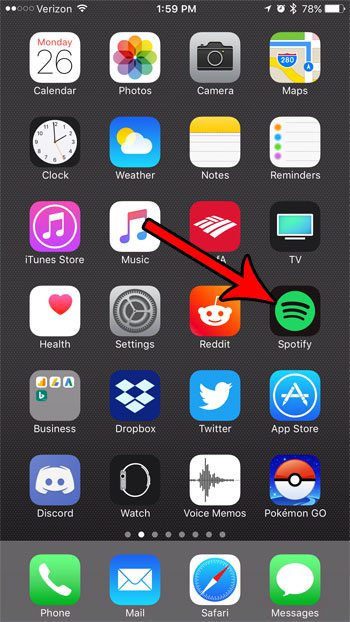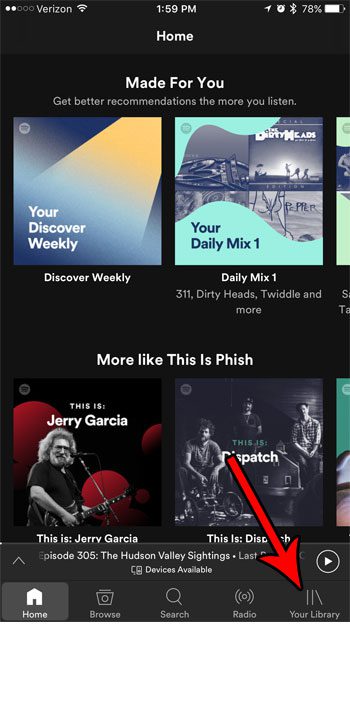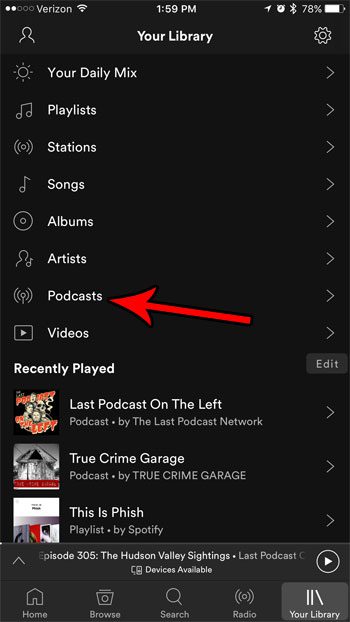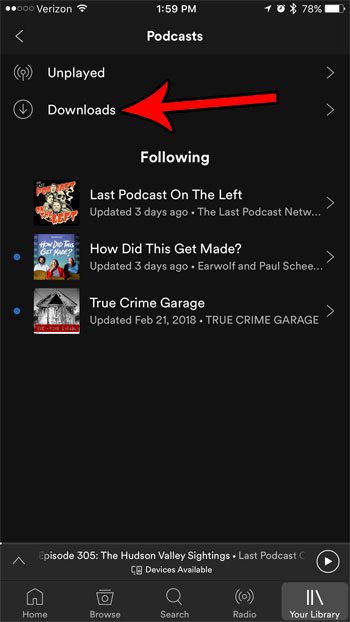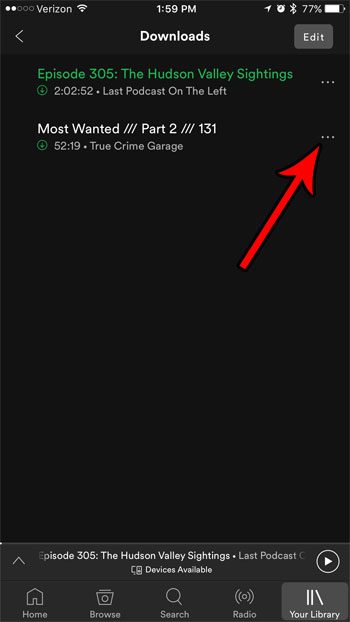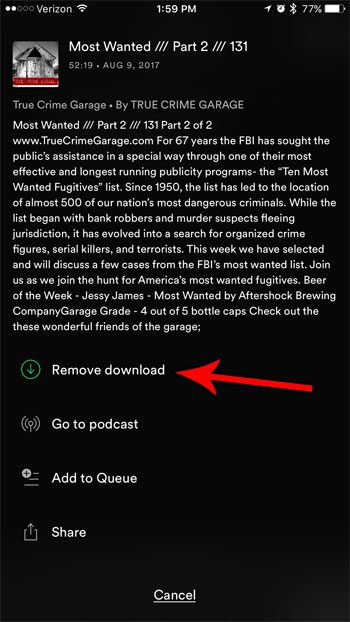But you might not need to have your downloaded Spotify files available on your iPhone forever, particularly in the case of podcast episodes that you have already listened to. These downloaded files can take up your storage space, which is a precious commodity on the iPhone. Our tutorial below will show you how to delete a downloaded podcast episode from your iPhone so that you can use that storage space for other things.
How to Delete Downloaded Podcast Episodes from Spotify
The steps in this article were performed on an iPhone 7 Plus in iOS 10.3.3. This guide assumes that you have previously downloaded an episode of a podcast to your iPhone, and that you would now like to delete that downloaded file from your device. You can always redownload it later if you would like to store it locally again in the future. For information on how to delete entire apps from your iPhone and save even more space, you can read this article. Step 1: Open the Spotify app. Step 2: Choose the Your Library tab at the bottom-right corner of the screen. Step 3: Select the Podcasts option. Step 4: Touch the Downloads button at the top of the screen. Step 5: Tap the three dot icon to the right of the podcast episode that you wish to delete. Step 6: Select the Remove download option. The downloaded episode will immediately be deleted from your device, freeing up that storage space for other files. Do you have an Apple TV on which you would like to be able to listen to Spotify? Find out how to use Spotify on your Apple TV by taking advantage of the helpful Airplay feature that lets you send audio and video to your Apple TV from your iPhone. After receiving his Bachelor’s and Master’s degrees in Computer Science he spent several years working in IT management for small businesses. However, he now works full time writing content online and creating websites. His main writing topics include iPhones, Microsoft Office, Google Apps, Android, and Photoshop, but he has also written about many other tech topics as well. Read his full bio here.