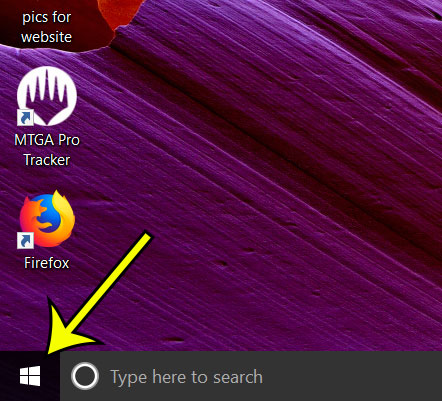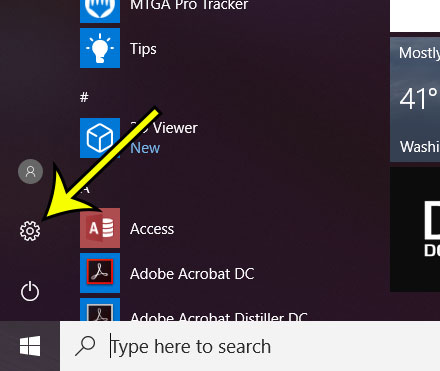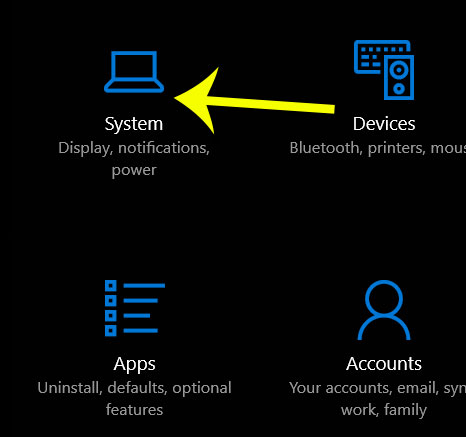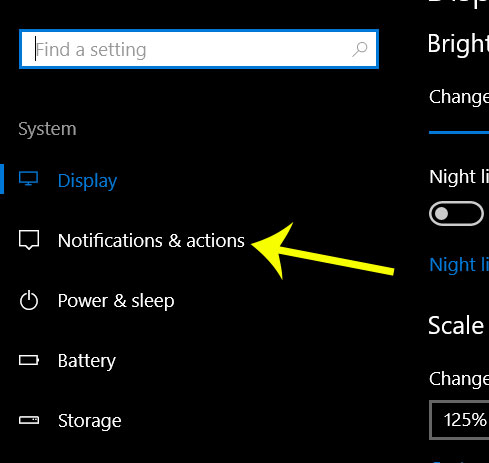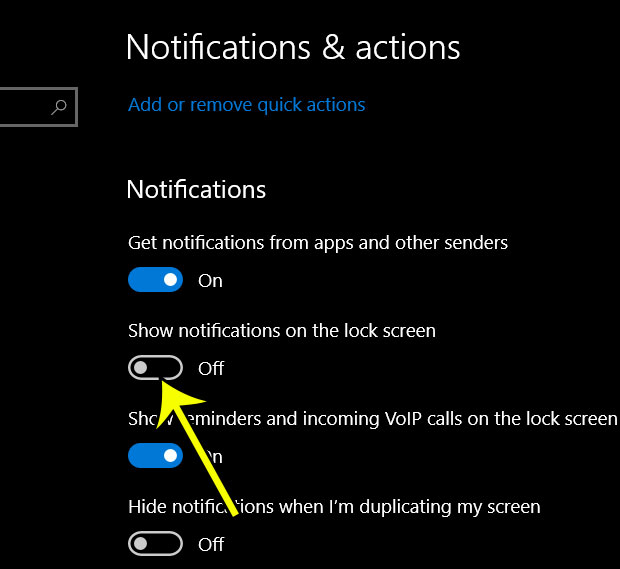Windows 10 likes to let you know when certain things occur, are about to occur, or require you to take action. These events are shown to you as notifications, which can appear in several places on your computer. One of these places is the lock screen. But this is a customizable setting, and you can elect not to display notifications on your lock screen. Our tutorial below will show you how to accomplish this.
Remove Windows 10 Lock Screen Notifications
The steps in this article were performed on a laptop using the Windows 10 operating system. By completing this steps in this guide you will be telling Windows 10 not to show you any notifications on your lock screen. This will not affect the display of notifications in other locations. Step 1: Click the Start button at the bottom-left corner of the screen. Step 2: Select the Settings icon in the left column of this menu. Step 3: Choose the System icon. Step 4: Select the Notifications & actions option in the left column. Step 5: Scroll down and click the button under Show notifications on the lock screen to turn it off. Do you need to create another Windows user for someone in your household, but they don’t have a Microsoft account? This article will show you how to create Windows 10 users without needing to link them to an existing Microsoft account.
He specializes in writing content about iPhones, Android devices, Microsoft Office, and many other popular applications and devices. Read his full bio here.