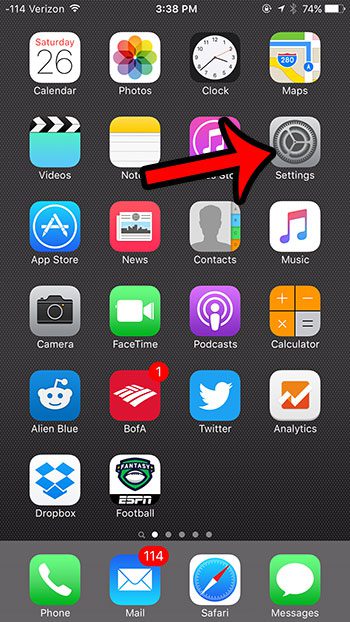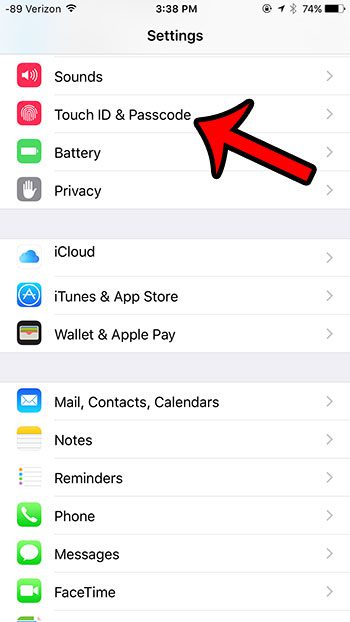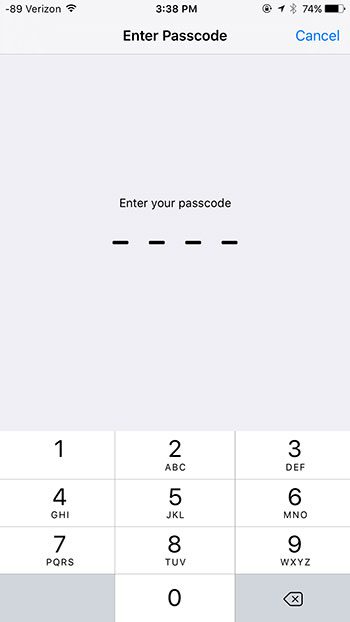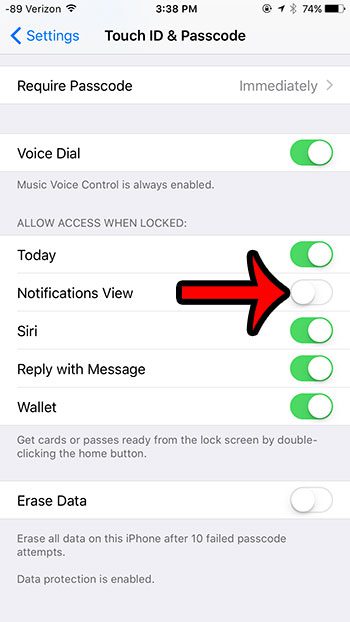But if you find that you dislike having access to these features from the lock screen, such as the Notification Center that opens when you swipe down from the top of the screen, then you can choose to disable it by following the steps in the guide below.
Prevent Opening the Notification Center from the iPhone Lock Screen
The steps in the article below were performed on an iPhone 6 Plus, in iOS 9.2. These steps will work for other iPhone models running iOS 9 as well. One of the more annoying things that can happen on your lock screen in iOS 9 is when the Wallet opens accidentally. Learn how to disable it. How to prevent Notification Center access from the iPhone lock screen – If you need additional help, these steps are also shown with pictures below – Step 1: Open the Settings menu.
Step 2: Scroll down and select the Touch ID & Passcode option.
Step 3: Enter your current passcode (if one is set).
Step 4: Scroll down to the Allow Access When Locked section, then tap the button to the right of Notifications View to turn it off. The option is turned off when there is no green shading around the button. It is turned off in the picture below.
If you wish to disable any action that occurs when you swipe down from the top of the screen on the Lock Screen, then you will also want to turn off the Today option. Would you like to disable access to the Control Center from the Lock Screen as well? Learn how to turn off Control Center Lock Screen access. After receiving his Bachelor’s and Master’s degrees in Computer Science he spent several years working in IT management for small businesses. However, he now works full time writing content online and creating websites. His main writing topics include iPhones, Microsoft Office, Google Apps, Android, and Photoshop, but he has also written about many other tech topics as well. Read his full bio here.
You may opt out at any time. Read our Privacy Policy