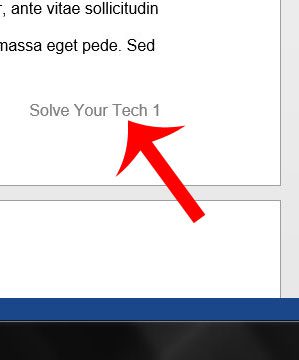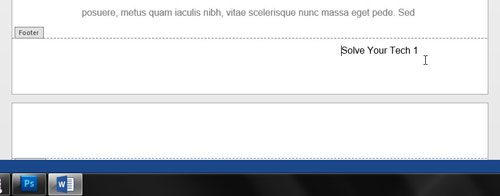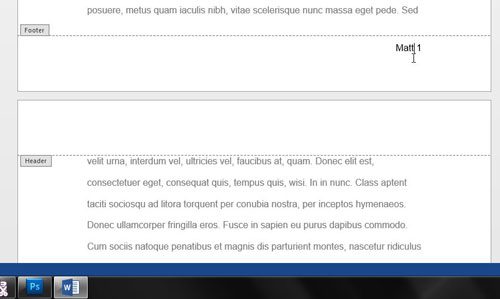Fortunately the footer in Word 2013 can be edited like any other part of the document, but it is contained within its’ own separate section of the page. So follow our short guide below and start editing your Word document footer.
Change a Word 2013 Footer
The steps in this article will assume that your document already has a footer, and that you want to change the contents of that footer. If you want to create a footer, then you can do so by clicking the Insert tab at the top of the window, then clicking the Footer button. Otherwise, follow the steps below to edit your existing footer. Step 1: Open the document in Word 2013. Step 2: Scroll to the bottom of a page, where you should see a grayed-out version of the current footer. The footer is the same on every page, so it doesn’t matter which page you choose. If you do not see your grayed out footer, then make sure you are in Print Layout view by clicking the View tab at the top of the window, then clicking the Print Layout button at the left side of the navigational ribbon.
Step 3: Double-click on the footer text to make the footer section editable. Note that the footer text should now be black, while the document body text is grayed-out.
Step 4: Delete any unwanted existing text, then replace it with your preferred information. If you are using page numbers in your footer, then manually editing a page number will switch the information from sequentially increasing page numbers to a normal number that is the same on every page. You can learn more about changing page numbers here.
You can then double-click inside your document body text to exit the footer and resume editing your document. Learn more about adding page numbers with this article. After receiving his Bachelor’s and Master’s degrees in Computer Science he spent several years working in IT management for small businesses. However, he now works full time writing content online and creating websites. His main writing topics include iPhones, Microsoft Office, Google Apps, Android, and Photoshop, but he has also written about many other tech topics as well. Read his full bio here.
You may opt out at any time. Read our Privacy Policy