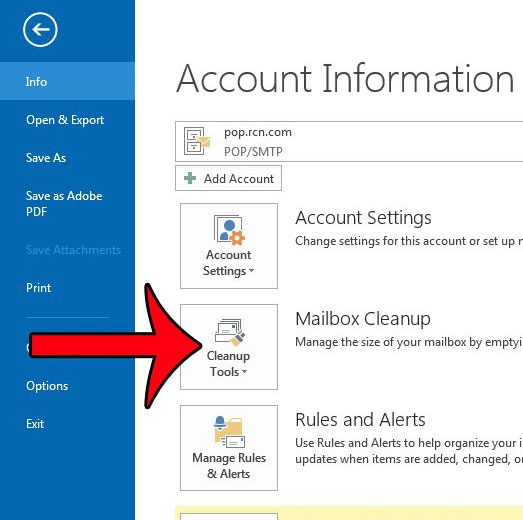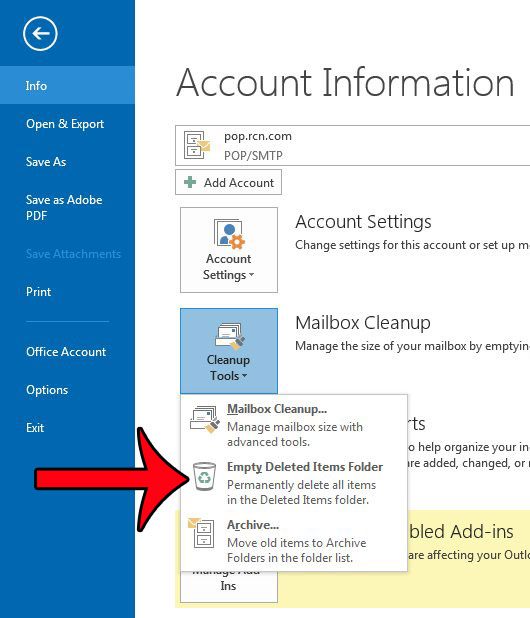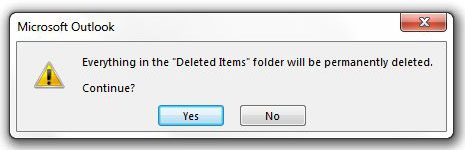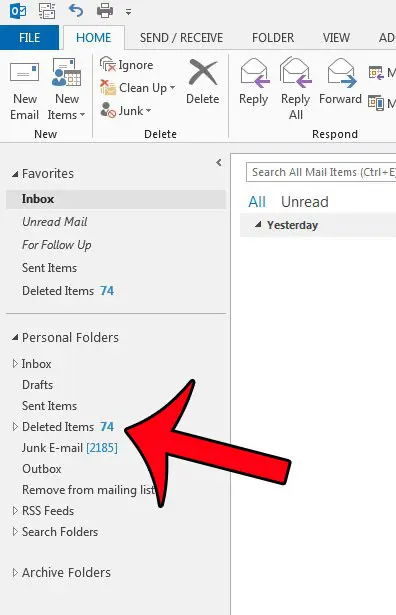Our article below will show you two different methods for emptying the Deleted Items folder. You can employ either method when the folder becomes too large, or if some of your deleted messages contain sensitive information which you do not want anyone with access to your computer to be able to view.
Emptying the Deleted Items Folder in Outlook 2013
The steps in this article will permanently delete all of the items that are in your Deleted Items folder. You will not be able to restore items that have been deleted using the method below. Note that, depending upon the way that your email account was configured in Outlook 2013, copies of emails that you are deleting from Outlook may still be present on your email server. If you are using POP email in Outlook 2013, then this method will only be deleting the copy of the email that is stored in Outlook. Step 1: Launch Outlook 2013. Step 2: Click the File tab at the top-left corner of the window. Step 3: Click the Cleanup Tools button to the left of Mailbox Cleanup. Step 4: Click the Empty Deleted Items Folder option. Step 5: Click the Yes button to confirm that you understand that everything in the Deleted Items folder is about to be permanently deleted.
Alternate Method
The steps below present a different process for emptying this folder. Step 1: Locate the Deleted Items option in the folder list at the left side of the Outlook 2013 window. If you do not see these folders, you can press Ctrl + 6 on your keyboard to view the folder list. Step 2: Right-click the Deleted Items folder, then click the Empty Folder option. Step 3: Click the Yes button on the pop-up window to confirm that you wish to permanently delete these items. Is there an email rule in Outlook 2013 that is making it difficult for you to find certain emails? This article will show you how to delete rules.
See also
How to disable work offline in OutlookHow to strikethrough in OutlookHow to create a Vcard in OutlookHow to view the blocked sender list in OutlookHow to set up Gmail in Outlook
After receiving his Bachelor’s and Master’s degrees in Computer Science he spent several years working in IT management for small businesses. However, he now works full time writing content online and creating websites. His main writing topics include iPhones, Microsoft Office, Google Apps, Android, and Photoshop, but he has also written about many other tech topics as well. Read his full bio here.
You may opt out at any time. Read our Privacy Policy