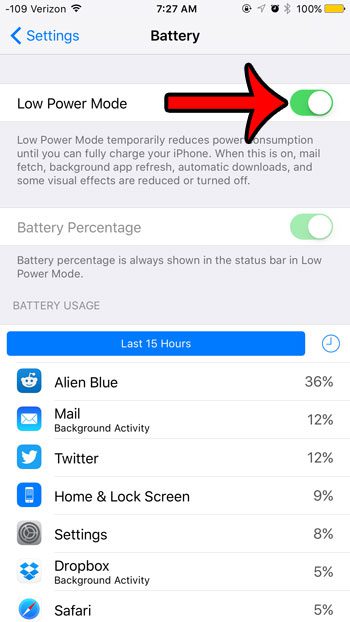That has changed with iOS 9, however, as there is now a Low Power mode that you can enable. This will reduce or completely turn off some of the less important features on the device, allowing you to go a longer amount of time between charges. Our guide below will show you where to find this setting in iOS 9 so that you can see if it offers a solution to your battery life problems. For additional discussion about the different iPhone battery states, read our iPhone battery color meaning guide.
Turn On Low Power Battery Mode in iOS 9
The steps in this article were written using an iPhone 6 Plus, in iOS 9. The Low Power battery mode is not available in versions of iOS prior to iOS 9. Learn how to upgrade to iOS 9 so that you can take advantage of this feature. Enabling Low Power mode will reduce or turn off some features and effects on your iPhone. Included among these options are mail fetch, background app refresh, automatic downloads, and some visual effects. Additionally, you will know that Low Power mode is enabled when the battery icon on your iPhone is yellow instead of white. If you are looking for ways to improve your battery life, but don’t wish to use the Low-Power mode, then changing some settings on your iPhone can help. For example, turning off Background App Refresh can really help to improve battery life. After receiving his Bachelor’s and Master’s degrees in Computer Science he spent several years working in IT management for small businesses. However, he now works full time writing content online and creating websites. His main writing topics include iPhones, Microsoft Office, Google Apps, Android, and Photoshop, but he has also written about many other tech topics as well. Read his full bio here.
You may opt out at any time. Read our Privacy Policy