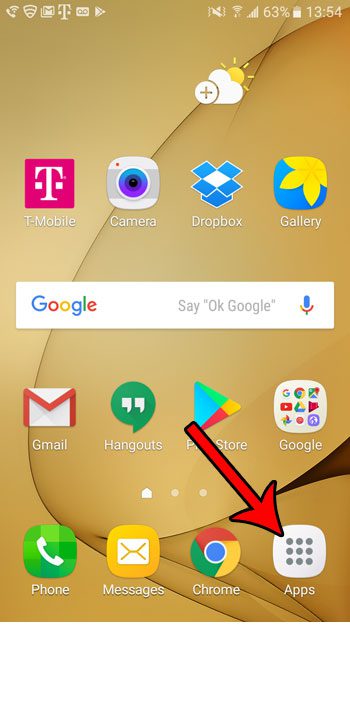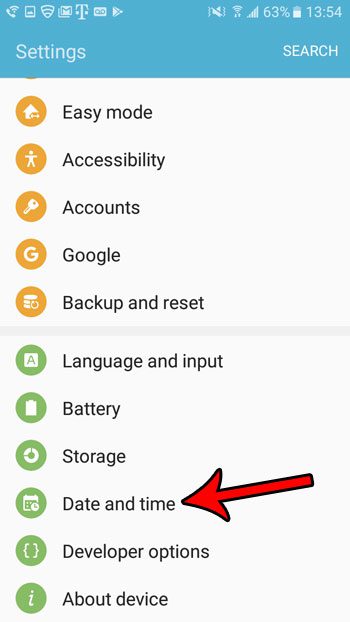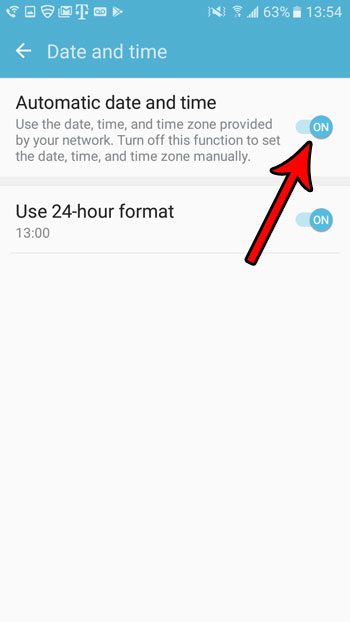Unfortunately using the manual time option in Android Marshmallow can have some adverse effects with apps and device features that connect to the Internet and rely on a time sync to either verify information or establish a connection. If you are having problems with an app on your device and can’t seem to figure out what the problem might be, then considering following the steps below to enable network-based time on your Android Marshmallow phone and see if that adjustment resolves the issue you are experiencing.
How to Turn On Automatic Time for the Samsung Galaxy On5
These steps were performed on a Samsung Galaxy On5 in the Android Marshmallow operating system. By enabling this option you are allowing your time and date information to be set automatically by the device. This includes time zone changes and Daylight Savings Time updates. Step 1: Touch the Apps folder.
Step 2: Select the Settings icon.
Step 3: Scroll down and tap the Date and time button.
Step 4: Touch the button to the right of Automatic date and time. Note that this is going to cause the rest of the manual date and time options to disappear from the screen. Your screen should look like the one below when you have enabled network-based time on your Android phone.
Do you have a limit on your monthly cellular data, and you have almost reached it? Learn how to turn off cellular data in Android Marshmallow so that your phone will only connect to the Internet when you are connected to Wi-Fi, which won’t use your monthly data. After receiving his Bachelor’s and Master’s degrees in Computer Science he spent several years working in IT management for small businesses. However, he now works full time writing content online and creating websites. His main writing topics include iPhones, Microsoft Office, Google Apps, Android, and Photoshop, but he has also written about many other tech topics as well. Read his full bio here.
You may opt out at any time. Read our Privacy Policy