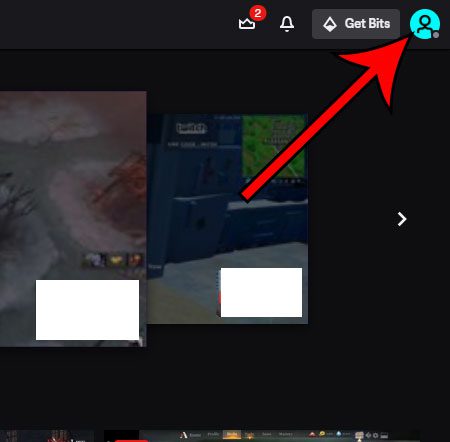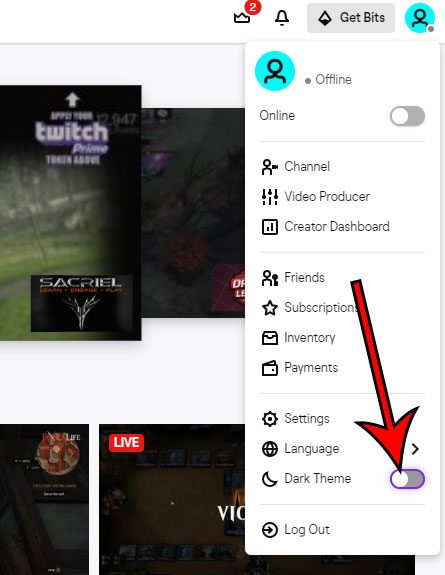It’s actually a setting that is specific to Twitch, and you can toggle it when you are using the Chrome browser on your laptop or desktop Windows computer.
How to Enable Twitch Dark Mode in Google Chrome
Our guide continues below with additional information on how to activate Twitch dark mode, including pictures of these steps. Switching to dark mode can be a beneficial change as a way to reduce eye strain, plus it often just looks better than the standard viewing mode. You can enable dark mode on a lot of apps or sites, including the Twitch desktop site. Dark mode options in phone apps and on various websites have become increasingly popular. It offers a new look for the app or site, while also being easier on your eyes when watching at night or in a dark environment. The Twitch website is one of the services that offers its users a dark mode setting, and it can be toggled on or off quite easily. When you switch to the Twitch dark mode the appearance of the site changes dramatically by switching the lighter colors to darker alternatives. You can put your Twitch account into dark mode on a PC if you open Twitch, click your user icon at the top-right corner of the screen, then switch the dark mode toggle button to “On.” Our tutorial below is going to show you more about how to enable or disable dark mode for Twitch when you are viewing it in a desktop Web browser like Google Chrome, as well as some other helpful dark mode settings for other apps and other devices.
How to Disable Or Enable Dark Mode in Twitch (Guide with Pictures)
The steps in this guide were performed using the Google Chrome desktop Web browser, but this will also work in most other modern desktop Web browsers like Edge or Firefox. If you’re an iPhone user there isn’t a dedicated dark mode setting for Twitch, but this guide will show you how to use it.
Step 1: Open your Web browser and navigate to Twitch at https://www.twitch.tv.
Step 2: Click the profile icon at the top-right of the window. It doesn’t matter if you’re signed in or not.
Step 3: Click the button to the right of Dark Theme to turn it on or off.
Our tutorial continues below with additional discussion about how to make Twitch dark mode on your laptop or desktop computer.
Can I Enable Chrome Dark Mode on My Windows Computer?
If you like to use dark mode whenever possible on your laptop or desktop, then it might be a good idea to switch your computer to dark mode. You can do this in Windows operating systems by clicking the Start button, choosing the Settings option, then selecting Personalization. If you are using Windows 11, you can click the Colors button from among the available menus, then click the drop down menu next to Choose your mode and select the Dark option. If you are using Windows 10, you can select the Colors option as well, but scroll down to the bottom of the menu and click Dark under Choose your app mode. Once you force dark mode in the Windows system’s setting menu, it will activate the Google Chrome dark mode as well, which will cause the Chrome browser to display Web content according to the default app mode you selected.
More Information on How to Make Twitch Dark Mode – PC
The dark mode on Twitch is not only a good way to watch your streaming content when you’re in a dark environment, you may also find that it’s the way you prefer to watch anything on Twitch. Many other apps have a way to activate dark mode or night mode, usually with a dark mode toggle button like the one that Twitch uses, or as some kind of theme adjustment. For example, you can go about activating dark mode on YouTube if you go to the YouTube website, click your profile user icon at the top-right corner of the window, then choose “Appearance”, then “Dark Theme.” If you have dark mode enabled on your iPhone or Android phone, then that display setting will carry over to a lot of the websites that you visit and apps that you use. You can enable dark mode on your iPhone by going to Settings > Display & Brightness > then tapping Dark under Appearance. You can enable dark mode on an Android device by opening the Chrome app, touching the More button at the top-right corner of the screen, selecting Settings, then Theme. You can then choose the Dark option to enable Chrome dark mode on your Android smartphone. By switching your mobile device to dark mode, you will enable Twitch night mode in the Twitch mobile app. This means that the Twitch user interface in the app will change from a primarily white background to a primarily black background. Aside from phones and Web browsers, there are other ways to watch Twitch. Find out how to hide the chat column in Twitch on a Fire TV, for example, if you have the Twitch app installed on that device. You can always switch back to the standard light mode by clicking that switch again. The dark mode will persist in the future when you open the site again in Chrome. After receiving his Bachelor’s and Master’s degrees in Computer Science he spent several years working in IT management for small businesses. However, he now works full time writing content online and creating websites. His main writing topics include iPhones, Microsoft Office, Google Apps, Android, and Photoshop, but he has also written about many other tech topics as well. Read his full bio here.