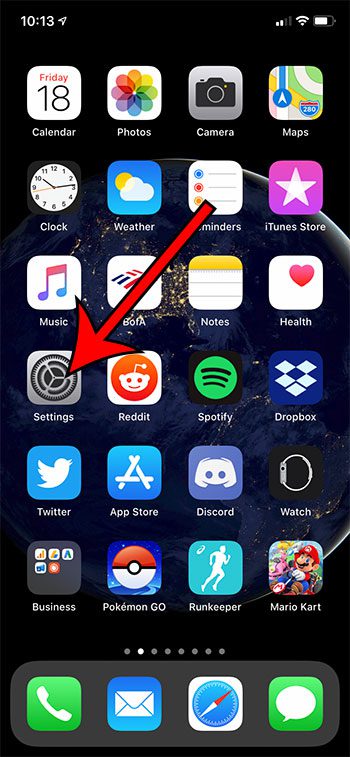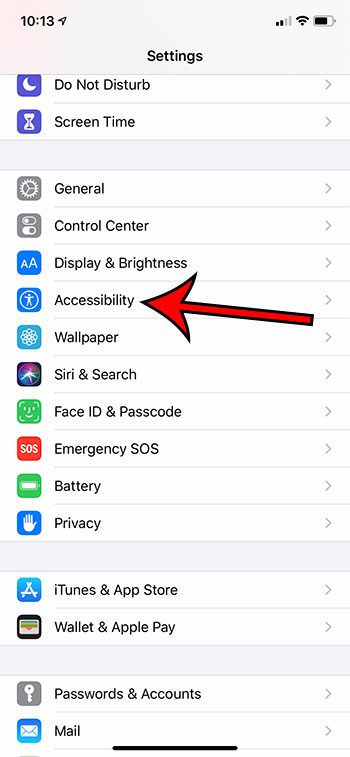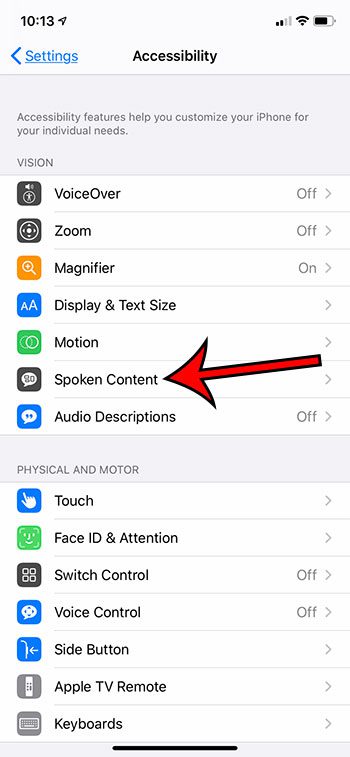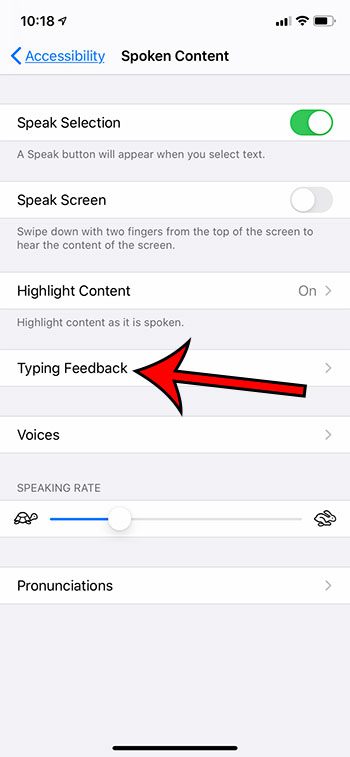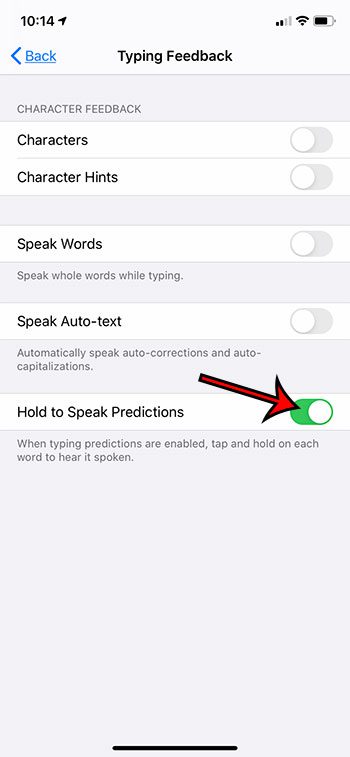There are a number of accessibility features on your iPhone that can help you use the device. Some of these features will speak the words or letters that are shown on your screen. One of these options will give you the option to tap and hold on one of the word predictions to hear it spoken. The predictions in question are the ones shown in the gray bar above your keyboard. Our guide below will show you how to enable this setting on your iPhone.
How to Enable or Disable Spoken Predictions on an iPhone
The steps in this article were performed on an iPhone 11 in iOS 13.1.2. Once this setting is enabled, simply start typing in an app that uses the iPhone’s default keyboard, such as Messages, then tap and hold on one of the predictions in the gray bar above the keyboard. Step 1: Tap the Settings icon. Step 2: Scroll down and choose the Accessibility option. Step 3: Touch the Spoken Content button. Step 4: Select Typing Feedback. Step 5: Tap the button to the right of Hold to Speak Predictions to turn it on or off. If you aren’t seeing the gray bar with predictions then that setting may not be turned on. You can find it by going to Settings > General > Keyboard > then enabling Predictions. Find out how to stop your iPhone from switching between light and dark mode based on the time of the day. After receiving his Bachelor’s and Master’s degrees in Computer Science he spent several years working in IT management for small businesses. However, he now works full time writing content online and creating websites. His main writing topics include iPhones, Microsoft Office, Google Apps, Android, and Photoshop, but he has also written about many other tech topics as well. Read his full bio here.
You may opt out at any time. Read our Privacy Policy