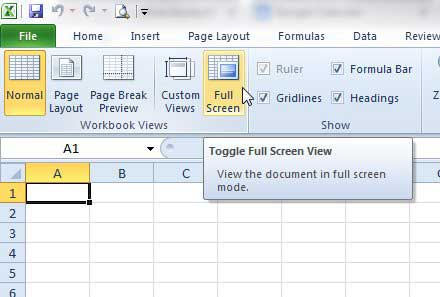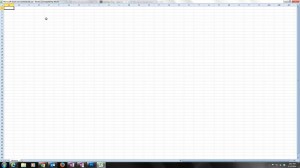You likely entered into Full Screen view by clicking the Full Screen option on the View tab of the worksheet, as shown in the image below.
This results in a change to the window where it looks like the image below (click the image for an expanded view) –
While this may initially seem problematic, it’s actually pretty easy to fix. Simply press the Esc key at the top-left corner of your keyboard to return to the Excel view that you were using before it got switch to Full Screen. If you are trying to print a spreadsheet in Excel 2010 but some of the columns keep extending onto another page, effectively doubling the number of pages that get printed, then learn how to fit all of your columns on one page in Excel 2010. This is an easy way to fix one of the most problematic issues that can arise when you are working with spreadsheets. After receiving his Bachelor’s and Master’s degrees in Computer Science he spent several years working in IT management for small businesses. However, he now works full time writing content online and creating websites. His main writing topics include iPhones, Microsoft Office, Google Apps, Android, and Photoshop, but he has also written about many other tech topics as well. Read his full bio here.
You may opt out at any time. Read our Privacy Policy