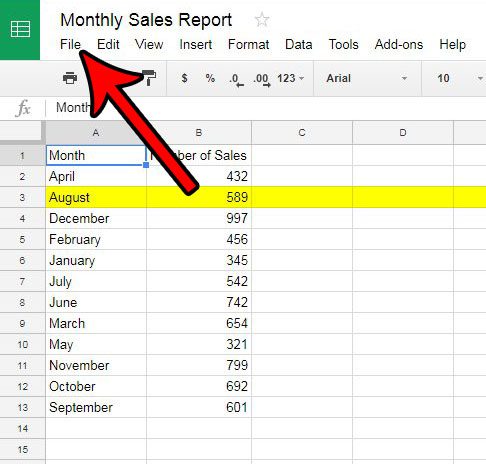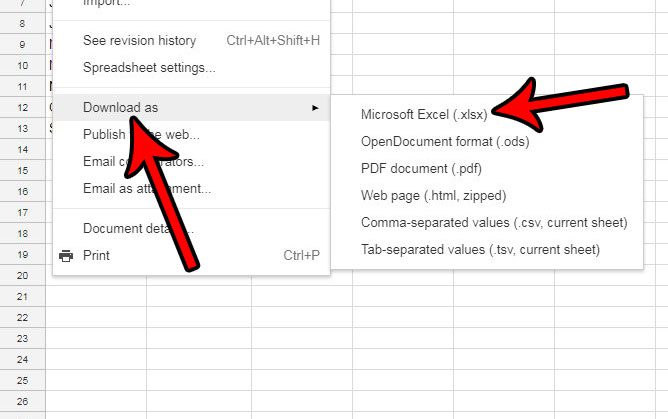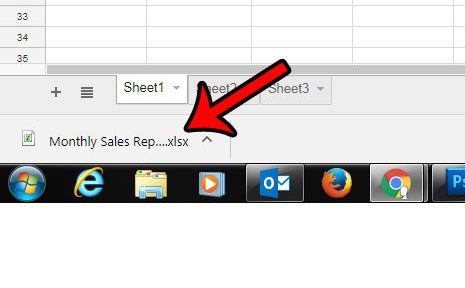But not everyone uses Google Sheets, and some institutions, schools, and places of employment might require you to submit and share your spreadsheets as Excel files. Fortunately Google Sheets allows you to create Excel files from your existing Sheets documents. Our guide below will show you the short process to follow in order to create the Excel files you need. Our download Google spreadsheet tutorial provides additional information on this topic.
How to Convert from Google Sheets to Microsoft Excel
The steps in this guide will assume that you currently have a spreadsheet in Google Sheets that you would like to convert into a Microsoft Excel file. The file that we create in the tutorial below will have the .xlsx file type, which is the default file type used by Microsoft Excel 2007 and newer. If Excel is installed on your computer then you will be able to double-click the file to open it in Excel. You will not lose the original Google Sheets file by completing these steps. Step 1: Go to your Google Drive at https://drive.google.com/drive/my-drive and open the Sheets file that you want to export for Excel. Step 2: Click the File tab at the top of the window. Step 2: Click the Download as option, then click the Microsoft Excel option. The file will then be created and downloaded. You can then open it in Excel, or share the file as needed. If you print a lot of similar spreadsheets, then they can easily get mixed together. Start printing your document titles on the top of the page to make it easier to identify your different spreadsheets in the future.
See also
How to merge cells in Google SheetsHow to wrap text in Google SheetsHow to alphabetize in Google SheetsHow to subtract in Google SheetsHow to change row height in Google Sheets
After receiving his Bachelor’s and Master’s degrees in Computer Science he spent several years working in IT management for small businesses. However, he now works full time writing content online and creating websites. His main writing topics include iPhones, Microsoft Office, Google Apps, Android, and Photoshop, but he has also written about many other tech topics as well. Read his full bio here.
You may opt out at any time. Read our Privacy Policy