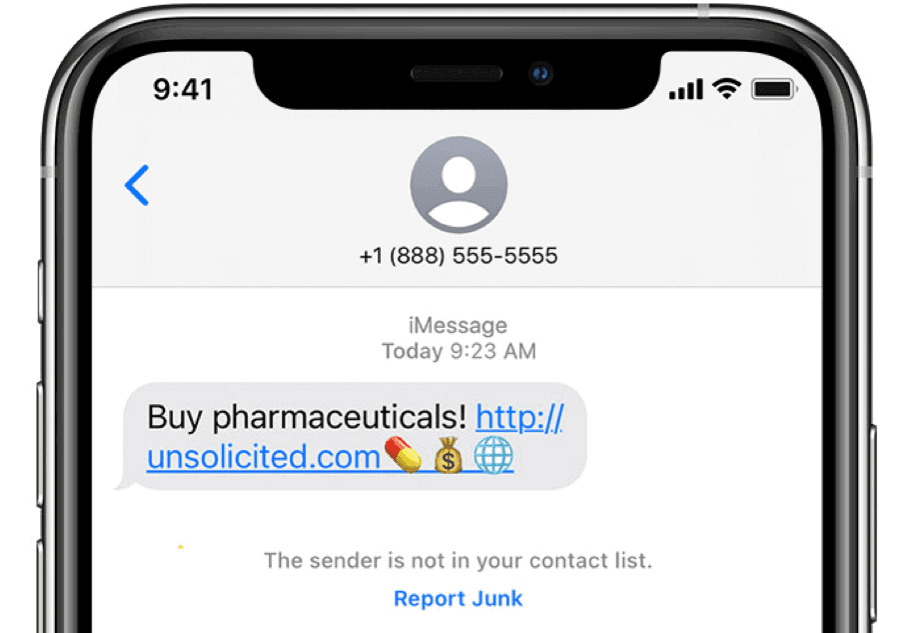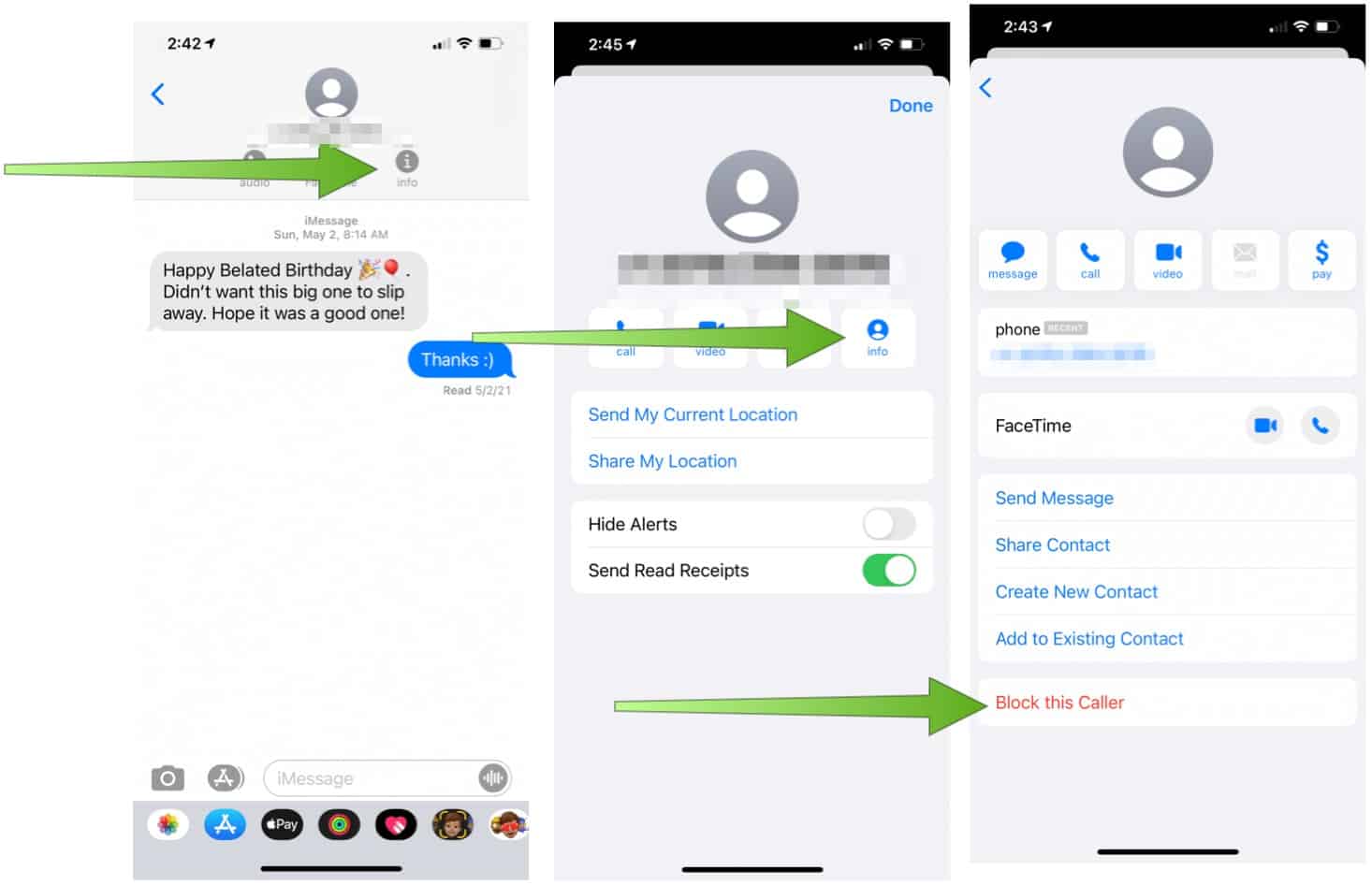Filter Unknown Senders
Being able to filter messages between contacts and all others is currently only a feature on iPhone and Mac. It’s not yet available on Mac, although it could arrive on the next version of macOS. You must have friends, family, and coworkers already listed in the native Contacts app to get started. Additionally, these contacts must have a supported mobile number (SMS) or email assigned (Apple iMessage). After adding users, you can filter messages from people who aren’t in the Contacts app. Next:
View in Messages App
Now it’s time to go into the Messages app and see how each text is now sorted.
When Unknown Messages are Junk
There’s a big difference between receiving the occasional unsolicited message from one of your favorite stores and junk messages. When it’s the latter, you can teach iOS to identify future messages from the same user as junk. Doing so, however, doesn’t mean future messages are blocked, although there’s another way to do so, as you’ll see below. Identifying messages as junk only works with iMessage.
Filter Unknown Senders and Identify Junk Messages
As Apple explains, you can report iMessages that look like spam or junk from the Messages app. If you get an iMessage from someone who’s not saved in your Contacts, you’ll see a Report Junk link under the message. To file a report: Apple now has a copy of your message, which has also been deleted from your iPhone.
Block Future Junk Messages
When you receive a junk message and want to block future messages from the same sender, you must take a different approach. To start: From now on, you’ll no longer receive messages from this now blocked contact.
It’s a Good Start
Apple has made it easier to filter unknown senders on iPhone. However, it can do more. For example, it would be helpful if, after identifying junk messages, Apple automatically gives you a choice to block the user. For similar information, check out our articles on using Do Not Disturb on iPhone, how to block someone in Gmail, and how to use Messages in macOS Big Sur. Comment Name * Email *
Δ Save my name and email and send me emails as new comments are made to this post.
![]()