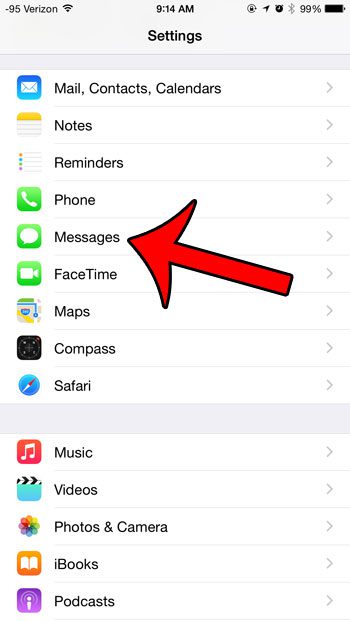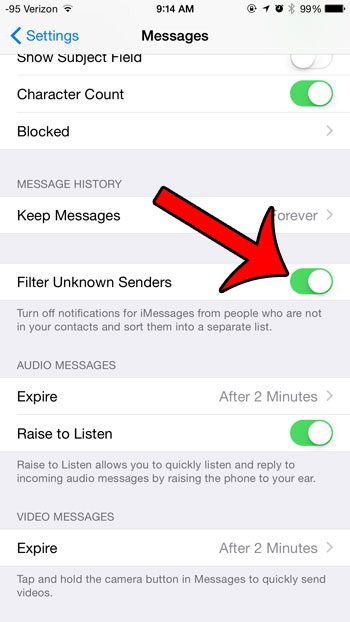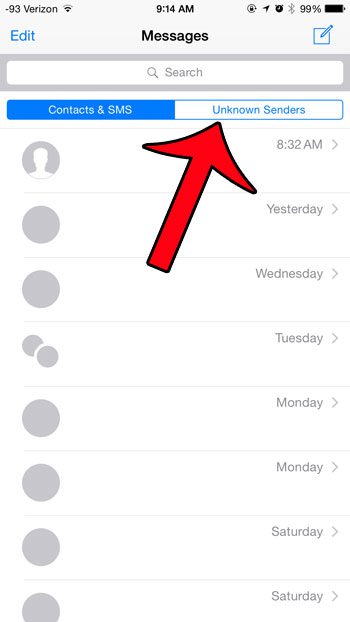This provides a convenient location for you to access these messages, but it can easily be littered with unwanted spam messages from people that are not your friends, family, or work colleagues. If you have too many of these spam messages, it can make it difficult to locate the conversations that you actually want to have. The iOS 8.1.3 update includes a new feature that allows you to sort iMessages from unknown senders into their own category in the Messages app. You can then view SMS messages and iMessages from your contacts separately from any iMessages that have originated from unknown email addresses or phone numbers.
Filter Unknown iMessage Senders in iOS 8.1.3
The steps in this article were performed on an iPhone 6, using the iOS 8.1.3 operating system. if you do not see this option on the Messages menu, then you may not have updated to this version of iOS yet. This article will show you how to install an iOS update on your iPhone. Note that enabling this option will only filter iMessages from unknown senders. SMS messages from unknown senders will still be displayed in the list with messages from your contacts. This article will show you how to distinguish between SMS and iMessages. Step 1: Tap the Settings icon on your Home screen. If you are having trouble finding the Settings icon, then this article will show you some alternate ways to find it. Step 2: Scroll down and select the Messages option. Step 3: Scroll down and touch the button to the right of Filter Unknown Senders. You will know that the option is turned on when you see green shading around the button, as in the image below. Now when you open your Messages app there will be two tabs at the top of the screen. One that says Contacts & SMS and one that says Unknown Senders. If someone has sent you an iMessage but is not listed as a contact on your iPhone, then they will appear on the Unknown Senders tab. Is there someone that is repeatedly trying to contact you through iMessage, and you have no interest in talking to them? Learn how to block a caller so that you no longer have to worry about receiving text messages, phone calls, or FaceTime calls from that phone number or email address. After receiving his Bachelor’s and Master’s degrees in Computer Science he spent several years working in IT management for small businesses. However, he now works full time writing content online and creating websites. His main writing topics include iPhones, Microsoft Office, Google Apps, Android, and Photoshop, but he has also written about many other tech topics as well. Read his full bio here.
You may opt out at any time. Read our Privacy Policy