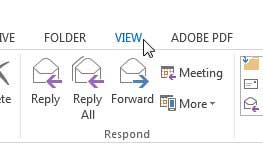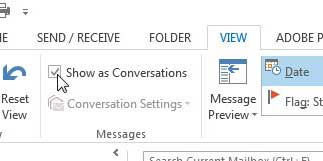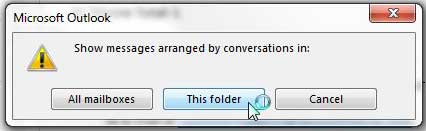It’s also really easy to miss an email when you’re doing it this way, so you might be looking for a better option. Luckily you can use the Outlook 2013 conversation view option to see all of the messages that are part of the same email conversation.
How to Enable Outlook 2013 Conversation View
Our guide continues below with additional information on how to use Outlook 2013 conversation view, including pictures of these steps. There are a lot of different ways to sort and view email messages in Microsoft Outlook 2013, and there is no “best” option that is ideal for everyone. One of the ways to sort messages is by conversation, which will group all of the email messages in a particular conversation so that you can conveniently view them all with a minimal amount of searching. If you like to group emails by conversation in other programs and want to set up Outlook 2013 with that behavior, you can follow the steps below.
How to Show Messages by Conversation in Outlook 2013 (Guide with Pictures)
When you choose to group emails by conversation in Outlook 2013 it will display an arrow to the left of a message, which is the indication that there are other messages that are a part of that conversation. You can click that arrow to display those messages underneath the top message. Don’t forget that you can also use the search bar at the top of the message list if you are looking for an email and are unable to find it.
Step 1: Launch Microsoft Outlook 2013.
Step 2: Click the View tab at the top of the window.
Step 3: Check the box to the left of Show as Conversations in the Messages section of the ribbon at the top of the window.
Step 4: Click the This folder button if you only want to sort the messages in the current folder by conversation, or click the All mailboxes button to sort all of your mailboxes this way.
It can take a few minutes to sort all of the emails by conversation depending upon the speed of your computer and the size of the mailbox. Learn how to increase the send and receive frequency in Outlook 2013 if you feel that Outlook isn’t checking for and downloading new messages often enough.
Additional Sources
After receiving his Bachelor’s and Master’s degrees in Computer Science he spent several years working in IT management for small businesses. However, he now works full time writing content online and creating websites. His main writing topics include iPhones, Microsoft Office, Google Apps, Android, and Photoshop, but he has also written about many other tech topics as well. Read his full bio here.
You may opt out at any time. Read our Privacy Policy