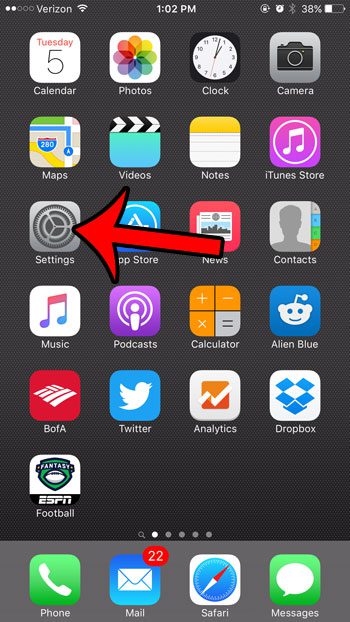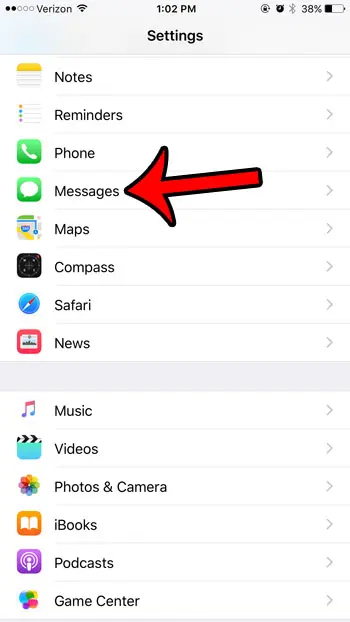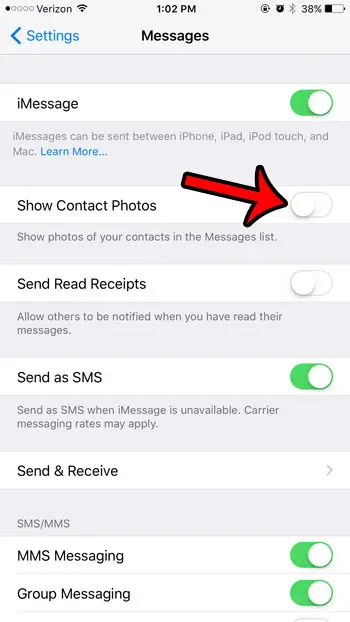But the only items that you cannot get rid of are the names or phone numbers associated with your ongoing text message conversations. So if you want to, for example, remove the unknown senders tab at the top of the screen, then you can do so. Another customizable setting in this app is the contact photos that appear to the left of the message conversations. While these might be interesting to have, they may not be necessary for a lot of iPhone owners, and they can be hard to see. Our guide below will show you the setting to change so that these pictures are no longer shown next to the contacts on the Message screen. Find out about the blue clock icon on iPhone that shows up periodically and learn what it means is happening on the device.
Here is how to remove the contact pictures that appear to the left of message conversations in iOS 9 –
When you use a certain mode on your phone it can cause various icons to appear at the top of your iPhone screen. This what does the paper airplane mean on iPhone guide can help you figure out what one of them means. These steps are shown below with pictures as well – Step 1: Tap the gray Settings icon. Step 2: Scroll down and tap the Messages button. Step 3: Tap the button to the right of Show Contact Photos to turn it off. You will know that it is turned off when there is no green shading around the button. The setting is turned off in the picture below. If there is a picture assigned to a contact on your iPhone that you wish to remove, then learn how to delete contact pictures on your iPhone. Find out why you have a clock icon on iPhone and learn how to get rid of it if you don’t want to use alarsm anymore. Would you like to know how to add pictures to contacts so that they would appear in this location, and other locations that can use them? Learn how to add a photo for a contact on your iPhone to provide another way to recognize people that call or text you.
Additional Sources
After receiving his Bachelor’s and Master’s degrees in Computer Science he spent several years working in IT management for small businesses. However, he now works full time writing content online and creating websites. His main writing topics include iPhones, Microsoft Office, Google Apps, Android, and Photoshop, but he has also written about many other tech topics as well. Read his full bio here.
You may opt out at any time. Read our Privacy Policy