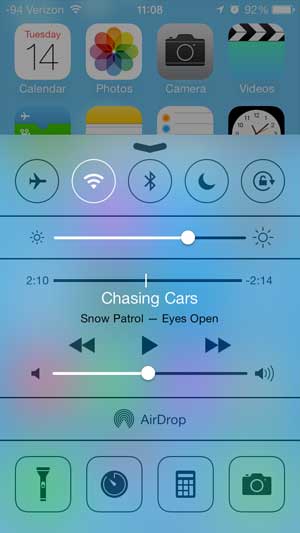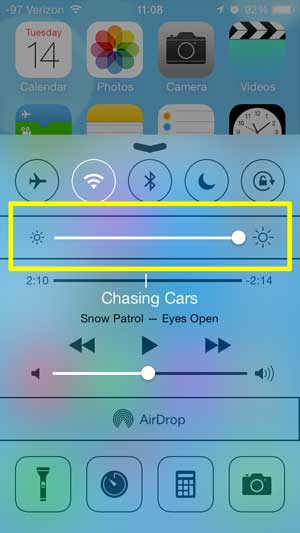Fix an iPhone Screen That Suddenly Became Dim
The instructions below are going to assume that your iPhone is running iOS 7. If you have not upgraded to iOS 7, then you will not have access to the Control Center that we will be accessing in the steps below. You can read this article if you are running a version lower than iOS 7. That article deals with lowering screen brightness, but you can easily adjust it to learn how to make your screen brighter. Step 1: Swipe up from the bottom of the screen. This is going to reveal a menu that looks like the image below.
Step 2: Move the brightness slider gradually to the right until you reach your desired level of brightness. Note that the brightness level will adjust as you move the slider, allowing you to get an instant response to the adjustment.
Step 3: Press the Home button at the bottom of the iPhone to close this menu. There are some other useful tools in the Control Center. For example, you can access the iPhone flashlight, which can come in handy in a lot of situations. After receiving his Bachelor’s and Master’s degrees in Computer Science he spent several years working in IT management for small businesses. However, he now works full time writing content online and creating websites. His main writing topics include iPhones, Microsoft Office, Google Apps, Android, and Photoshop, but he has also written about many other tech topics as well. Read his full bio here.
You may opt out at any time. Read our Privacy Policy