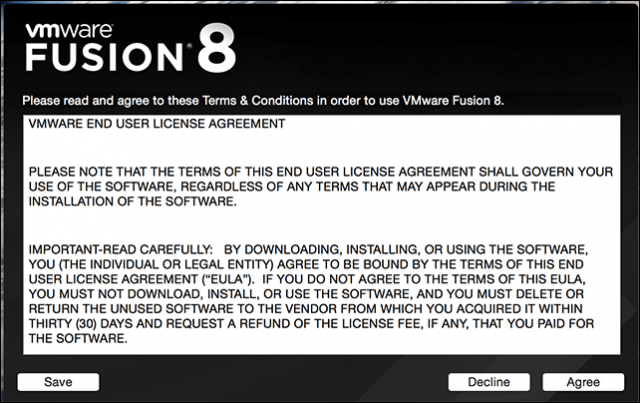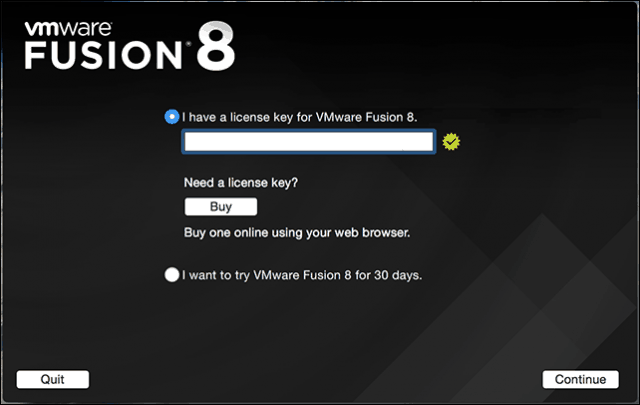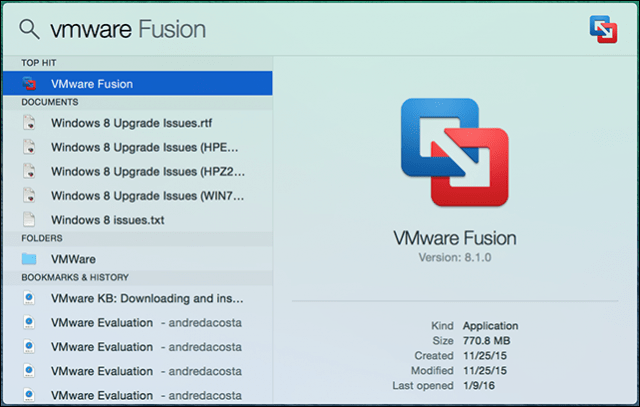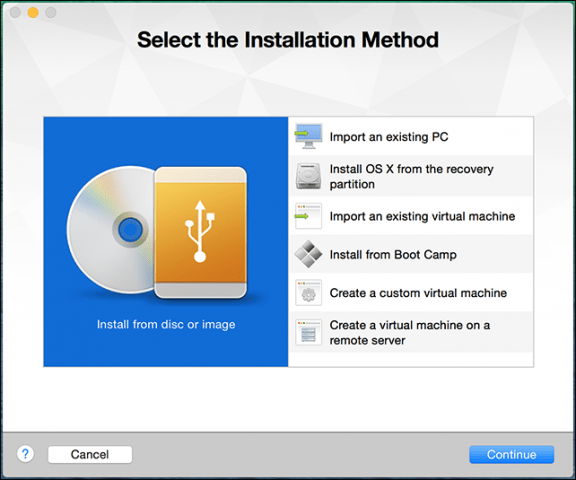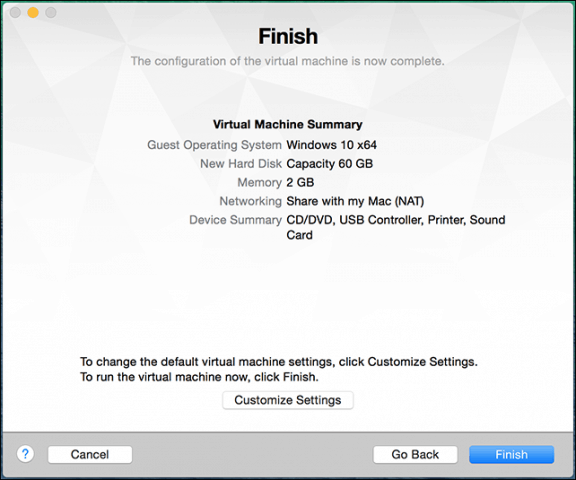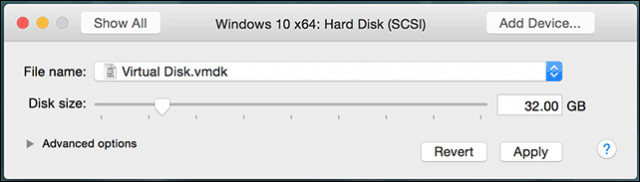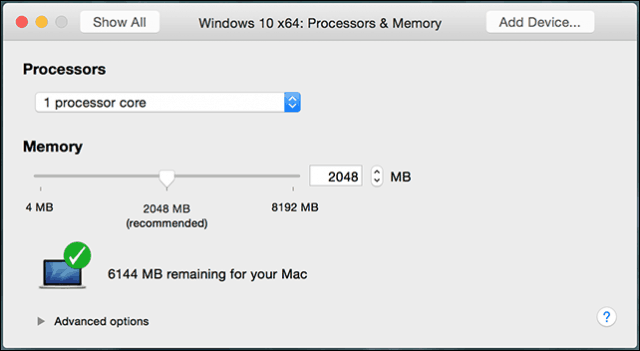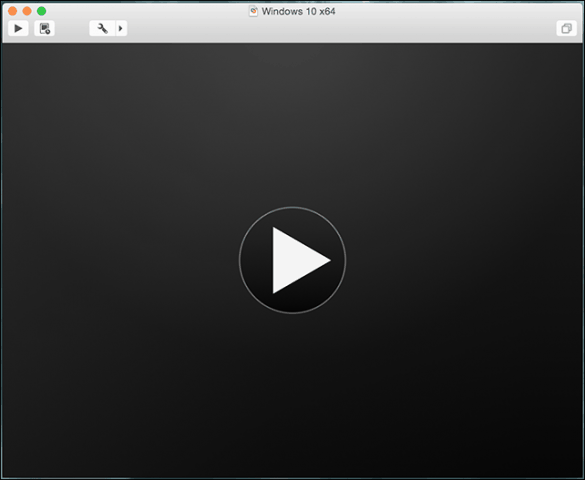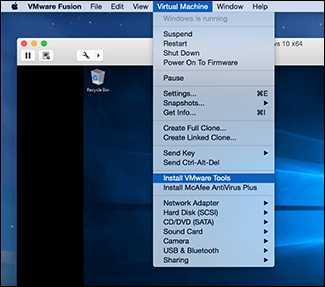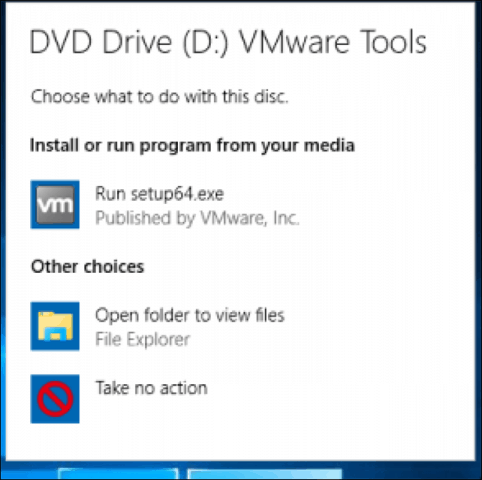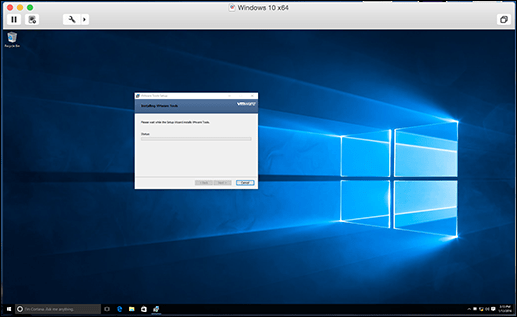If you need to use a select group of apps, maybe an in-house line of the business app (LOB) or light productivity applications such as Microsoft Office or Adobe Photoshop, you can get away with using a Virtual Machine (VM). One leading solution in this category is VMware Fusion, which was among the first vendors to bring Windows virtualization to Intel Macs nearly 10 years ago. I decided on trying out VMware Fusion, because of my great experience with the Windows version. I liked it so much, in fact, that I wrote an article on using VMware Workstation to install Windows 10. Before settling on VMware Fusion for my Mac, I tried out free solutions, but as you will find out, VMware is an entirely different experience; it is almost like having the near Boot Camp experience from within OS X.
Create Windows 10 Virtual Machine using VMware Fusion 8 Pro
There are few things you will need:
VMware Fusion 8 Pro license, you can download a 30-day trial to give it a spin. There is an even cheaper VMware Fusion 8 license which should be more than suitable for most person’s needs.Compatible Intel Apple Macintosh computerWindows 10 license, see instructions on how to download a disc image.
Install VMware Fusion 8 Pro for Mac
Before you begin, you need to install the software, after downloading, double-click the DMG image. When the DMG is mounted, double-click VMware Fusion to start the installation.
Enter your password and accept the license agreement.
After that, enter your product key or try it out for free for 30 days.
Launch and Install VMware Fusion
On your Mac keyboard hit Command + Spacebar and type: VMware and press Enter.
You have a few choices when it comes to selecting the install method. Since this article focuses on installing Windows 10, go with Install from a disc or image which should be the default selection. If you have your Windows Disc image ready, drag and drop it into the window and click Continue.
Click Finish if you’re satisfied with the Virtual Machine configuration. If not, click Customize Settings to go back and make adjustments.
Customize your Virtual Machine Configuration
If you want to modify the virtual hardware configuration of your virtual machine, you can use the System Preferences-like interface to do so. Common areas of the system you should consider adjusting include Processors & Memory, Hard Disk, and Network.
Depending on what you plan to use the Virtual Machine for, you can increase the amount of memory and hard disk for satisfactory performance.
Installing Windows 10
When you are ready to begin the installation, click the Play button in the Virtual Machine window.
Windows 10 setup will now begin. For instructions on how to perform a clean install, review our article here.
Installing VMware Tools
After installing Windows 10, the performance might be noticeably weak. One of the first pop-ups you will see within Windows is the need for a Display Driver, and this is where VMware Tools come in. VMware Tools will install necessary software drivers that will take advantage of the hardware such as CPU and graphics enhancing the performance and experience of the virtual machine.
Click the Virtual Machine menu then click Install VMware Tools and kick off the installer.
When AutoPlay comes up, select the option to run the tools.
Follow the on-screen instructions to install VMware Tools, items might appear small on screen. You can resize the VM window to scale them. The size discrepancy is only temporary, after installation and restart, items will automatically appear larger based on the resolution you set.
In our next article, we look at setting up a custom virtual machine, recommended if you want to install an alternative such as Linux or an older version of Windows. Comment Name * Email *
Δ Save my name and email and send me emails as new comments are made to this post.
![]()