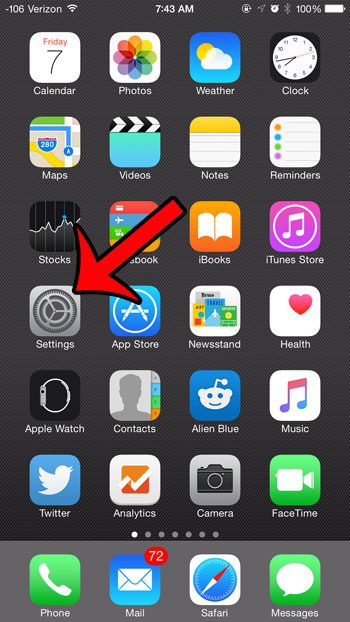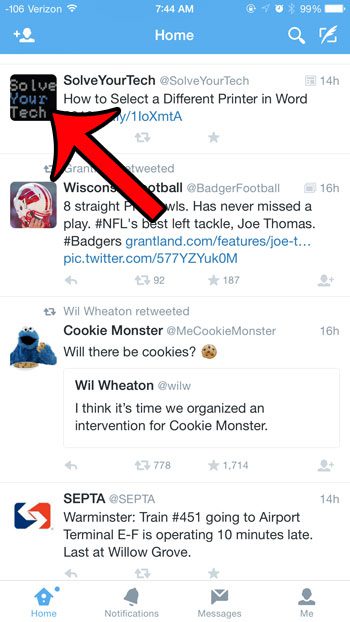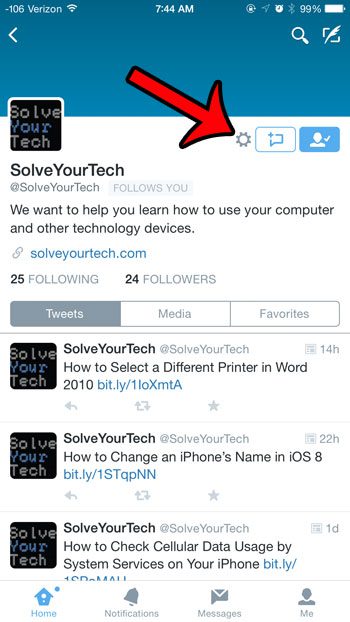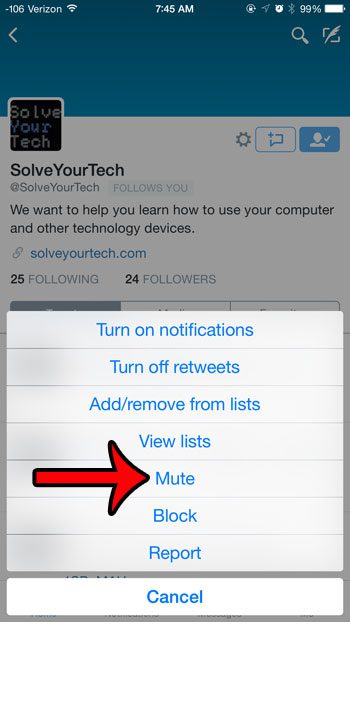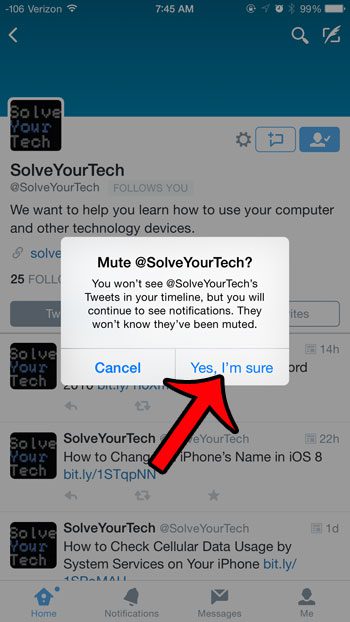Fortunately Twitter’s “Mute” feature is perfect for situations like this. You can use it to simply remove tweets from that account from your timeline for a brief period of time, then return later and unmute them. Our guide below will show you how to go about muting someone in the Twitter app on your iPhone.
Muting an Account in Twitter on an iPhone
The steps in this article were performed on an iPhone 6 Plus, in iOS 8.4. The version of Twitter being used was the most recent version available when this article was written. Note that this is the official Twitter app. If you are using a different app for Twitter, then the steps may be different.
Step 1: Open the Twitter app. Step 2: Locate a tweet from the person that you wish to mute, then tap their profile icon. You can also locate the account that you wish to mute by searching for them, or through your “Following” list. Step 3: Tap the gear icon to the right of their profile name and picture. Step 4: Tap the Mute option. Step 5: Tap the Yes, I’m sure button.
As noted on the previous screen, you will no longer see tweets from the person that you muted, but you will still see notifications. The person that has been muted will not know that you have done so. If you decide to unmute the account, then you can return to the same menu in Step 4 and select the Unmute option. Your Twitter app can use GPS if you decide that you want to include your location in a tweet. If you would prefer that twitter not have access to GPS, then this article will show you how to disable it. After receiving his Bachelor’s and Master’s degrees in Computer Science he spent several years working in IT management for small businesses. However, he now works full time writing content online and creating websites. His main writing topics include iPhones, Microsoft Office, Google Apps, Android, and Photoshop, but he has also written about many other tech topics as well. Read his full bio here.
You may opt out at any time. Read our Privacy Policy