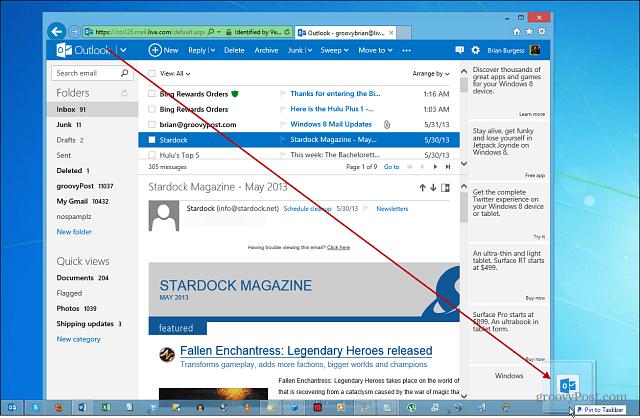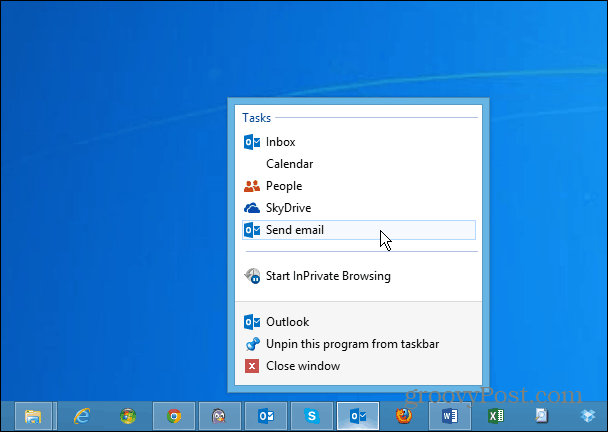Pin Outlook.com to Taskbar on Windows 7 or Windows 8.1 from IE or Legacy Edge
Log in to your Outlook.com account in your favorite browser. Then click and drag the Outlook icon from the address bar to the Windows Taskbar and select Pin to Taskbar.
When you bring up the Jump List, you’ll have options to open your inbox or send an email. Another cool thing about this is it gives you quick access to Calendar, People, and SkyDrive.
If you’re using Windows 8 and the modern UI, you can pin it to the Start screen.
Comment Name * Email *
Δ Save my name and email and send me emails as new comments are made to this post.
![]()