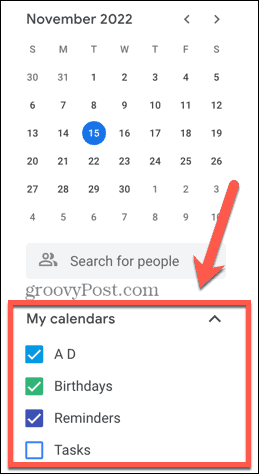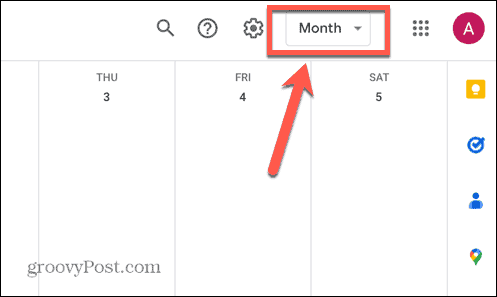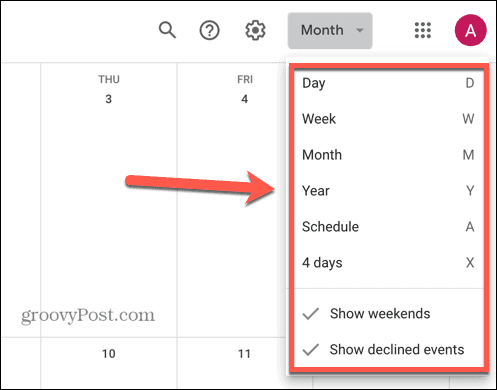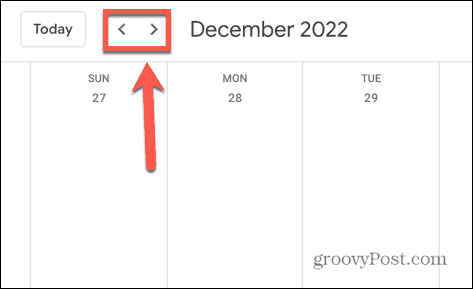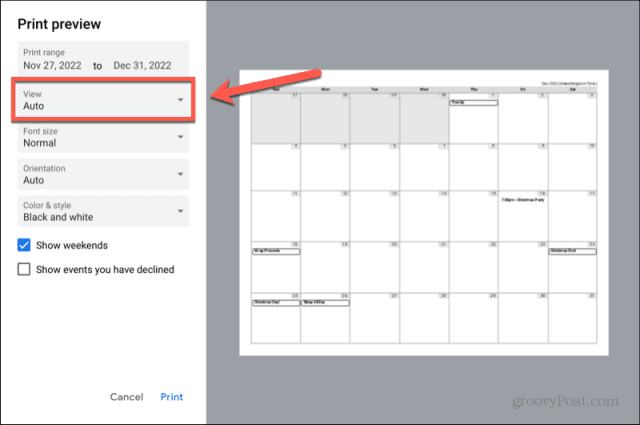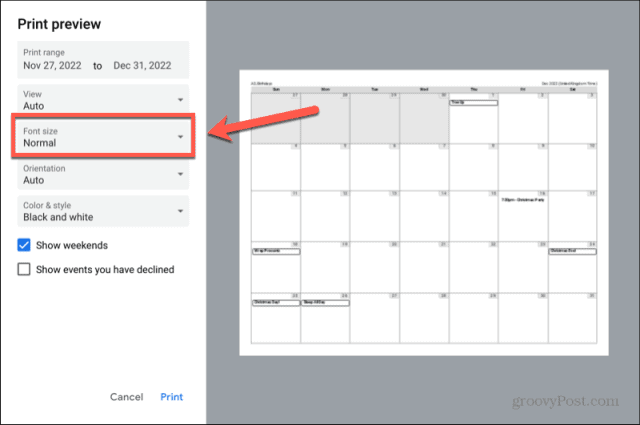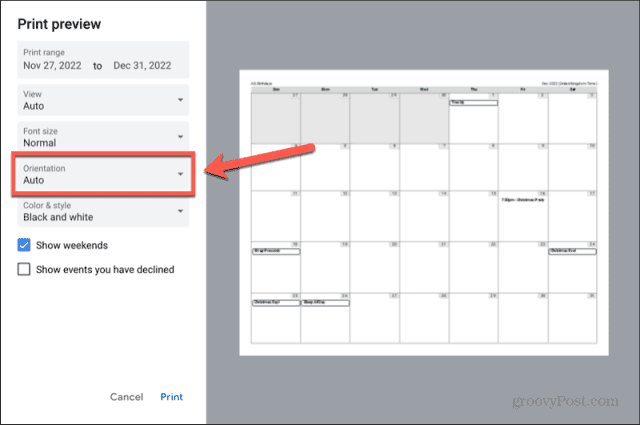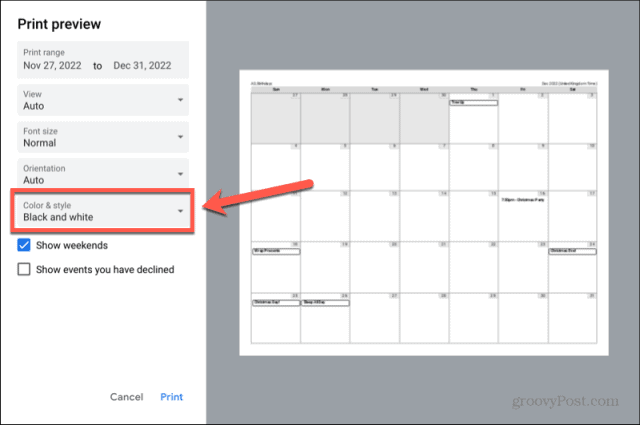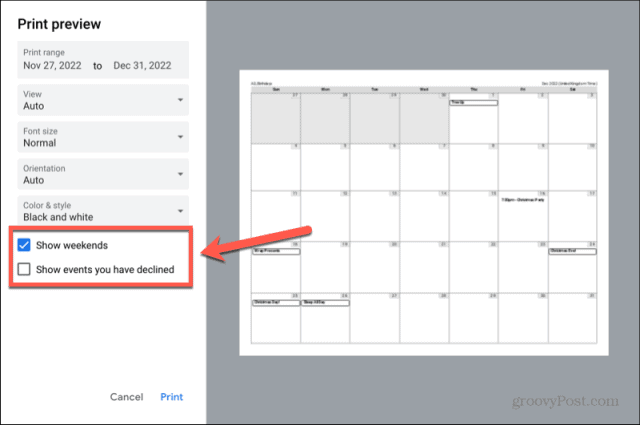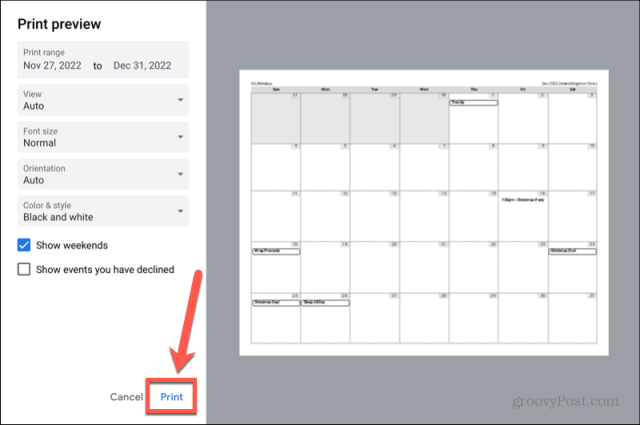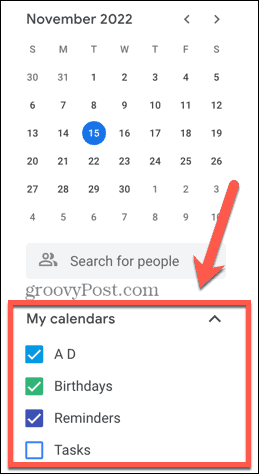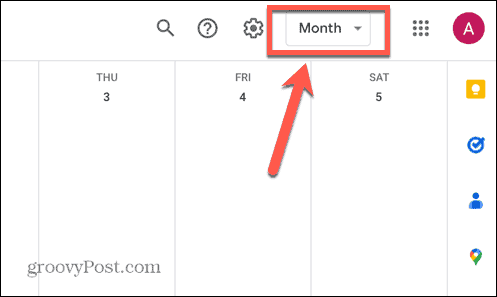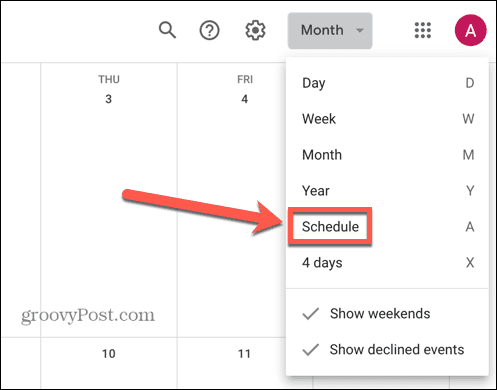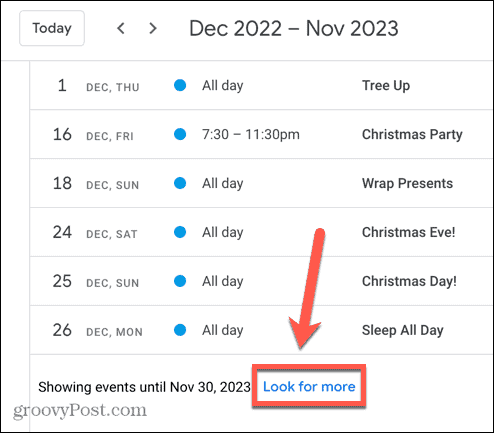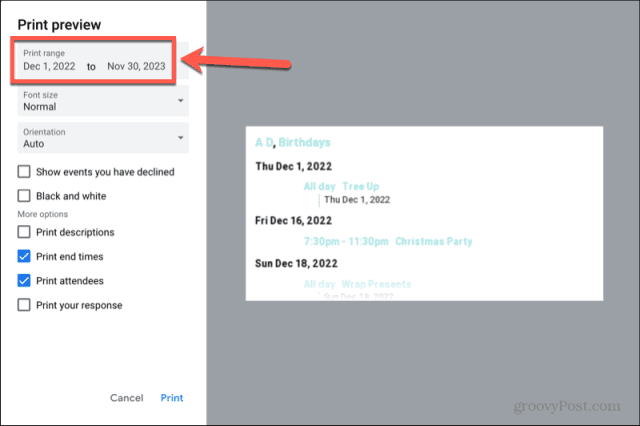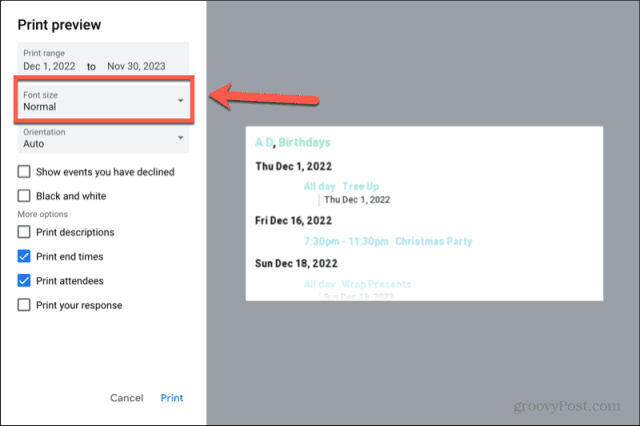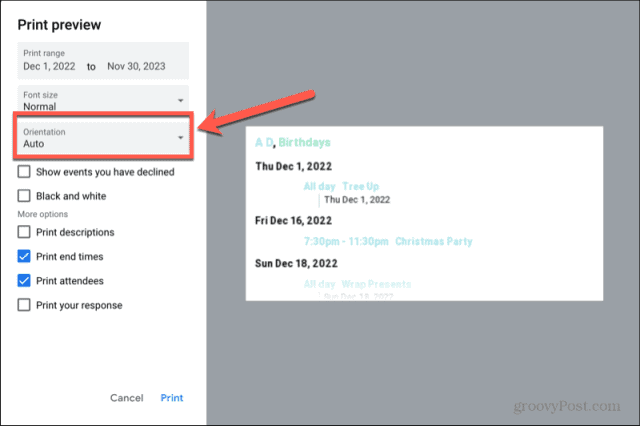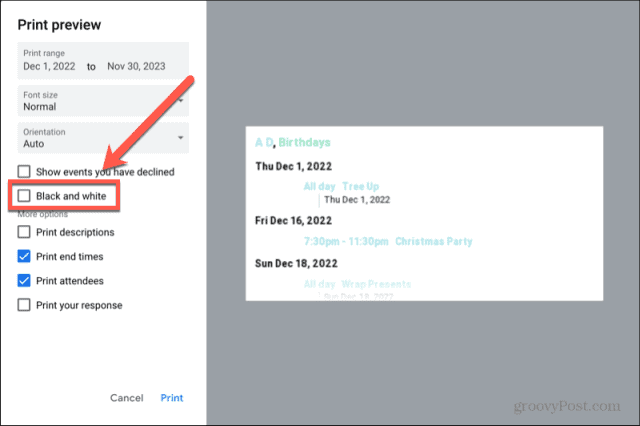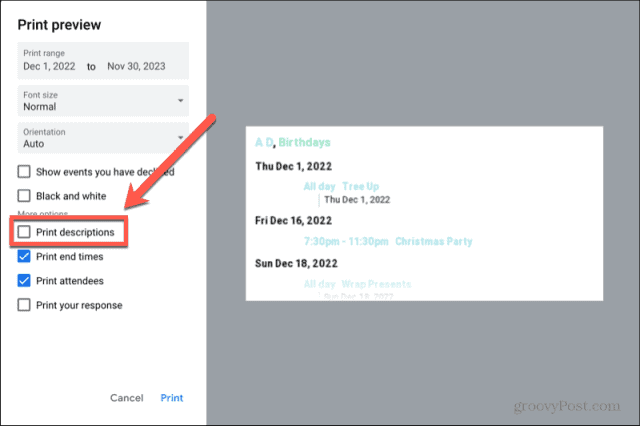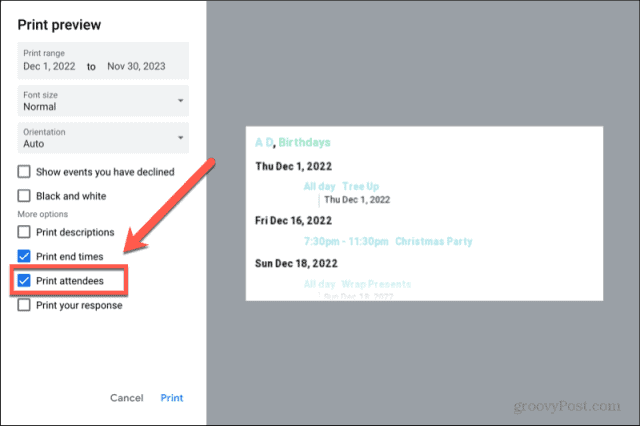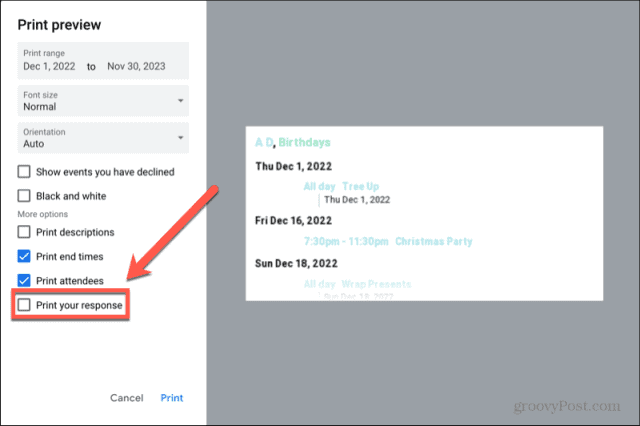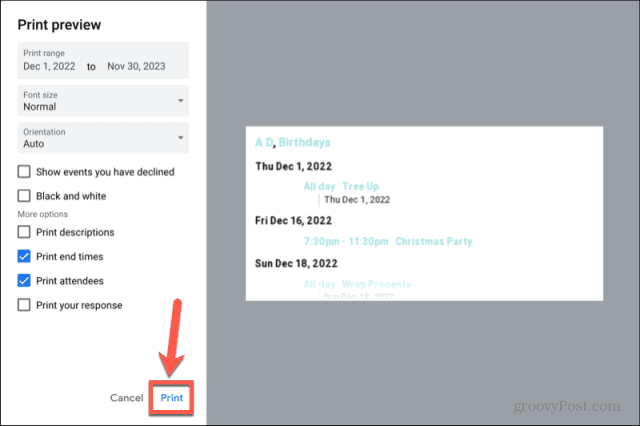Google Calendar is another of Google’s hugely popular apps. The ability to share calendars, invite people to events, and get alerts to remind you of upcoming events makes it highly useful for keeping track of all your appointments. Digital calendars are all well and good, but there are times when nothing but a hard copy will do. Thankfully, it’s quick and easy to print off your Google Calendar in a variety of formats. If you’re looking to make a hard copy of your events, then learn how to print a Google Calendar below.
How to Print Your Google Calendar
If you want to print your Google Calendar, the best way to do so is on a computer rather than on mobile. It is possible to do so from your phone, but on desktop or laptop you have much more control over how your Google Calendar will look when printed. When printing a Google Calendar from your computer, you can choose the type of view you want to print. You might want to print a day, a week, a month, a year, or a custom range. You can also make some minor changes to the appearance of your printed calendar. To print your Google Calendar:
How to Print Your Google Calendar Schedule
If you don’t have many events on your Google Calendar, and they’re fairly well spread out, you may end up printing an awful lot of empty dates. In this case, you might prefer to print your schedule rather than the full calendar. The Google Calendar schedule view shows a list of your events and their dates, without showing the empty dates in between. To print your Google Calendar schedule:
Get More From Google
Learning how to print a Google Calendar allows you to keep a hard copy of your calendar just in case you need one. You can tweak a number of settings to ensure that the printout only contains the information that you need. Google Calendar is just one of the many useful free tools offered by the tech giant. There are plenty of other useful apps available. For example, you can use Google Docs to make business cards or even write an entire book. You can use Google Sheets to sort data by date or put it in alphabetical order. If you want to keep your files backed up, Google Backup and Sync can do it automatically for you. Comment Name * Email *
Δ Save my name and email and send me emails as new comments are made to this post.
![]()