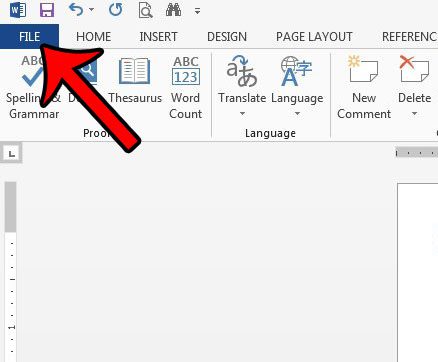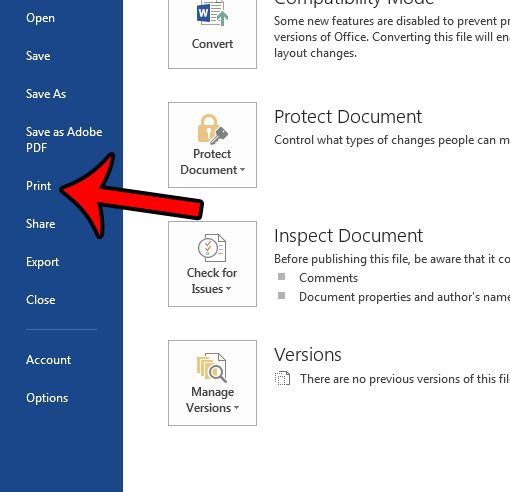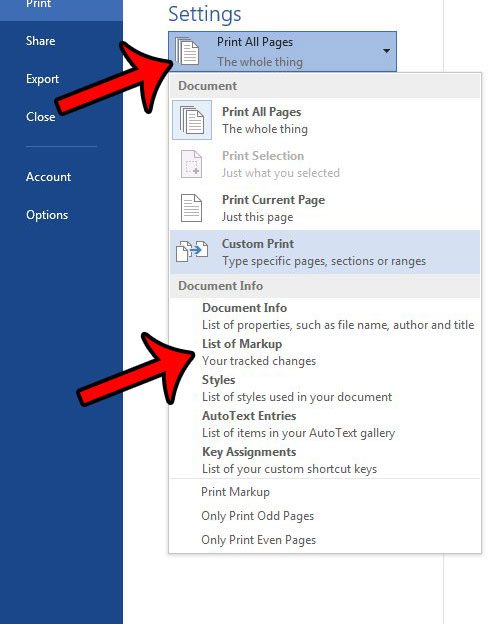Our guide below will show you how to print a “List of markup” in the Word 2013 Print menu. This list includes all of the comments and markup that is present in the document, and it will even separate the comments by the sections that you have defined in the document.
Printing Just the Comments in Word 2013
The steps in this article will show you some adjustments that you can make to your Word document so that you only print the comments. If you would prefer to do the opposite, and hide the comments when you print, you can read this article. Step 1: Open the document with the comments that you want to print. Step 2: Click the File tab at the top-left corner of the window.
Step 3: Click the Print button in the column at the left side of the window.
Step 4: Click the Print All Pages button, then click the List of Markup option in the Document Info section.
Step 5: Click the Print button to print the comments in your document (along with any other markup that has been included). Your printed page should look something like the image below.
You can print comments in an Excel spreadsheet, too, although the process is somewhat different. Learn more here if you also use the “Track Changes” feature in your Excel worksheets. After receiving his Bachelor’s and Master’s degrees in Computer Science he spent several years working in IT management for small businesses. However, he now works full time writing content online and creating websites. His main writing topics include iPhones, Microsoft Office, Google Apps, Android, and Photoshop, but he has also written about many other tech topics as well. Read his full bio here.
You may opt out at any time. Read our Privacy Policy