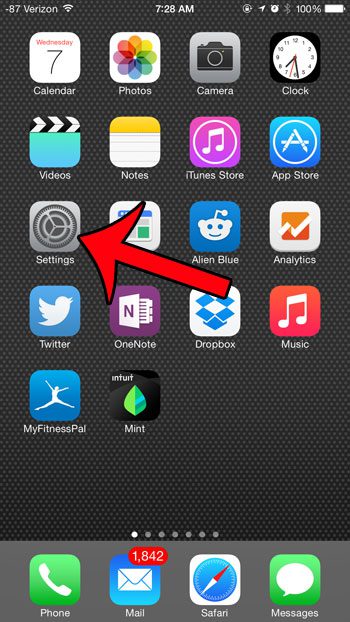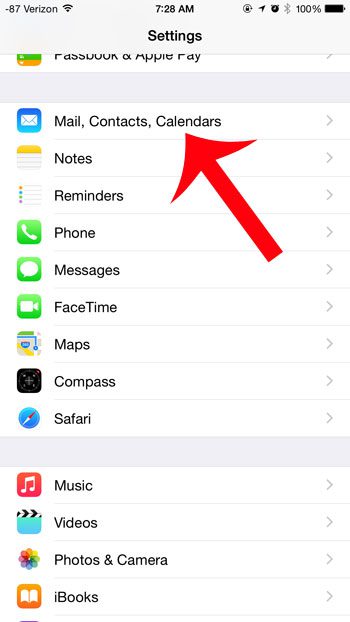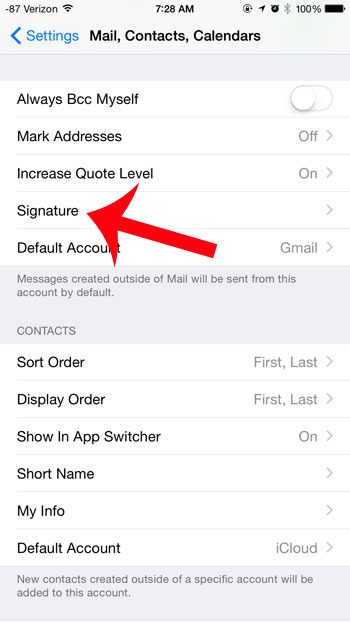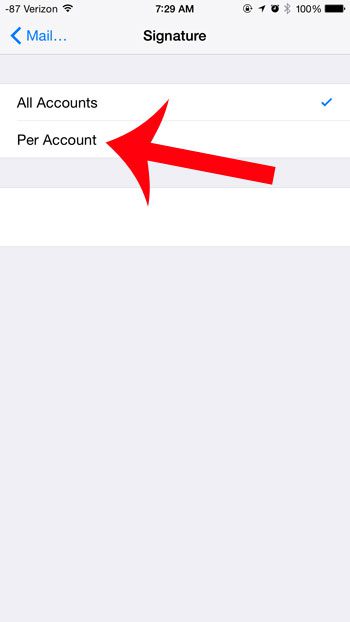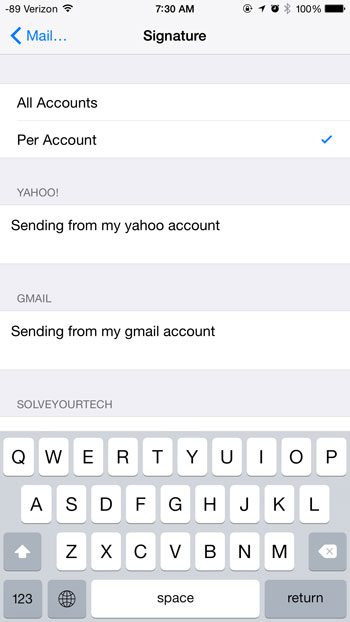But if you have multiple email accounts on your iPhone, such as a work email and a personal email, then a signature that is useful for one of those accounts might not be relevant to the other. Fortunately you can set up the email accounts on your iPhone so that different individual accounts are using different signatures.
Use a Different Signature for Each Mail Account on Your iPhone
The steps in this article were written using an iPhone 6 Plus, in iOS 8.1.2. These steps will also work on other iPhones, and in earlier versions of iOS, including iOS 6 and iOS 7. Note that these steps will only work for email accounts that you have set up in the Mail account on your device. Do you have a signature in Outlook, too? Find out how to add a picture to that signature. Step 1: Open the Settings menu. Step 2: Scroll down and select the Mail, Contacts, Calendars option. Step 3: Scroll down and select the Signature option. Step 4: Select the Per Account option at the top of the screen. Step 5: Tap inside the field under the name of each email account, then type the signature that you want to use for each account. If there is an email account on your iPhone that you are no longer using, then you might decide to delete it. This article will show you how to remove an email account from your device. After receiving his Bachelor’s and Master’s degrees in Computer Science he spent several years working in IT management for small businesses. However, he now works full time writing content online and creating websites. His main writing topics include iPhones, Microsoft Office, Google Apps, Android, and Photoshop, but he has also written about many other tech topics as well. Read his full bio here.