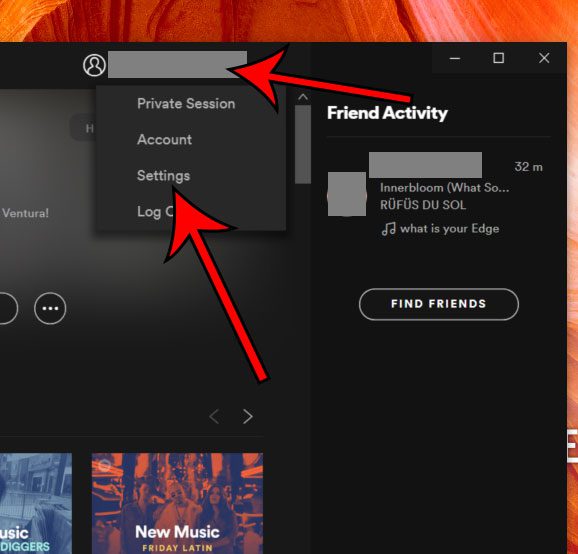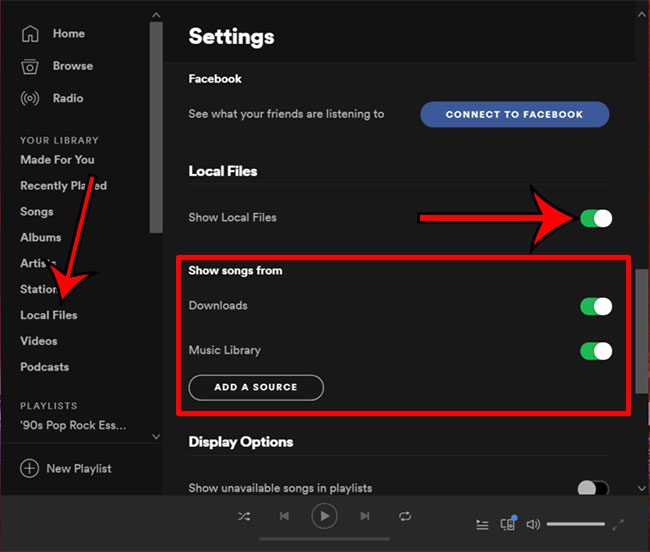But you might still have a collection of local music files you like to listen to. Our tutorial below will show you how to add those to the desktop Spotify app so that you can listen to them in there as well.
How to Add Files to Your Spotify Library
the steps in this article will show you how to display local files in the Spotify desktop app, including pictures of these steps. The Spotify music streaming service is an incredibly popular way to listen to an enormous catalog of different music. The app is available on mobile devices, as well as laptops and desktops. But if you’ve been listening to digital music for a while, you may have built up a considerable library of music on your computer, which you would also like to listen to. Fortunately, you can configure the Spotify desktop app to show your local files as well, allowing you to use both the streaming portion of Spotify as well as your own library of tunes. Related Topic: Do you use Spotify on your iPhone, too? Learn how to save a playlist on Spotify so that you can listen to it when you don’t have an Internet connection.
How to Add Local Files in Spotify (Guide with Pictures)
The steps in this article were performed on a Windows 10 laptop, using the version of the Spotify app that can be downloaded through the Microsoft Store.
Step 1: Launch Spotify.
Step 2: Click your username at the top-right of the window, then select the Settings option.
Step 3: Scroll down and click the button to the right of Show Local Files.
Now that you know how to show local files in the Spotify app on your Windows laptop or desktop PC, you can enjoy the combination of your locally stored music in combination with Spotify’s library. You will notice that this then adds a couple more options to the menu, including Downloads and Music Library, which you can elect to enable if you want to include songs from those locations. Additionally, you can click the Add a Source button if you would like to include more songs that are located somewhere else on your computer. A Local Files tab will also be added at the left side of the Spotify window so that you can browse directly to those songs. Is Spotify launching automatically whenever you start up your computer? Find out how to disable this automatic startup if you would prefer to be able to launch Spotify on your own terms. After receiving his Bachelor’s and Master’s degrees in Computer Science he spent several years working in IT management for small businesses. However, he now works full time writing content online and creating websites. His main writing topics include iPhones, Microsoft Office, Google Apps, Android, and Photoshop, but he has also written about many other tech topics as well. Read his full bio here.
You may opt out at any time. Read our Privacy Policy