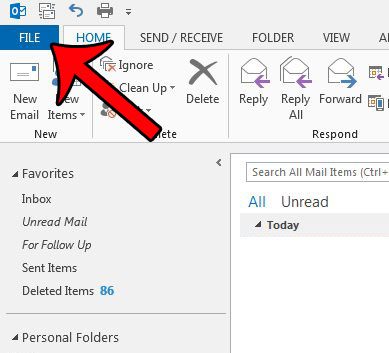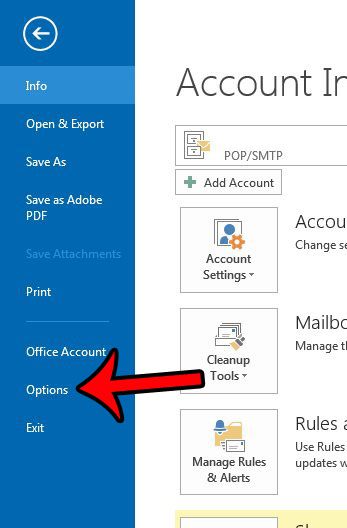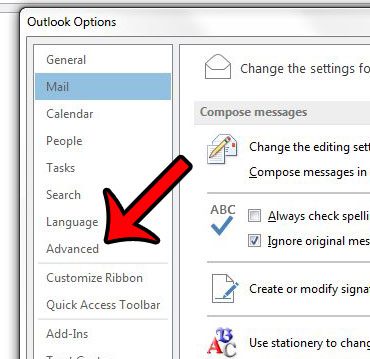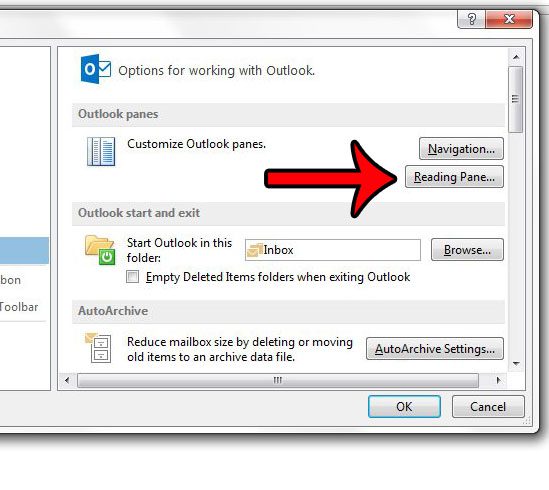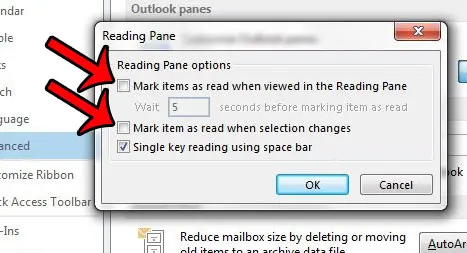Outlook controls this behavior with a setting that you can choose to enable or disable based on your usage of Outlook. Our guide below will show you how to change Outlook 2013 so that an item is no longer marked as read simply because you have selected it in the Reading Pane.
Don’t Mark Previewed Messages as Read in Outlook 2013
The steps in this article were performed in Outlook 2013. These steps may not work in other versions of Outlook. The behavior that we will be modifying in this article involves items that are selected in the Reading Pane, which is the pane that lists the messages that are in a folder. Typically if you click on a message in this pane it will be displayed in the Preview Pane at the right side of the window, then it will be marked as read when you move to another message. By following this guide a message will only be marked as read when you double-click it to open the message. Would you like Outlook to check for new messages more frequently? Click here and learn how to adjust that setting.
See also
How to disable work offline in OutlookHow to strikethrough in OutlookHow to create a Vcard in OutlookHow to view the blocked sender list in OutlookHow to set up Gmail in Outlook
After receiving his Bachelor’s and Master’s degrees in Computer Science he spent several years working in IT management for small businesses. However, he now works full time writing content online and creating websites. His main writing topics include iPhones, Microsoft Office, Google Apps, Android, and Photoshop, but he has also written about many other tech topics as well. Read his full bio here.
You may opt out at any time. Read our Privacy Policy