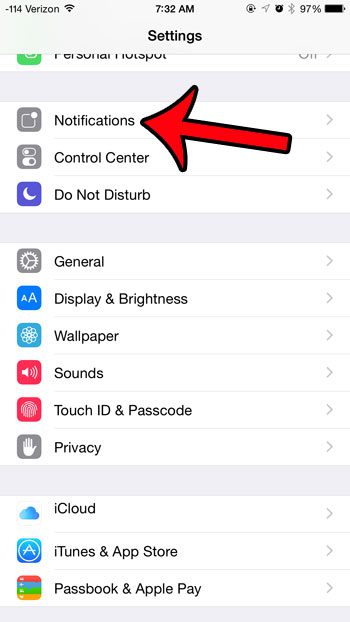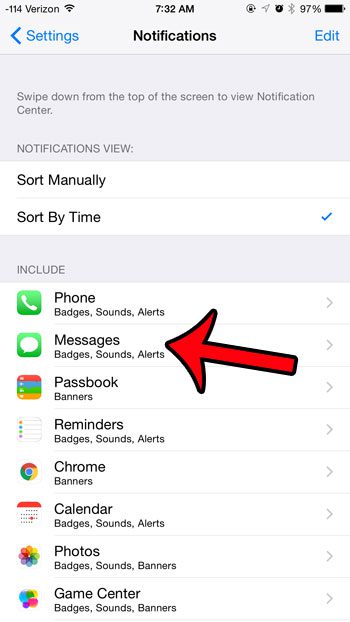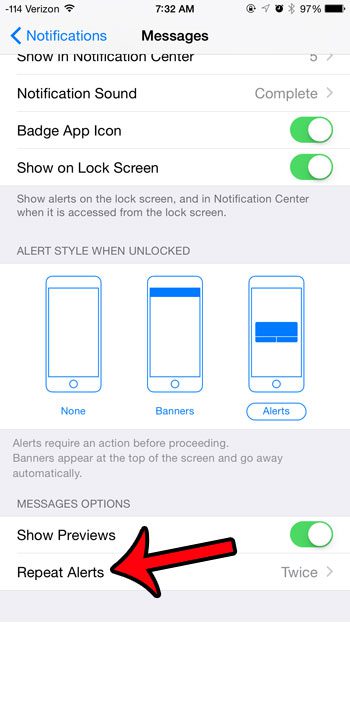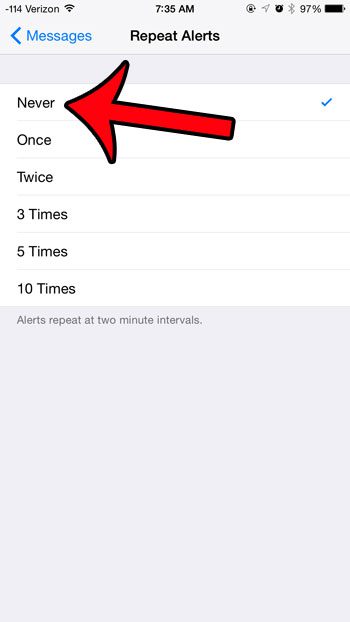But if your iPhone is typically nearby, then you might find the repeat alerts to be unnecessary. Fortunately this setting is something that you can adjust, and you can even elect to disable the repeat text message alerts entirely. This means that you will only receive the initial alert when the message is first received, and there will not be any additional alerts for that message.
Disable Repeat Alerts for Text Messages in iOS 8
The steps in this article were performed on an iPhone 6 Plus, in iOS 8.4. However, these steps will also work for other iPhone models using the same operating system, as well most other iPhone models using iOS 6 or higher.
Step 1: Tap the Settings icon. Step 2: Select the Notifications option. Step 3: Select the Messages option. Step 4: Scroll to the bottom of the screen and select the Repeat Alerts button under Message Options. Step 5: Select the Never option at the top of the screen.
Now you will only receive alerts for text messages when they are initially received. The alerts will no longer be repeated at two minute intervals. Would you like to see a preview of text messages on your lock screen, so that you can know who has texted you without unlocking your device? Or do you dislike this behavior, and would like to disable that setting? This article will show you how to configure the lock screen alert behavior for text messages on your iPhone. After receiving his Bachelor’s and Master’s degrees in Computer Science he spent several years working in IT management for small businesses. However, he now works full time writing content online and creating websites. His main writing topics include iPhones, Microsoft Office, Google Apps, Android, and Photoshop, but he has also written about many other tech topics as well. Read his full bio here.