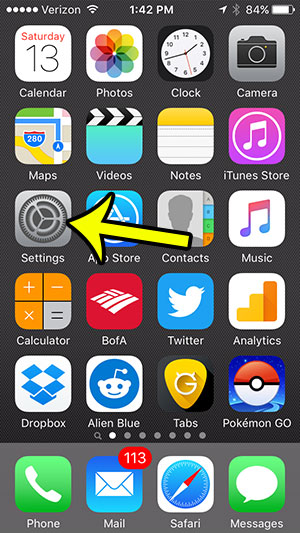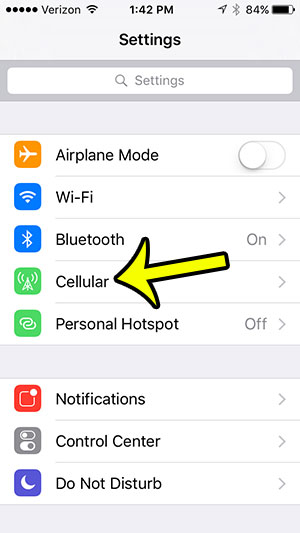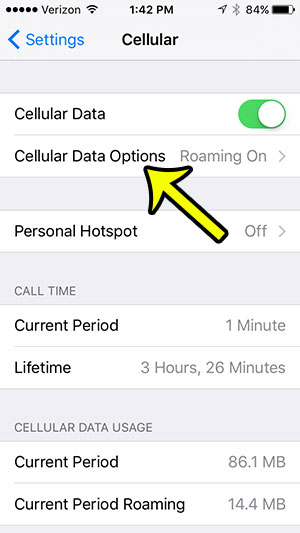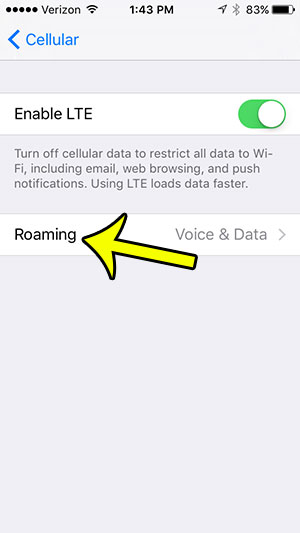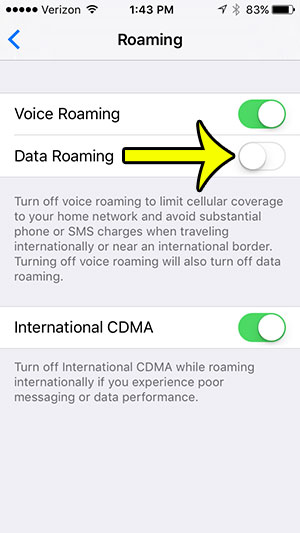Our tutorial below will show you how to find the Data Roaming switch on your iOS 9 device so that you can disable it and prevent any accidental data usage that might occur while you are travelling in a foreign country.
Disabling Data Roaming in iOS 9
These steps were performed on an iPhone 5, in iOS 9. Note that disabling this setting will stop your iPhone from using data when you are roaming on other cellular networks. You will still be able to access the Internet when you are connected to a Wi-Fi network. Step 1: Tap the Settings icon.
Step 2: Select the Cellular option.
Step 3: Touch the Cellular Data Options button.
Step 4: Tap the Roaming button.
Step 5: Tap the button to the right of Data Roaming to turn it off. The option us turned off when there is no green shading around the button. Data roaming is turned off in the picture below.
Note that this method will only stop you from using cellular data while you are roaming. If you wish to turn off cellular data usage completely, then you can read this article. He specializes in writing content about iPhones, Android devices, Microsoft Office, and many other popular applications and devices. Read his full bio here.