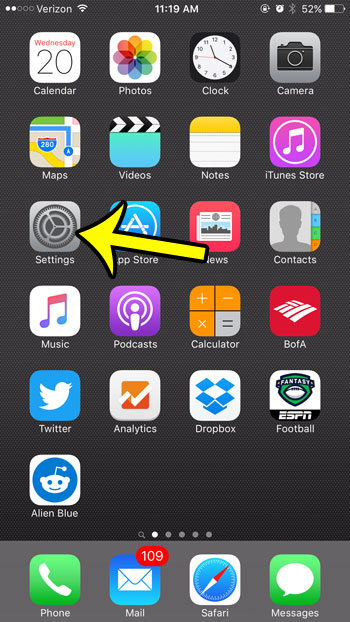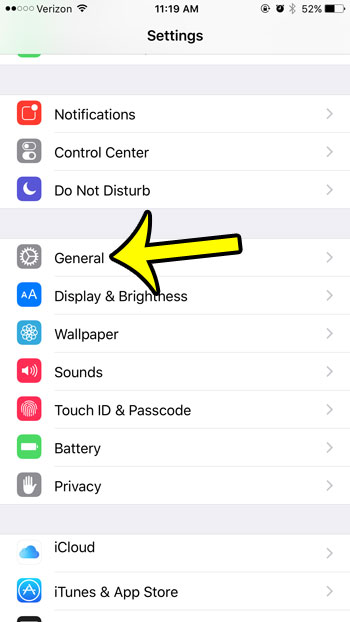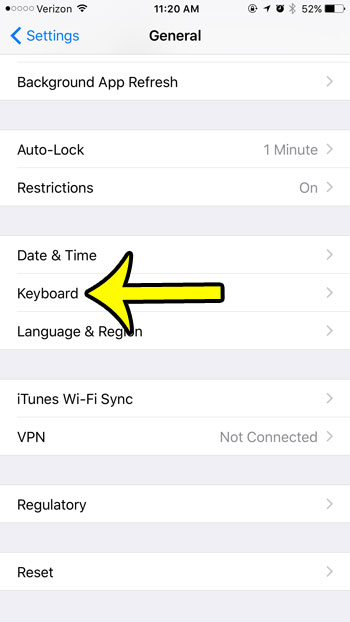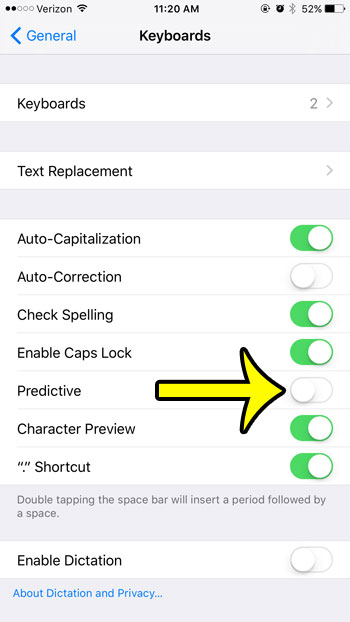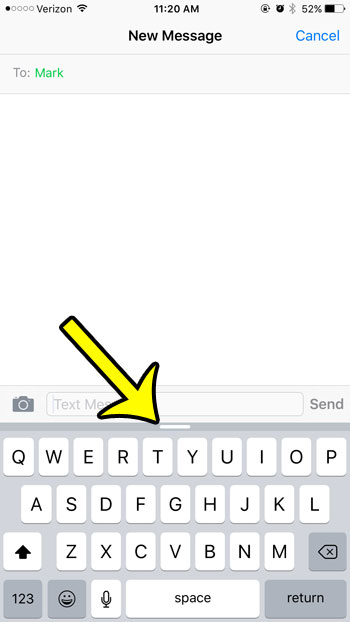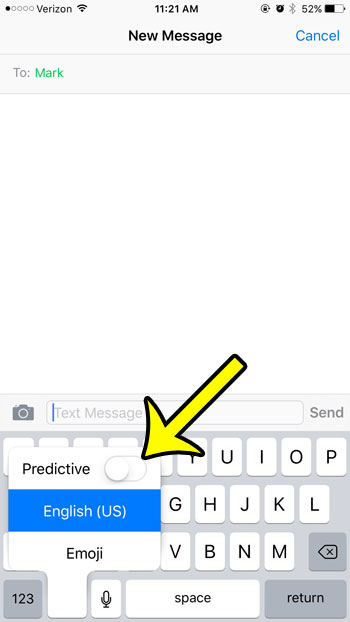Quicktype can be removed from the iPhone keyboard by changing a setting on the Keyboard menu. Our guide below will show you where to find this setting so that you can disable it. We will also show you two other ways that you can manage the gray word suggestion bar directly from the keyboard, in case you decide that the Quicktype bar’s presence is something that might fluctuate based on your needs or preferences.
Here is how to disable Quicktype in iOS 9 –
These steps are also shown below with pictures – Step 1: Tap the Settings icon.
Step 2: Tap the General button.
Step 3: Scroll down and tap the Keyboard button.
Step 4: Tap the button to the right of Predictive to turn it off. It is turned off when there is no green shading around the button. It is turned off in the picture below.
Alternatively, if you aren’t sure that you want to turn off Quicktype entirely, then you can elect to minimize it instead. You can do this by opening the Messages app, then tapping on the gray Quicktype row and swiping down. This will leave you with a handle above the keyboard, as in the image below. You can restore the Quicktype row by tapping, holding, and swiping up on that handle.
You can also turn off Quicktype by tapping and holding on the globe or emoji icon on the bottom of the keyboard, then tapping the button to the right of Predictive there.
Have you been curious about the emojis that your text message correspondents include in their conversations? Find out more about adding emojis to your iPhone so that you can start using them, too. He specializes in writing content about iPhones, Android devices, Microsoft Office, and many other popular applications and devices. Read his full bio here.