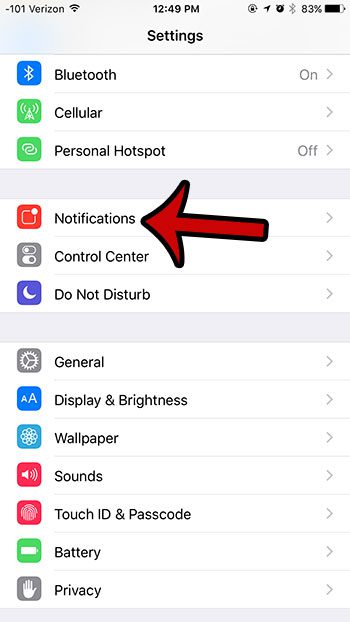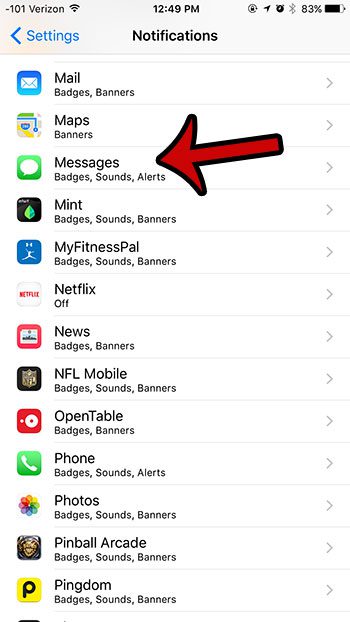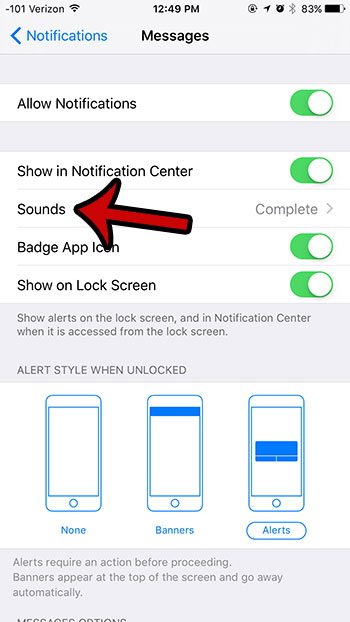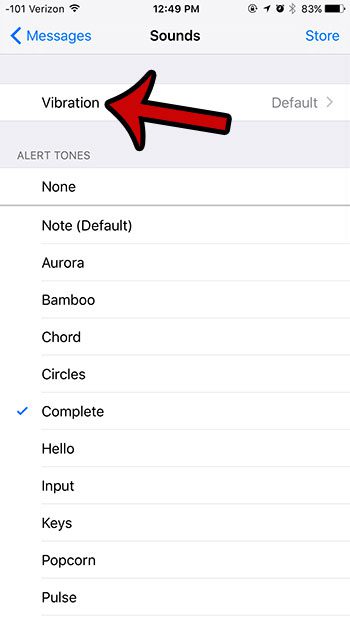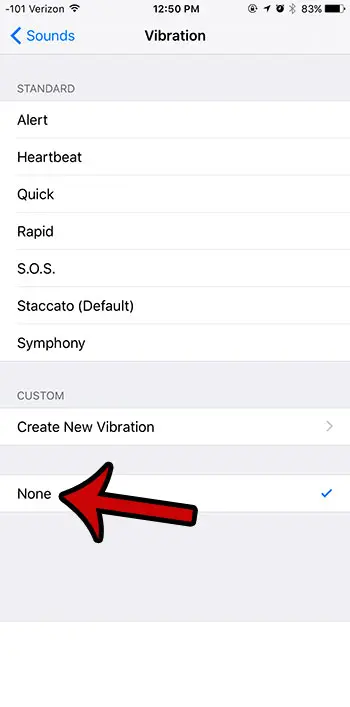One of the more difficult notifications to locate and adjust is the vibration option. Our guide below will show you how you can turn off the vibration option for text messages and iMessages that you receive on your iPhone.
Turning Off All Vibration for Text Messages and iMessages in iOS 9
The steps in this article were performed on an iPhone 6 Plus, in iOS 9.2. Once you have completed these steps your iPhone will no longer vibrate at all when you receive a text message or an iMessage. However, the device will still vibrate for other notifications for which it is set, such as Calendar events or phone calls. If you wanted to turn off the vibration for Calendar events, you can follow the steps in this guide. Here is how to turn off vibration for text messages in iOS 9 – These steps are also shown below, with pictures – Step 1: Open the Settings menu.
Step 2: Select the Notifications button.
Step 3: Scroll down and select the Messages option.
Step 4: Select the Sounds option.
Step 5: Tap the Vibration button at the top of the screen.
Step 6: Select the None option at the bottom of the screen.
Is there a text message conversation that has a moon icon next to it, and you don’t know why? Find out how that icon appears there, and how you can turn it on or off. After receiving his Bachelor’s and Master’s degrees in Computer Science he spent several years working in IT management for small businesses. However, he now works full time writing content online and creating websites. His main writing topics include iPhones, Microsoft Office, Google Apps, Android, and Photoshop, but he has also written about many other tech topics as well. Read his full bio here.
You may opt out at any time. Read our Privacy Policy