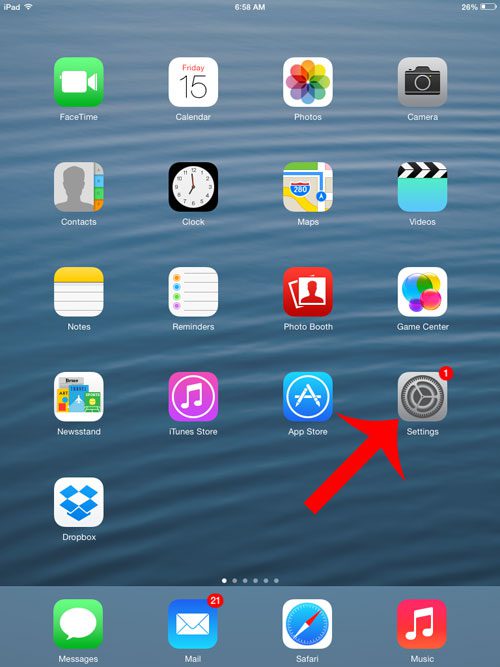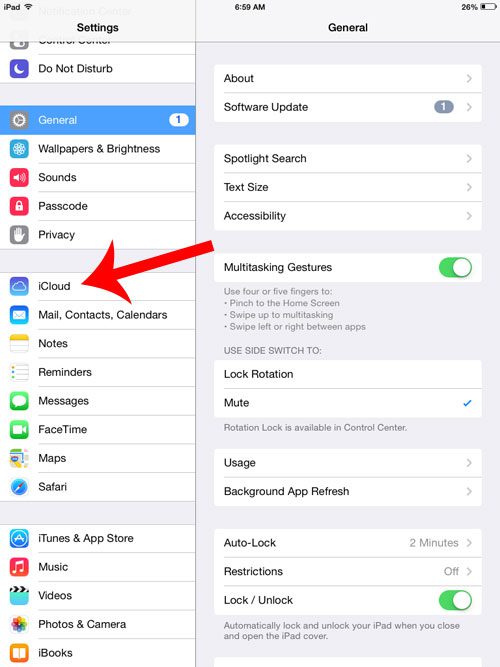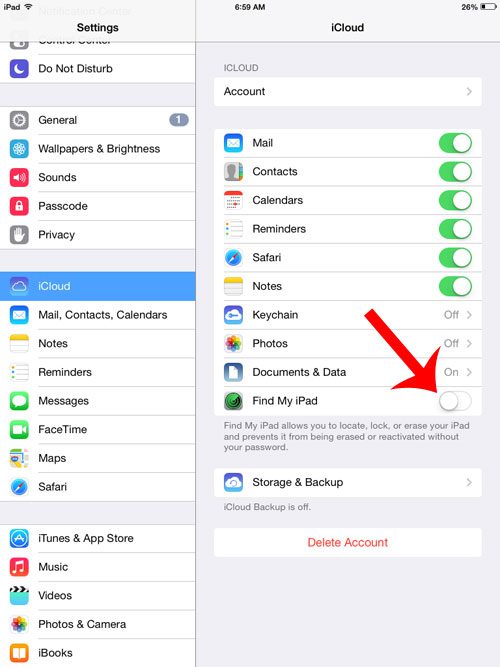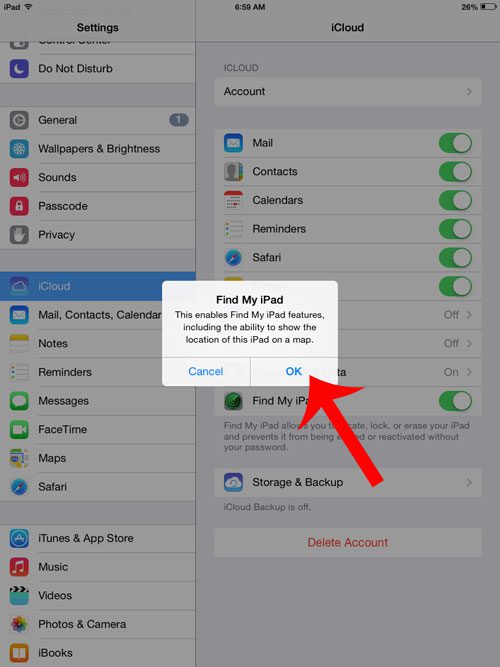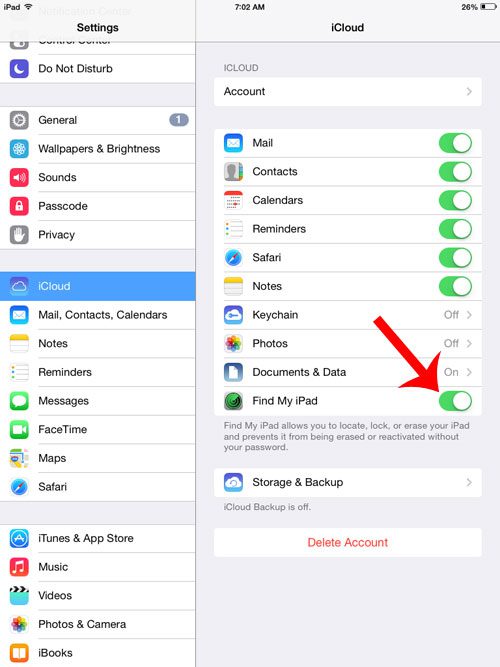The steps in this article will show you how to enable Find My iPad from the iCloud settings menu on your device. It is very important to set this feature up as soon as possible, as you cannot use it if it is not turned on.
Turn On Find My iPad In Case Your iPad is Stolen
The steps in this article will assume that you have already set up iCloud on your iPad. If iCloud is not already set up, then this article will show you how. After you have set up Find My iPad, then you will want to check out this article to learn how to use it to find your device. Note that you will only be able to use this method to find your iPad if you have set up the feature on the iPad before it was lost or stolen. Step 1: Tap the Settings icon.
Step 2: Select the iCloud option from the column at the left side of the screen.
Step 3: Touch the button to the right of Find My iPad. If there is green shading around the button, then it is already turned on. However, if there is no green shading around the button, as in the image below, then it is currently turned off.
Step 4: Touch the OK button. Enter your Apple ID password if prompted.
You will know that Find My iPad is turned on when there is green shading around the button, as in the image below.
You can also turn on this feature for other iOS devices as well. Learn how to enable Find My iPhone to help you find your iPhone if it is ever lost or stolen. After receiving his Bachelor’s and Master’s degrees in Computer Science he spent several years working in IT management for small businesses. However, he now works full time writing content online and creating websites. His main writing topics include iPhones, Microsoft Office, Google Apps, Android, and Photoshop, but he has also written about many other tech topics as well. Read his full bio here.
You may opt out at any time. Read our Privacy Policy