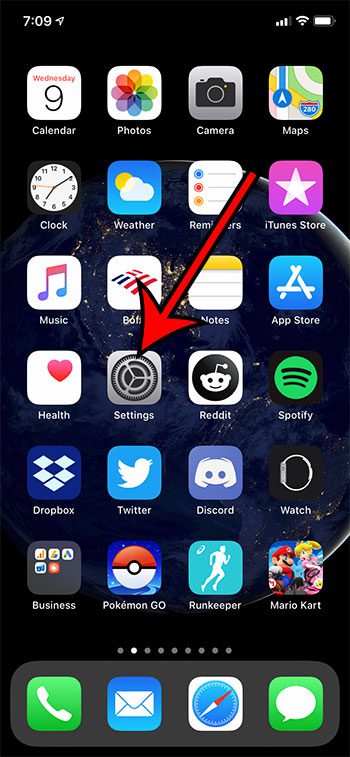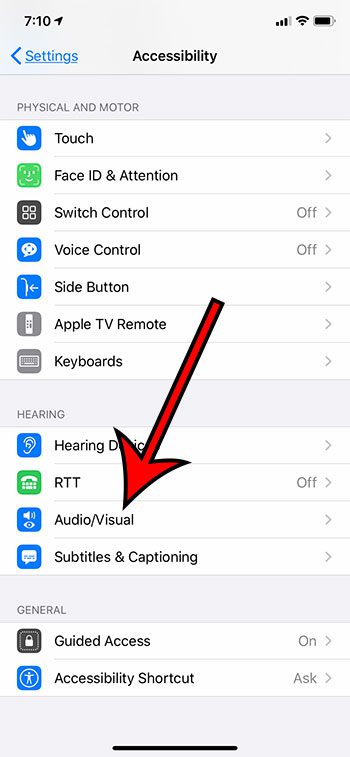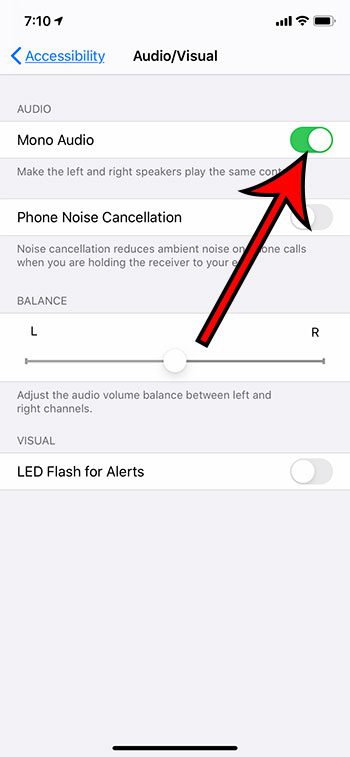But it’s possible that you don’t like stereo sound and would prefer to switch to mono. You can read our how to turn on mono audio iPhone 11 guide below to see where you can find and enable that option on your device.
How to Switch to Mono Audio on an iPhone 11
Our how to turn on mono audio iPhone 11 guide continues below with additional information, including pictures of these steps. By default your iPhone is in stereo audio. This means that when you wear headphones, you will hear different things in each ear. You can adjust the settings for a lot of the sounds and audio devices on your iPhone. If you have AirPods, for example, then you can even set up a notification to tell you when you’ve left them somewhere. But if you have difficulty hearing, or if you simply don’t like stereo audio, then you may be wondering how to switch to mono. Fortunately, this is a setting that you can adjust by changing something on the Accessibility menu. Our guide below will show you how to switch to mono audio on your iPhone 11. Check out our tutorial on why is the time blue on my iPhone if you’ve been wondering why there is sometimes blue shading around the clock at the top-left of your screen.
How to Use Mono Audio Instead of Stereo on an iPhone 11 (Guide with Pictures)
The steps in this article were performed on an iPhone 11 in iOS 13.6.1. These same steps will also work in newer iPhone models like the iPhone 13, and in newer versions of iOS like iOS 15.
Step 1: Open the Settings menu.
Step 2: Scroll down and choose Accessibility.
Step 3: Select the Audio/Visual option near the bottom of the menu.
Step 4: Tap the button to the right of Mono Audio to turn it on.
Learning how to turn off flash notification settings on your iPhone can be really helpful if you have it currently enabled and find it to be distracting. I have enabled mono audio in the picture above. Now that you know how to turn on mono audio iPhone 11 settings you can adjust some of the other items you see on this menu, like:
Phone Noise Cancellation – helps to make it easier to hear phone calls when you are holding your receiver to your earBalance – You can adjust the volume balance for the left and right speakers or headphones if one seems louder than the otherLED Flash for Alerts – lets your iPhone camera flash go off when you receive an alert, such as from a text message
Your iPhone should now be playing the same content in the left and right speakers.
Additional Sources
After receiving his Bachelor’s and Master’s degrees in Computer Science he spent several years working in IT management for small businesses. However, he now works full time writing content online and creating websites. His main writing topics include iPhones, Microsoft Office, Google Apps, Android, and Photoshop, but he has also written about many other tech topics as well. Read his full bio here.
You may opt out at any time. Read our Privacy Policy