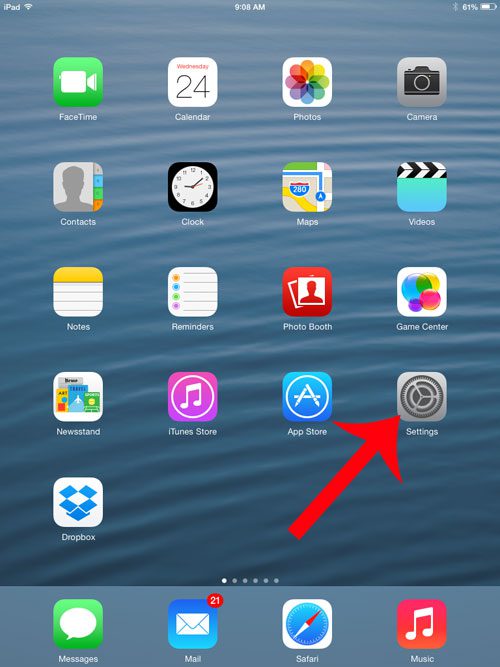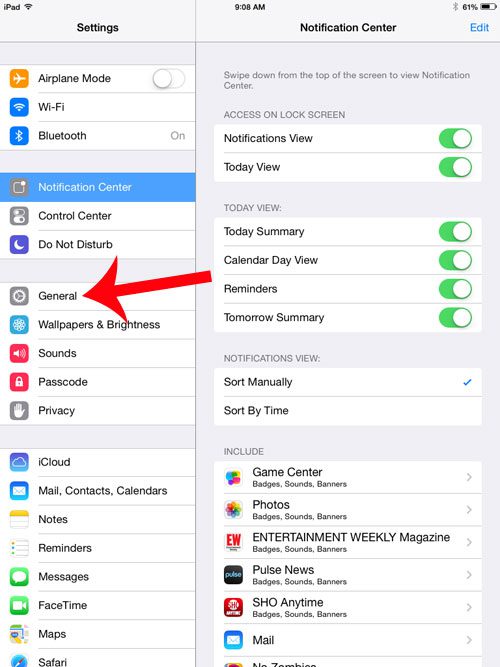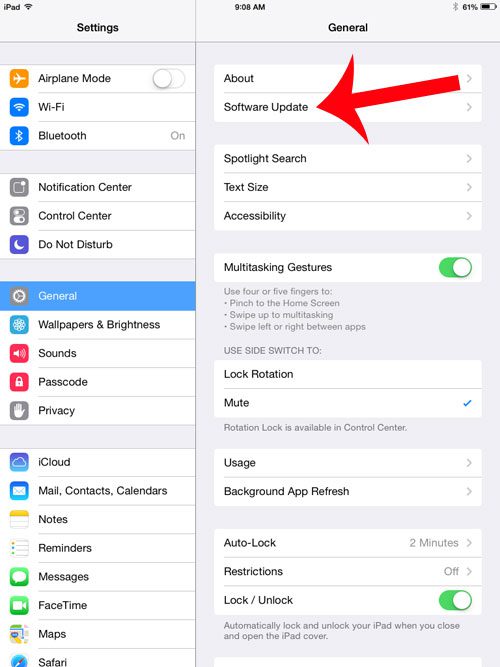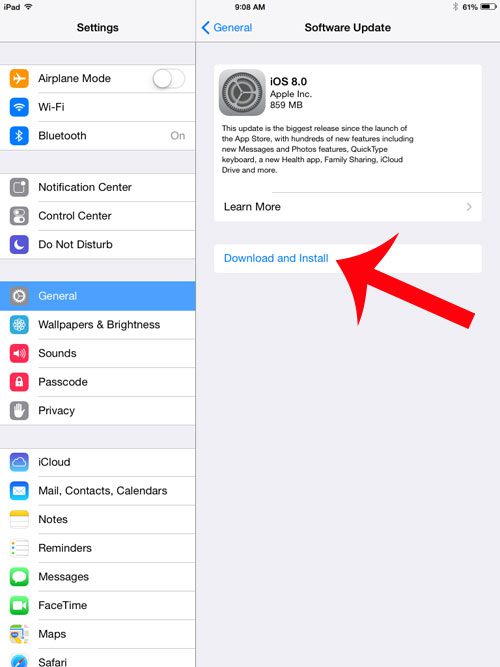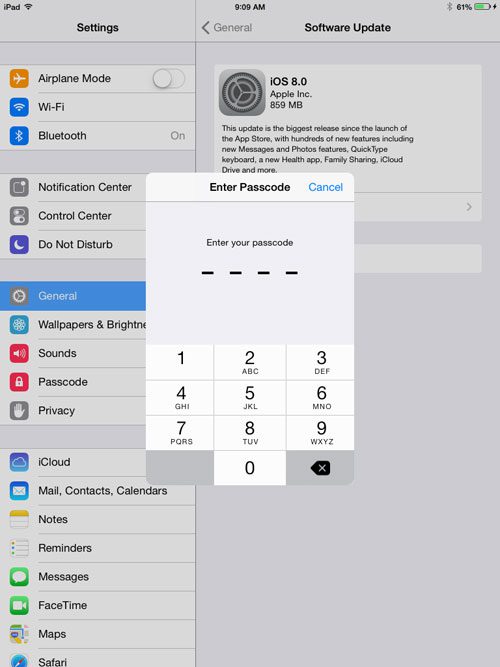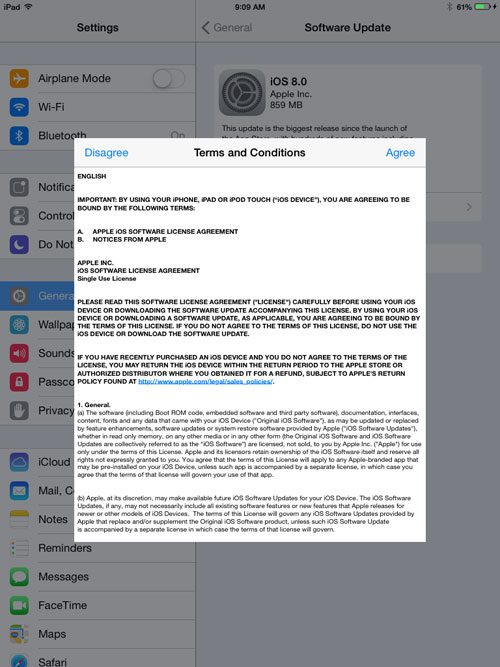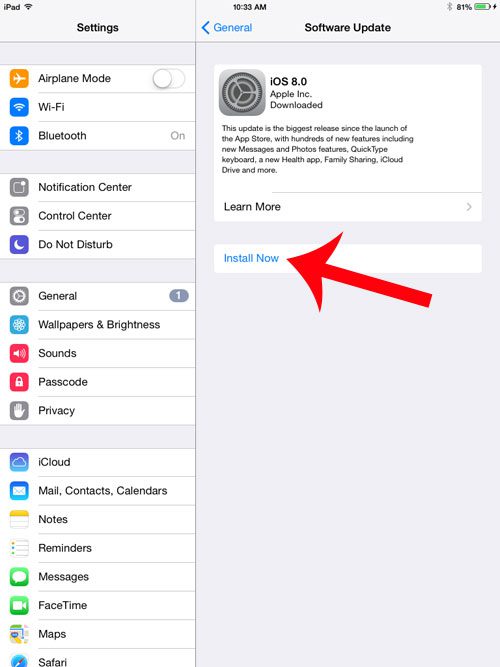Our short guide below will walk you through the process of finding the Sofware Update menu, then show you how to install the iOS 8 update. Note that you are going to need a lot of available storage space in order to download the update file, so you might need to delete some apps if the updater is telling you that there is not enough available storage.
Downloading and Installing the iOS 8 Update on an iPad 2
The steps below were performed on an iPad 2 running iOS 7. You will need to have approximately 3-5 GB of available storage space in order to download the update. You can also elect to apply the update through iTunes by following the steps here. Step 1: Open the Settings menu.
Step 2: Select the General option from the column on the left side of the screen.
Step 3: Select the Software Update option at the top of the screen.
Step 4: Touch the Download and Install button. If that button is not there, then you likely need to free up some space before you can install the update. Your battery may also be at too low of a percentage.
Step 5: Enter your passcode, if you have one.
Step 6: Touch the Agree button to agree to the Terms and Conditions. The update will start downloading.
Step 7: Touch the Install Now button once the update has finished downloading.
Step 8: Touch the Agree button again to agree to the Terms and Conditions. The update will then verify and begin installing. Once the update has finished installing, your iPad will restart and you will need to follow a couple of steps to complete the setup process. You will then be able to use your iPad 2 with the iOS 8 update. After receiving his Bachelor’s and Master’s degrees in Computer Science he spent several years working in IT management for small businesses. However, he now works full time writing content online and creating websites. His main writing topics include iPhones, Microsoft Office, Google Apps, Android, and Photoshop, but he has also written about many other tech topics as well. Read his full bio here.
You may opt out at any time. Read our Privacy Policy